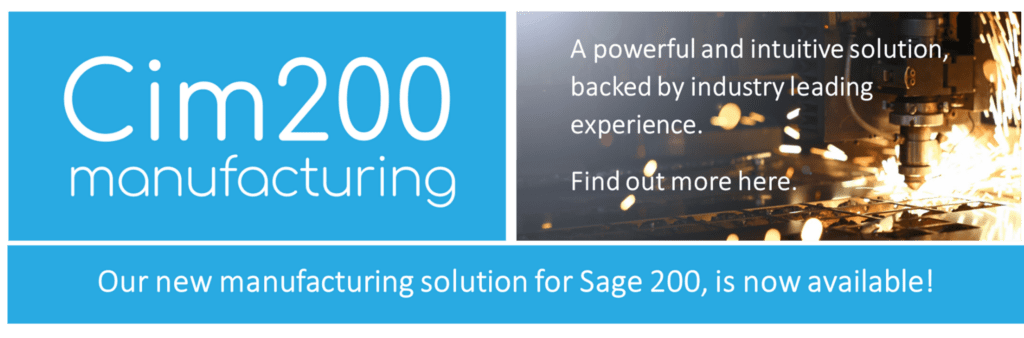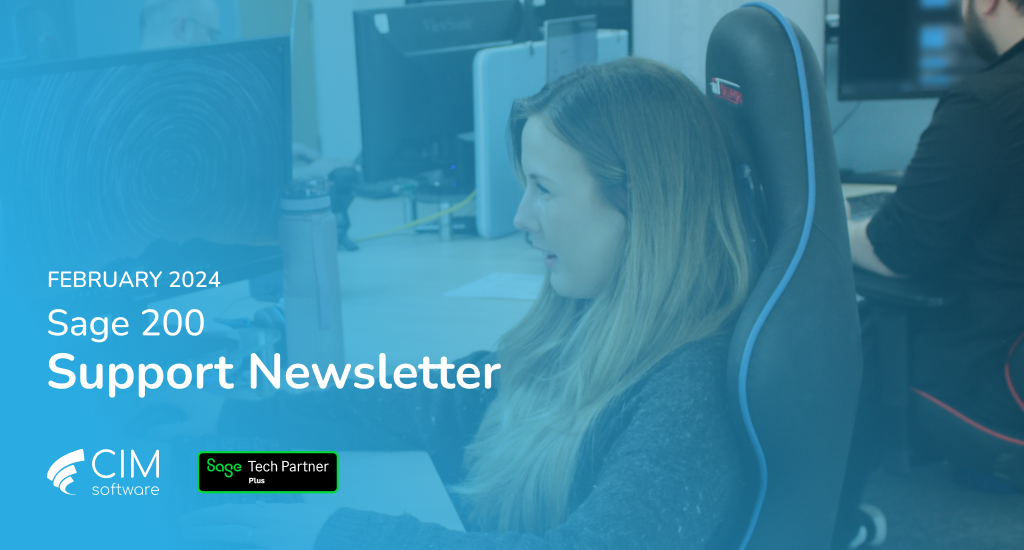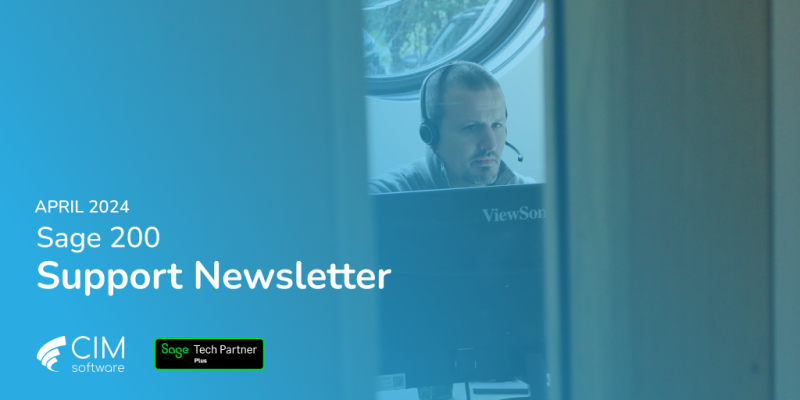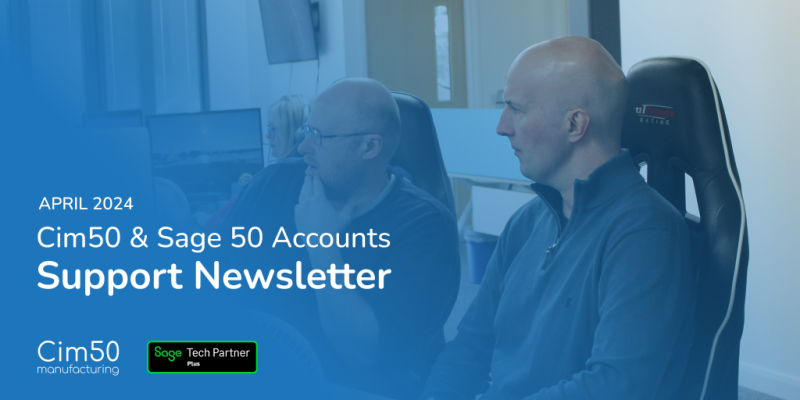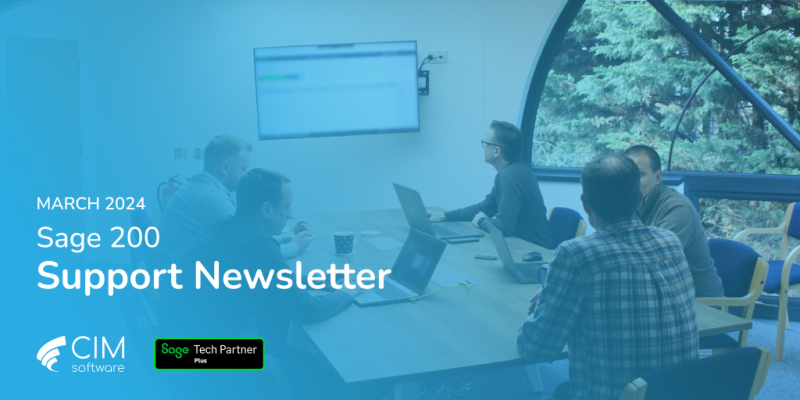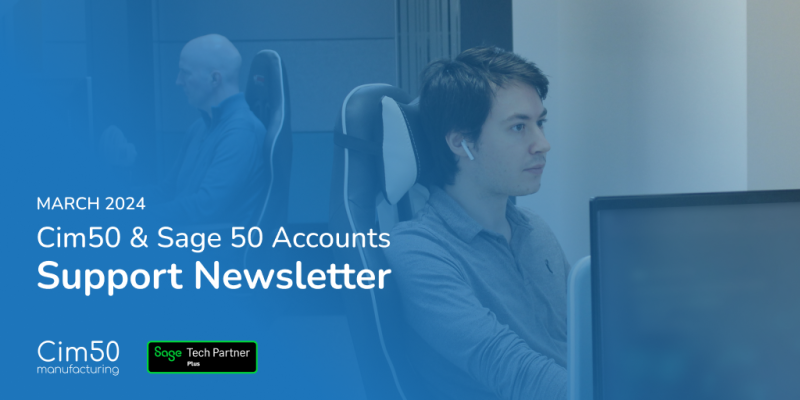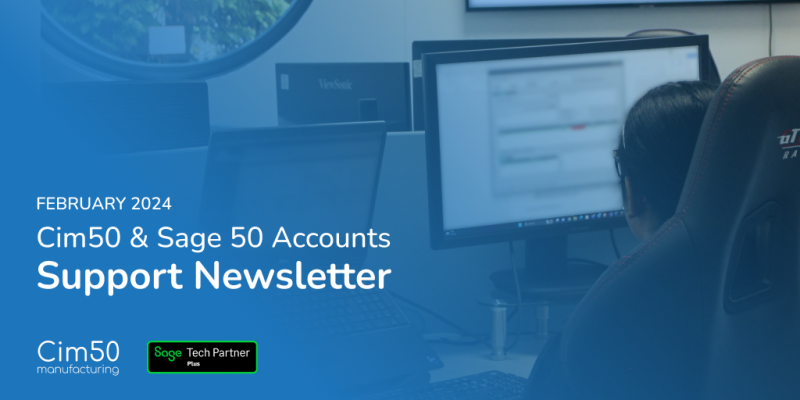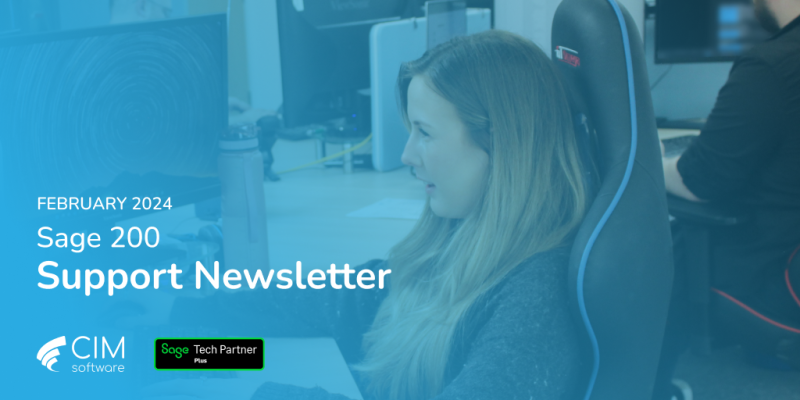Welcome to the Support Newsletter for February where we will be offering advice on the Year End process as I suspect that most of you will be preparing for your Year End at the end of March. Please scroll to the bottom of the newsletter where we confirm our terms for backups and creating new datasets.
Have you ever wondered who is on the Support Desk at CIM? Scroll down to see the team, this month the spotlight is on Debbie, our Support Manager.
Sage 200 Year End
Below is an outline for running Year End which I hope you will find useful. I will also provide you with a link to join a webinar for processing Year End.
Before
- Ensured that at least one backup of your data has been made.
Note: Transactions for the new year can continue to be posted in all ledgers, as Sage 200 is date sensitive; it retains transactions in the Nominal Ledger until the appropriate ledger period is reached.
- Closed periods correctly for all Sage 200 modules. This includes reconciling your debtor and creditor control accounts as well as producing reports.
- Ensured all transactions dated in the current year have been posted.
- Ensured all normal period end tasks have been carried out, up to the final period.
- Checked the integrity of account balances by running the Balance Ledger routine.
- Made any corrective postings on the advice of your accountant. This needs to be done before the periods are closed.
- Printed the final Trial Balance.
- Printed the Profit and Loss and Balance Sheet financial statements.
- Printed all other reports required in the Nominal Ledger, such as budget reports, transaction listing, and the deferred postings list.
Note: You may want to check with your accountant or auditor which reports are required.
Running Year End
- Open: Nominal Ledger > Period End Routines > Year End.
- Confirm your final reports have been printed by selecting the Year end reports confirmation boxes.
- Click OK to proceed.
- Once year end processing is complete, you are prompted to open the accounting periods for the next financial year. If you don’t want to do this now, you can do it later using Maintain Accounting Periods.
Note: Transactions for the new financial year will not appear in the Nominal Ledger until you open the accounting periods for that year. When you open the first period in the new financial year, all eligible transactions will be posted to that period, including any unposted transactions from the previous year.
Note: Once this has completed, we recommend that you run the Nominal Ledger Account Maintenance option (Nominal Ledger > Period End Routines > Account Maintenance). This will archive or remove your previous years transactions, and updates the brought forward balance on your accounts. If you do not run Account Maintenance, the brought forward balance on your accounts will be updated the first time you run the Verify Data option in the new financial year.
After
- An entry is made to the Accumulated Profit nominal account.
- A report is produced showing the Profit and Loss values transferred to the Accumulated Profit nominal account.
- The this period and year to date figures are set to 0 (zero) for Profit and Loss accounts.
- The Nominal Ledger accounts are ready for processing transactions for the new financial year.
- The period number in all the Financials modules is set to 1 (one).
Note: Take a backup of your Nominal Ledger data immediately after running the Year End routine and before you begin making postings in the new financial year. Also print a Trial Balance and check the account balances in the report before you starting entering transactions for the new financial year.
Once you have run the Year End routine you can only make postings that affect the last year balances using the Previous Year Journal Entry routine.
Entering Previous Year Journals
You may find that you need to enter a Previous Year Journal to make corrections to update the closed year’s financial balances. Information on how to do this and enable the setting can be found here.
Extending the Financial Year
You may need to extend your financial year and this easily be achieved in Sage 200 by following this guide.
Report of the Month
Nominal Ledger Budgets with Original Budget. This report is based on the standard Summary Budgets report, but also shows a line for the original budget.
Please click here for an example of the report.
If you would like this report added to your Sage200 software please let us know.
Cim200
For a more detailed overview of our manufacturing software solution for Sage 200 Professional, download our Cim200 brochure. You will find information on our Sage Enhancements and our new modules.
If you would like to arrange a demo of Cim200, please contact your account manager, Juuso Santti.
Meet the Team
The Support Team at CIM is made up of five permanent members who collectively have over 50 years of experience supporting Sage 50 Accounts, Cim50 Manufacturing, Sage 200, Cim200 Manufacturing, Sage CRM and Swan software. We also provide support for third party add-ons, such as Draycir (Spindle), Eureka and Sicon.
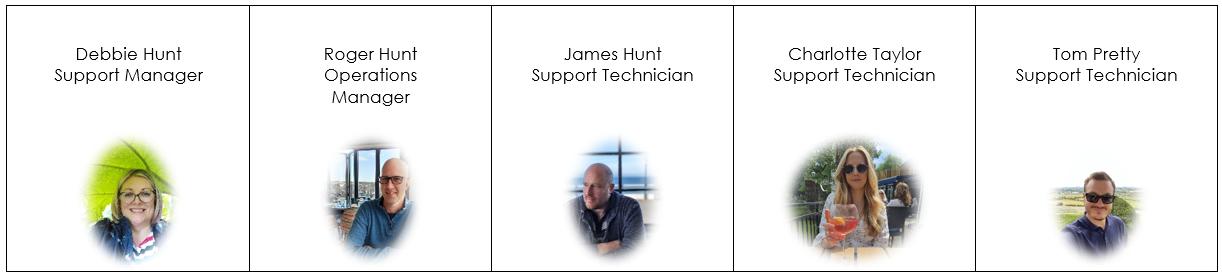
Spotlight on Debbie
Debbie (also known as Debs) has been working at CIM since November 2007 and has spent all of her time on the support desk. She has knowledge of all products, although her speciality is her investigative and troubleshooting skills. Her other speciality is her homemade Lemon Drizzle Cake.
We hope these guides/articles will be of assistance, however, if you wish to discuss these further, please contact the support team by clicking the button at the bottom of this newsletter.

With Financial Year End fast approaching, did you know that the CIM Support Desk can assist with a back-up of your live data and create a new company (if required) free of charge?
If you would like to take advantage of this, all we ask is that we are given a minimum of two working days’ notice to schedule it in.
Please note this only applies to one data set, multiple data sets would be chargeable and have a longer lead time.