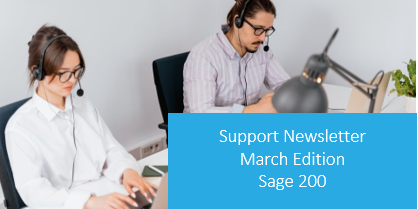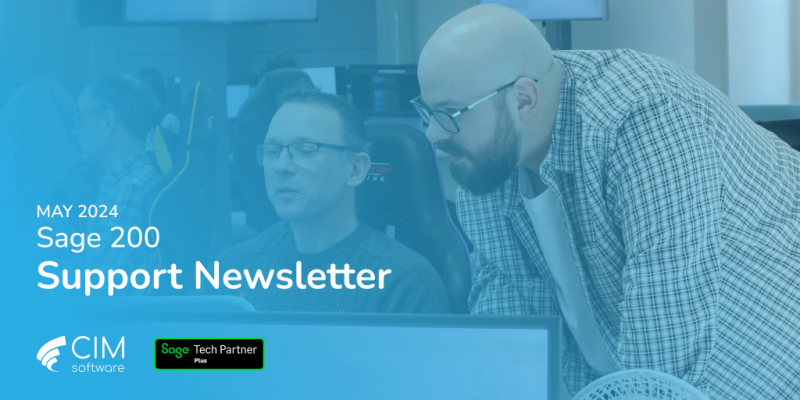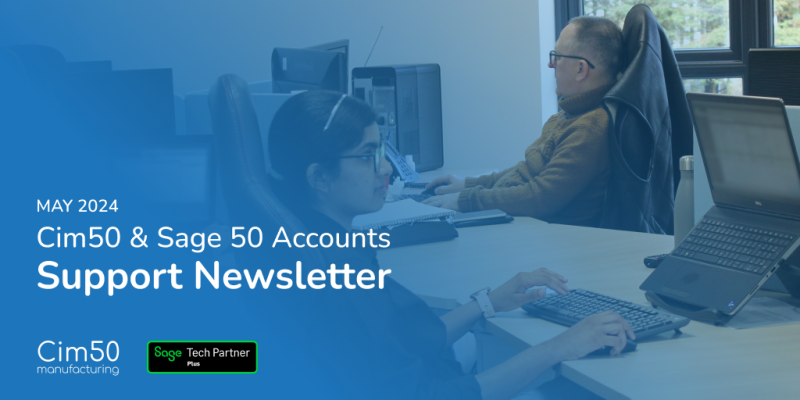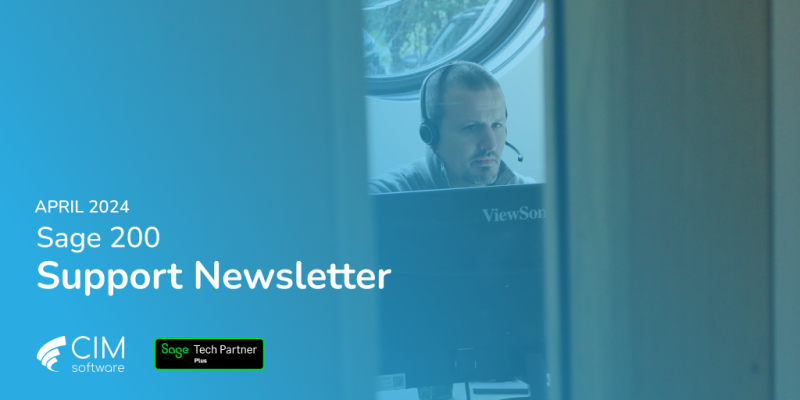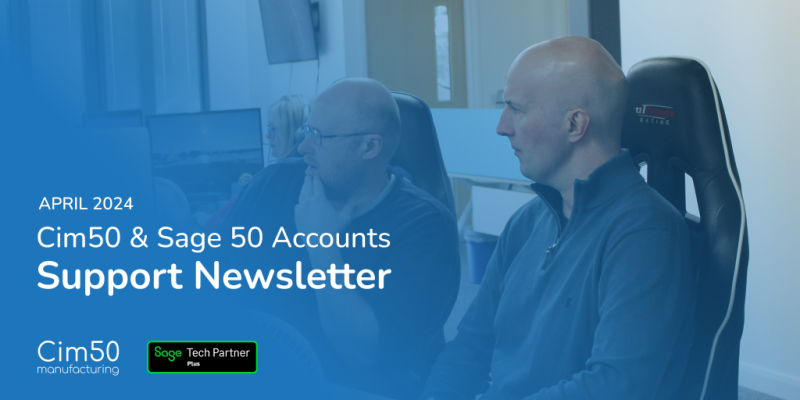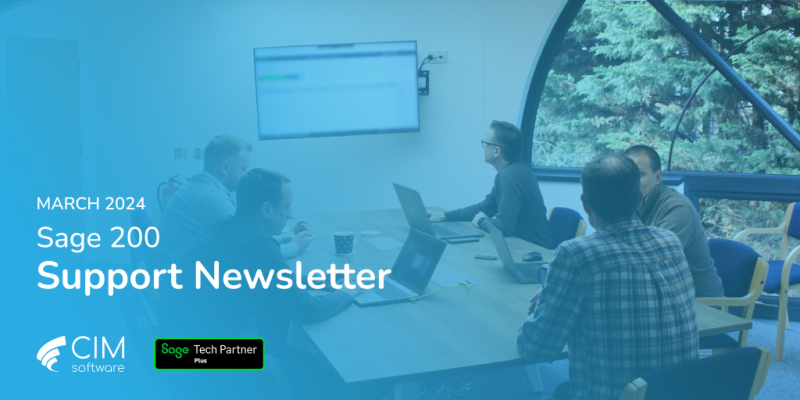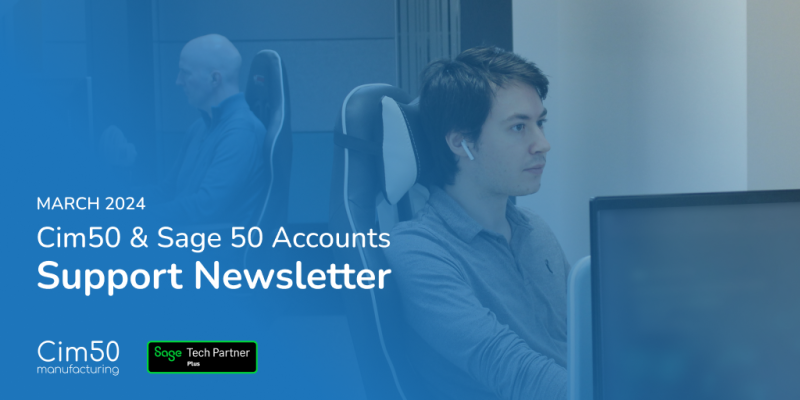Hello and welcome to the March edition of the CIM Support newsletter.
The CIM Support newsletter has been put together to collate all supports calls from our customers and partners throughout the month. This gives us the insight required to suggest suitable resources to hopefully assist you in your day to day processing.
Having reviewed the support calls received during February 2022 we have found that the help guides below were the most common topics.
Also available to all Sage 200cloud users is Report of the Month.
Report of the Month
12 Month Purchased Quantities by Stock Code
This report gives a 12 month column based list of quantities purchased by stock code and is formatted for export to Excel or Report to Excel.
Please click here for an example of the report
If you would like this added to your Sage200 software please let us know.
Sage Support Guides
Making Tax Digital checklist: How to ensure you’re ready for MTD for VAT in April 2022
This is part of HMRC’s ongoing Making Tax Digital (MTD) plans.
But as of 1 April 2022, all VAT-registered businesses will be required to use MTD for their VAT accounting.
This includes around 700,000 businesses that are registered for VAT but are below the VAT threshold, so may not have considered MTD for VAT before now.
With this deadline approaching, we’ve updated this Making Tax Digital checklist to help all businesses get up to speed with MTD for VAT if they find themselves needing to.
Sage 200 – How to check your version number
Occasionally you may need to check the version number of your Sage 200software, for example when you’re upgrading or installing for the first time on a new machine.
Sage recommends regular updates to your software to ensure you are using the most recent version of the application and to take advantage of new features, resolved defects and adoption of new technologies.

With Financial Year End fast approaching, did you know that the CIM Support Desk can assist with a back-up of your live data and create a new company (if required) free of charge?
If you would like to take advantage of this, all we ask is that we are given a minimum of two working days’ notice to schedule it in.
Please note this only applies to one data set, multiple data sets would be chargeable and have a longer lead time.
Did you also know that you if you go to Nominal Ledger > Period End Routines > Year End and then press F1, the Sage Help Guide for Year End will open in a browser.
We hope these guides will be of assistance, however, if you wish to discuss these further, please contact the support team by clicking the button at the bottom of this newsletter.