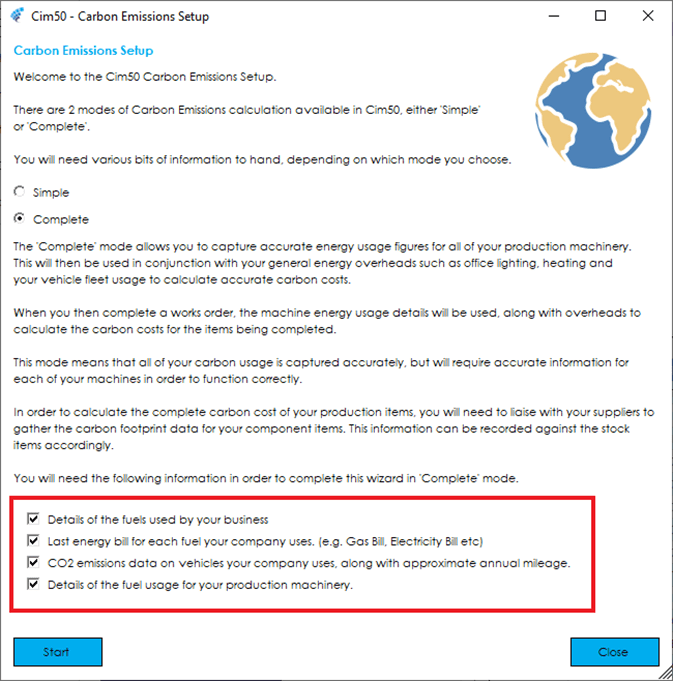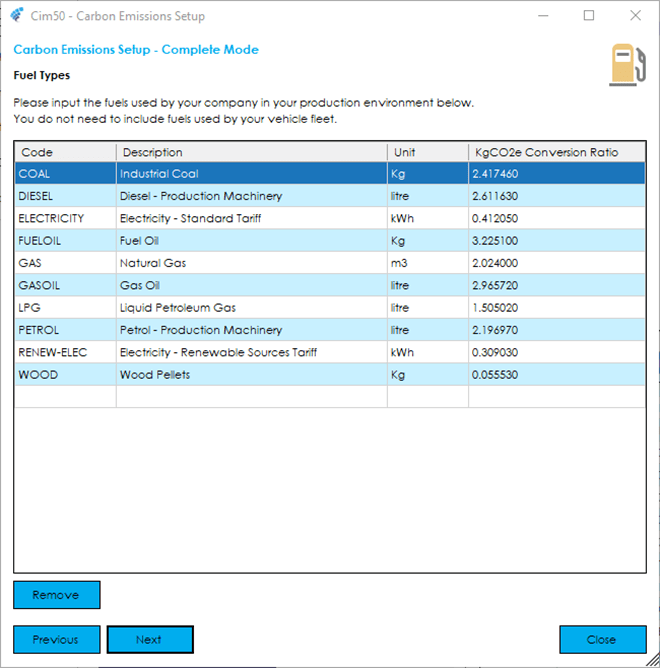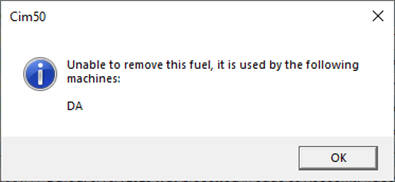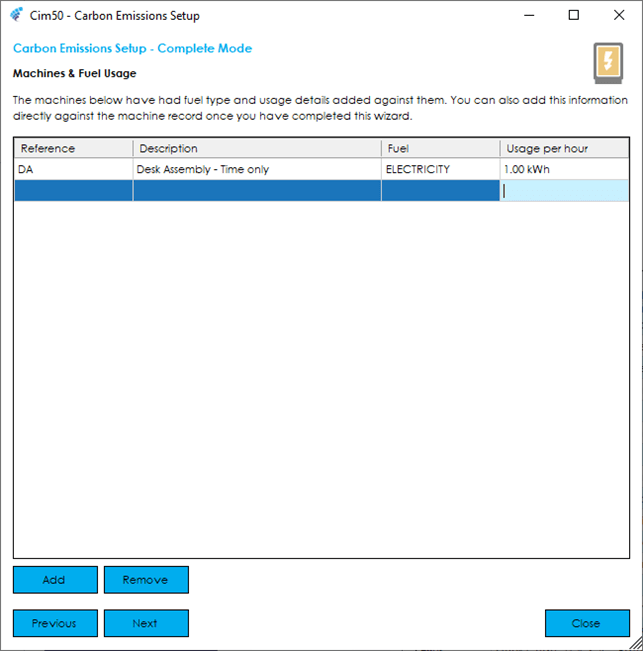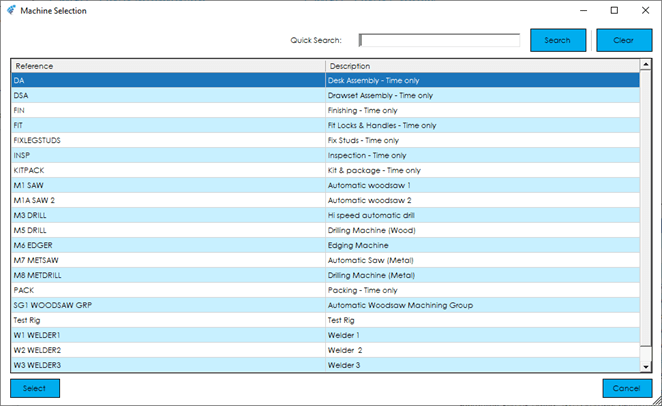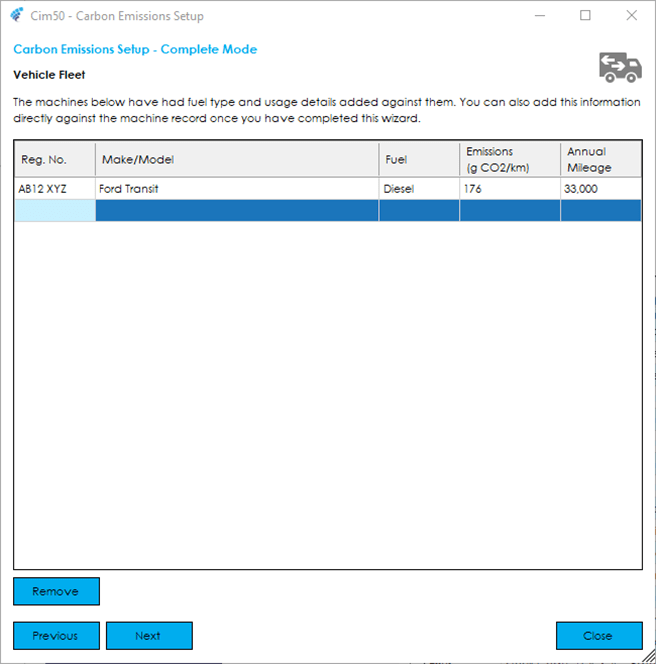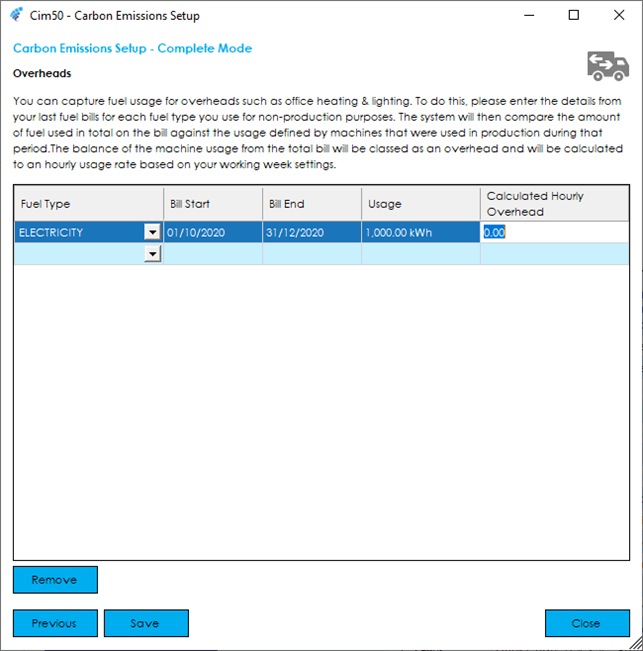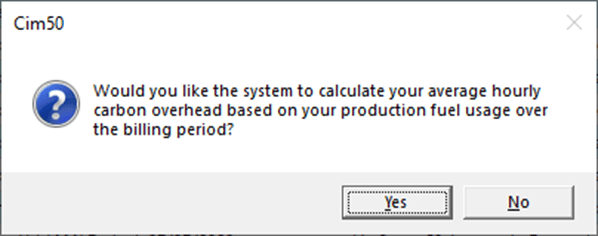The complete calculation mode gives you control over all aspects of your carbon footprint calculations. It does away with the estimates made by the simple mode around hourly usage figures and allows you to calculate your carbon emissions much more accurately.
It does however require a lot more data input during the setup process to calculate correctly.
The calculations for the Complete Carbon Cost mode are all calculated at the point of usage, such as when machine time is booked to a works order.
You will need to have available details of each fuel that is used by your company and the last energy bills you have for each fuel that your company uses. You will also need details on the vehicles in your company fleet, their emissions and approximate annual mileage. You will also need to know the fuel usage values for each machine defined in Cim50.
You are required to confirm you have this information available to continue the setup process.
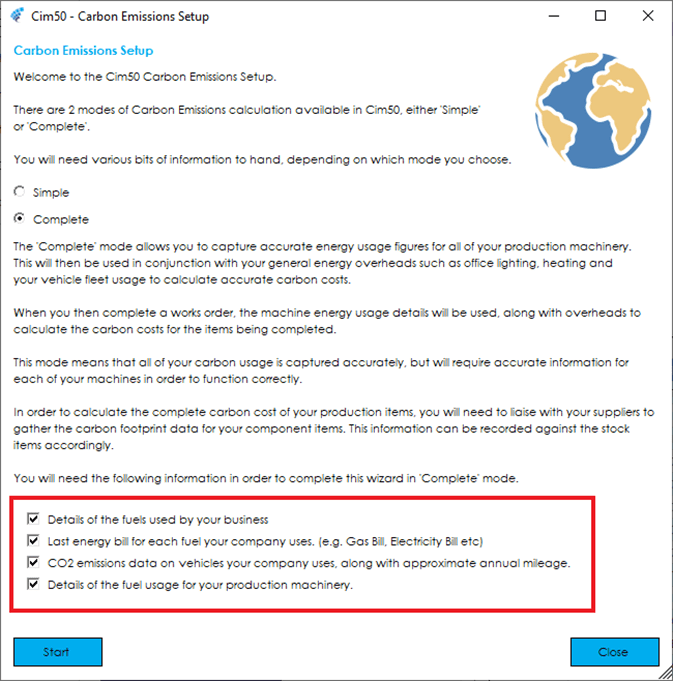
Step-By-Step Process
Press Start to begin the step-by-step process.
The first screen you are presented with asks you to input the fuels used by your company. You can define the fuel code, description, unit and KgCO2e conversion ratio.
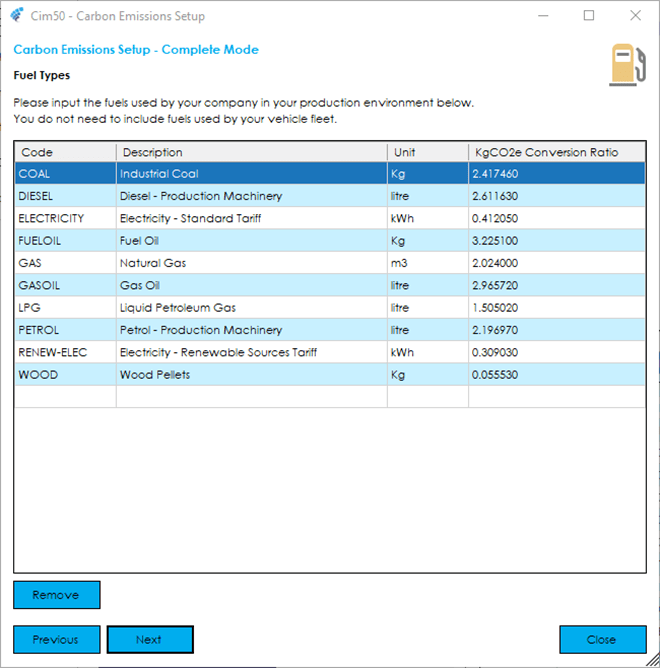
There are 8 default fuels already in the system, with the conversion ratios being provided by The Carbon Trust. You can override these if desired. If you are unsure of the conversion ratio, you can use a variety of calculators available on the internet.
If your company uses a fuel that is not listed, click in the ‘Code’ cell on the first available blank line and input a new fuel code, description, usage unit and KgCO2e conversion ratio.
You can remove a fuel from the list by highlighting a fuel and clicking the Remove button.
Note: If a fuel is marked as being used by a machine, when you attempt to remove the fuel from the list, you will be presented with the following warning:
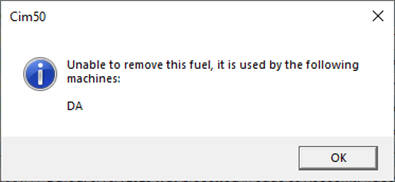
Once you have configured all the fuels used, press Next to continue.
You will then be required to input the machines you wish to capture the Carbon usage for, along with the fuels they use.
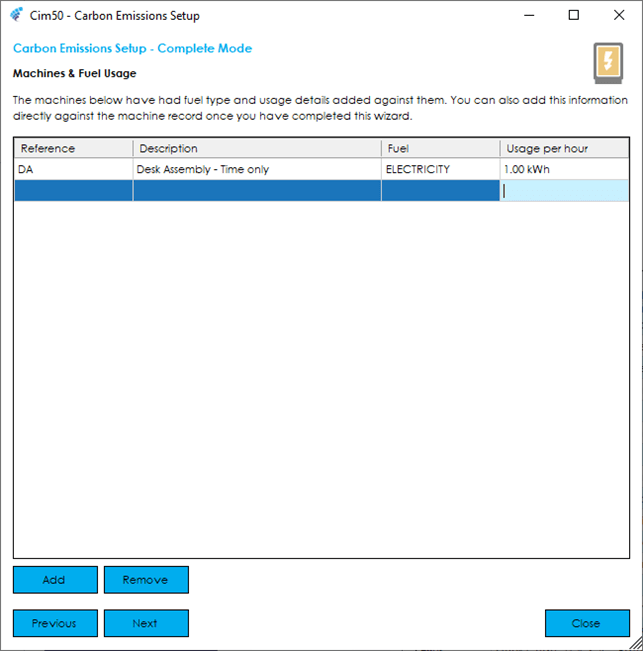
Note: If a machine uses more than one fuel, you can add the machine multiple times and define a different fuel each time. For example, an Industrial Oven may use gas and electricity.
For each machine/fuel entered you need to define the fuel usage per hour. You would likely need to refer to the manufacturer’s documentation provided with the machine to gather this information. Alternatively, labels that are fixed to machinery usually contains information that you can use to calculate a fuel usage amount.
For example, on an electric motor, a label will usually contain the Volts and Amps figures for the motor, which can be converted to Kilowatt hours using a variety of online calculators.
You can add a machine to the grid by either typing in the machine reference into the first empty row, or by pressing the Add button, which will load a searchable list of machines configured in the system.
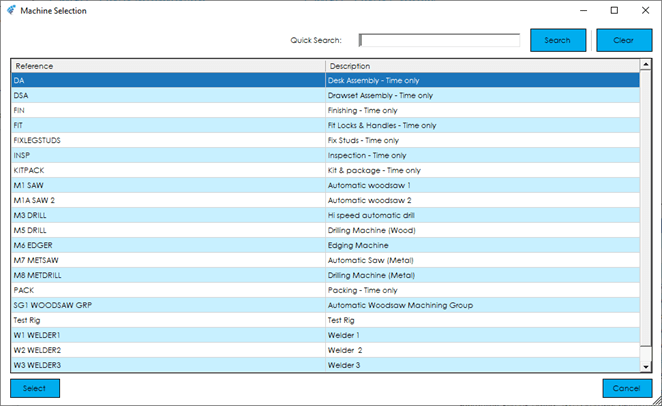
Select the machine from the list and press Select. You will be returned to the machines list when you can specify a fuel usage type and conversion ratio.
Should you wish to remove a machine from the list, highlight it in the list and press the Remove button.
Once you have entered all the relevant machines, you then move on to inputting your vehicle fleet into the system.
You can enter as many vehicles as required, and can define the fuel type, emissions, and annual mileage individually.
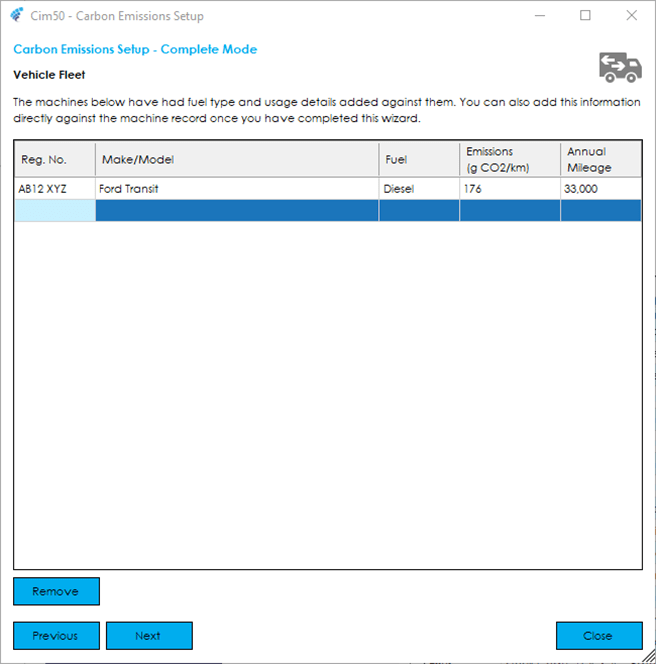
You can add a vehicle to the grid by typing in the Registration number and vehicle details into the first empty row.
Should you wish to remove a vehicle from the list, highlight it in the list and press the Remove button.
Lastly, you can capture overhead costs such as office heating & lighting. To do this, you need to select the relevant bill you are entering from the list of fuels available and enter the details from your last bill.
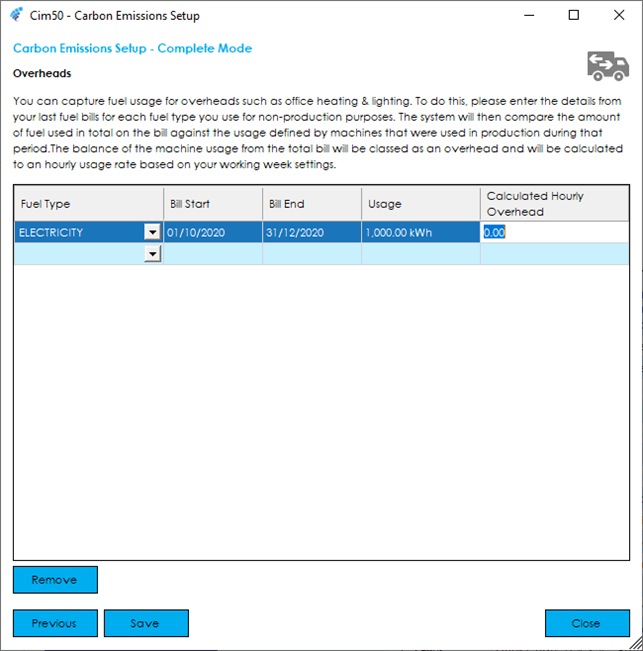
After you have input the usage quantity, the system will ask you whether you would like it to calculate your average hourly carbon overhead based on your production fuel usage over the same period:
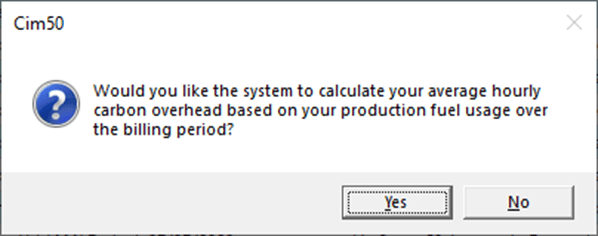
The system will then compare the amount of that fuel used in total on the bill against the usage defined by the machines that were used in production during the billing period. The balance of the machine usage from the total bill will be classed as an overhead and will be calculated to an hourly usage rate based on your working week settings.

This information is then used when calculating actual carbon emissions on Works Orders.