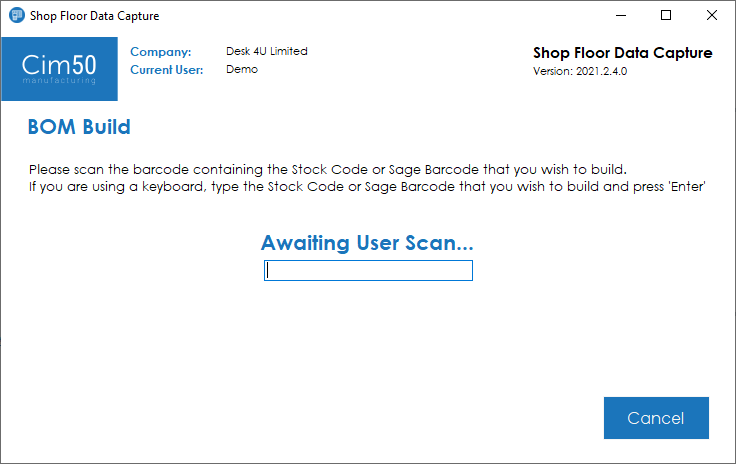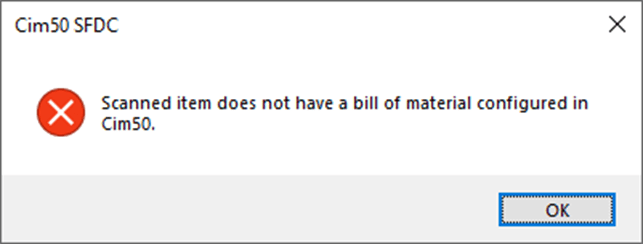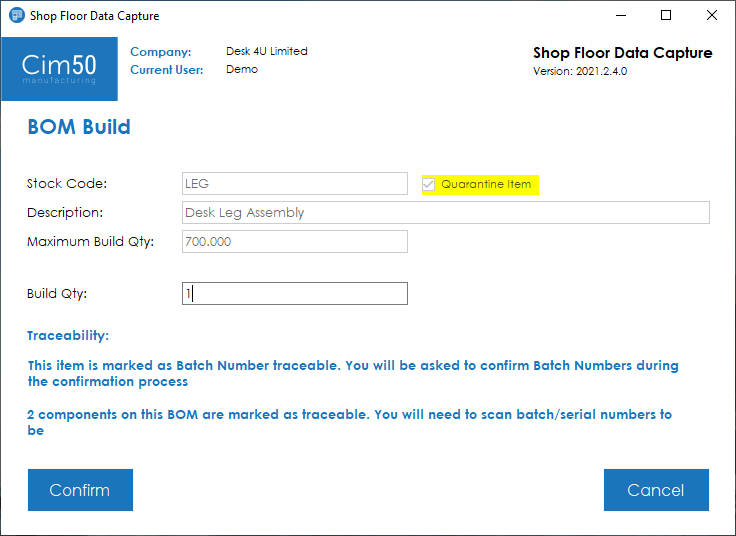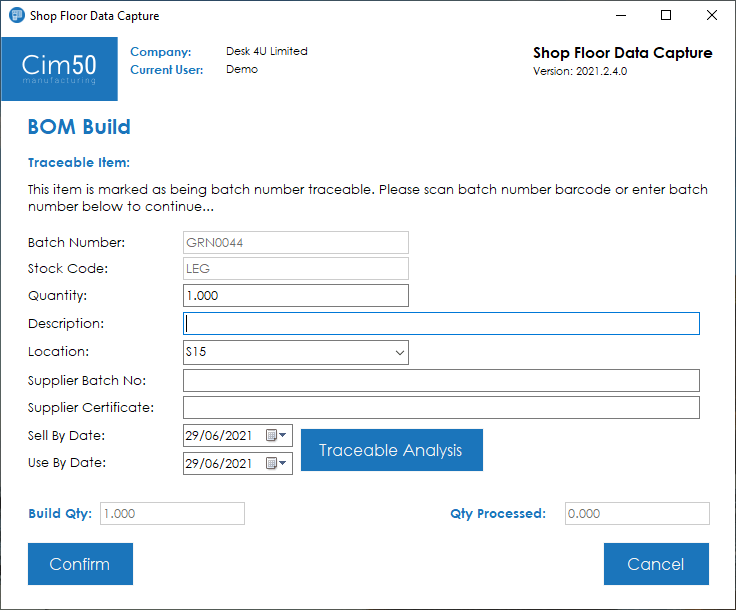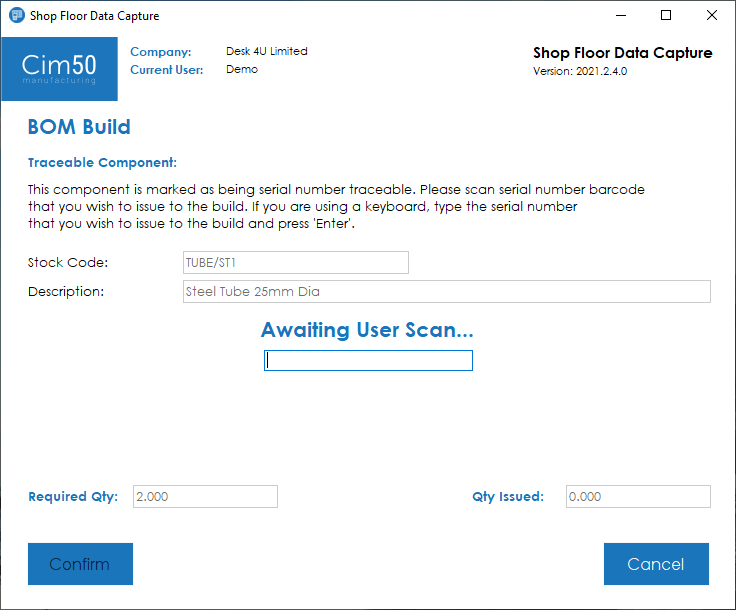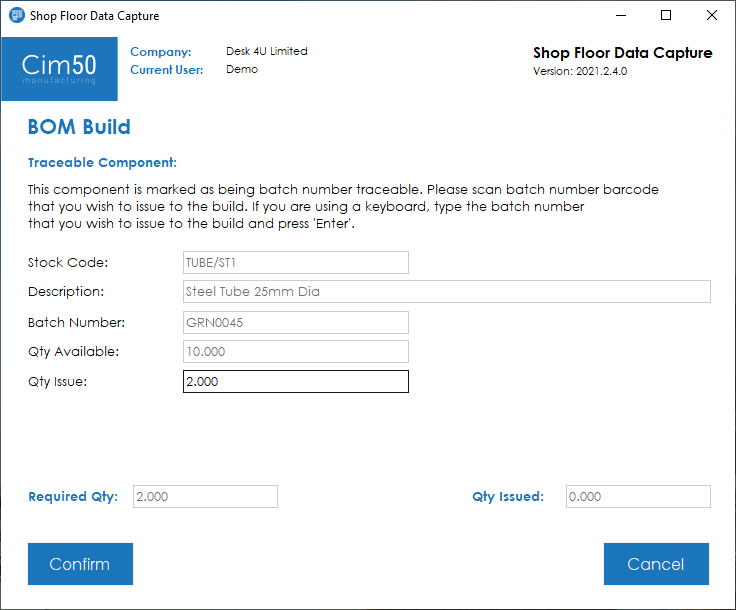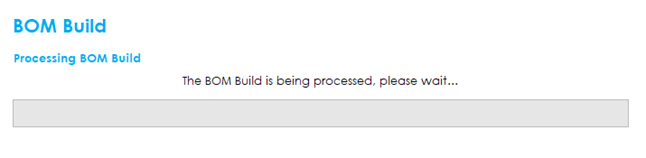To process a BOM Build, press the Build button from the main menu.
You will be presented with the following screen, where you should input or scan the stock code for the item you wish to build:
If you scan a barcode for an item that is not a built item, or doesn’t have BOM, you will receive the following error message:
Once you have scanned a built item barcode, you will be presented with the following screen:
This details the item scanned, its description, the maximum quantity you can build, along with whether it will be booked into quarantine or not.
To proceed with the build, enter the quantity you wish to build in the ‘Build Qty’ box and press Confirm to process the build.
Note: If the finished item, or any of the component items are traceable, a message will be displayed in blue advising that the you will need to scan the batches/serial number for the component items, along with confirming the batches/serial numbers for the built item during the confirmation process.
Traceable Finished Item: If the finished item is traceable, you will be presented with the following screen, where you can detail the batch/serial number(s) for the finished items you are going to book into stock, along with the traceable additional details.
Upon pressing Confirm, the traceable details will be added to the build. If the quantity entered equals the total build quantity, you will continue processing the build, otherwise you will be asked to enter details for the next batch/serial you wish to book into stock.
Once you have defined all the batches/serial numbers that you wish to book into stock, you will proceed through to continue the build process.
Traceable Components: If any of the components on the BOM are defined as traceable, you will be presented with the following screen, where you need to scan the batch/serial number barcode that you wish to issue to the BOM Build.
The screen will go through each traceable component, asking you to scan the batch/serial number for the item in question.
Once you have scanned the relevant batch/serial number, the screen will change and ask you to confirm the quantity you wish to issue from that batch/serial number:
Upon pressing Confirm. the traceable item will be issued to the build. If the quantity issued equals the total required quantity, you will continue processing the build, otherwise you will be asked to enter in details for the next batch/serial you wish to issue to the build.
Once you have issued all the batches/serial numbers that you wish to issue to the build, you will proceed through to the next traceable component.
Once all traceable components have been confirmed the build will be processed and the stock movements will take place:
You will then be returned to the main menu.