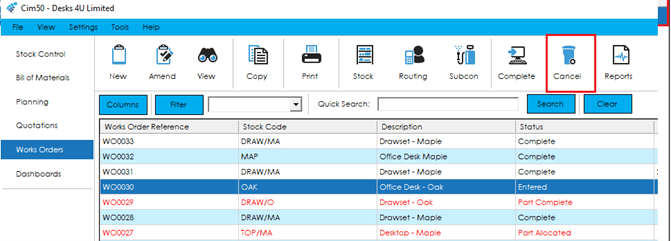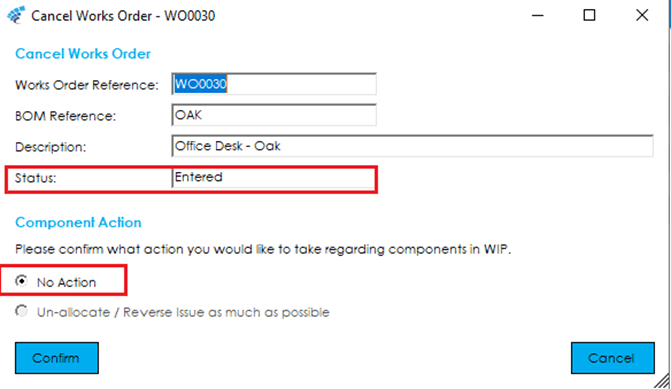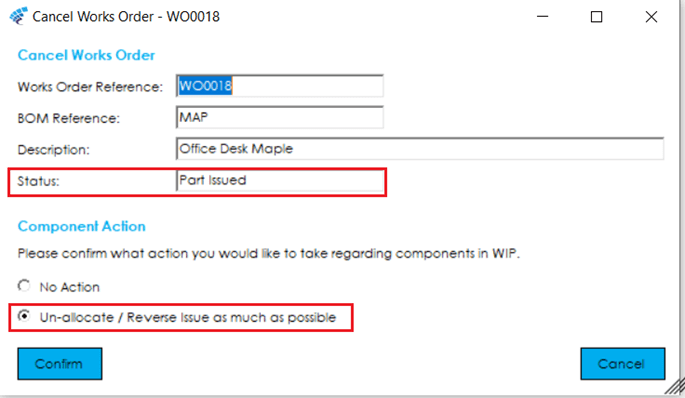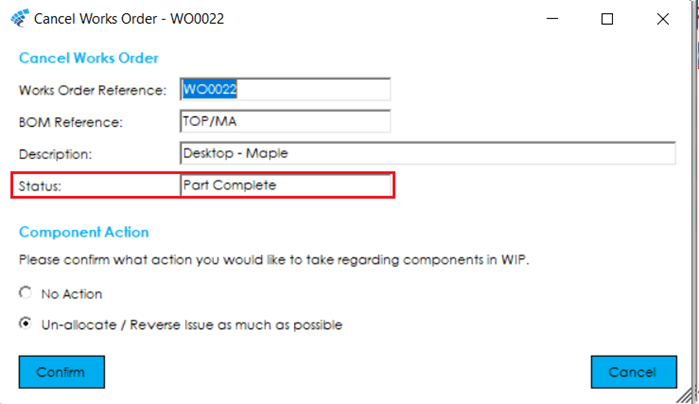You can cancel any works order if it has not been fully completed. There are several options to take, depending on the status of the works order that is being cancelled.
Knowledgebase
Home > Knowledgebase > Cim50 > Works Orders > Cancel Works Order
You can cancel any works order if it has not been fully completed. There are several options to take, depending on the status of the works order that is being cancelled.
Select Cancel from the Works Order menu. If you are cancelling a Works Order at the ‘Entered’ status, the ‘Component Action’ should be set to ‘No Action’, as there are no components that have been issued to Work in Progress. Select Confirm to set the Status to ‘Cancelled’.
If cancelling a works order that has been allocated or issued, the ‘Component Action’ to ‘Un-allocate/Reverse Issue’ will be selected. Once you select Confirm, the items will be put back into stock.
If any of the items are traceable you will be asked to select the batch/serial No’s you want to put the items back into. If you do not wish to put the items back into stock, you must change this setting to ‘No Action’. You can do this if the items that have been issued, are no longer useable.
If a works order is ‘Part Complete’, the action to ‘Un-allocate/Reverse Issue’ will be selected. The stock movements will only take place on the items that have been issued in excess of the quantity already complete on the works order. Once you select Confirm, the items will be put back into stock.
If any of the items are traceable you will be asked to select the batch/serial No’s you want to put the stock back into. If you do not wish to put the items back into stock, then change this setting to ‘No Action’. You may do this if the items that have been issued are no longer useable. If you have only issued enough stock to cover the completed quantity, you can select either option, as no stock returns will take place.
Park House, Franconia Drive
Nursling Industrial Estate
Southampton
Hampshire
SO16 0YW