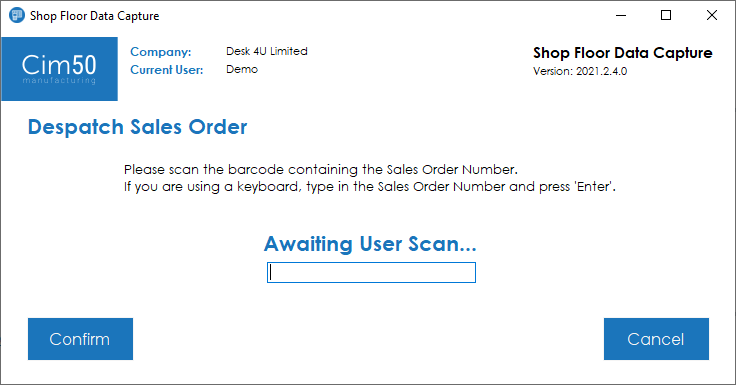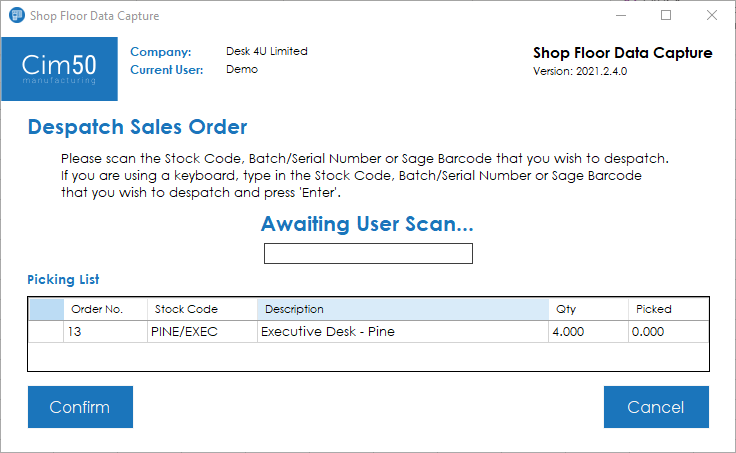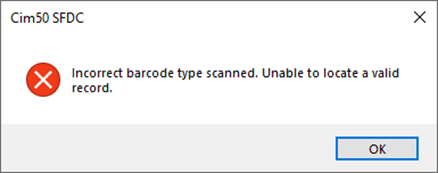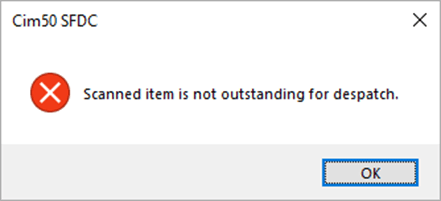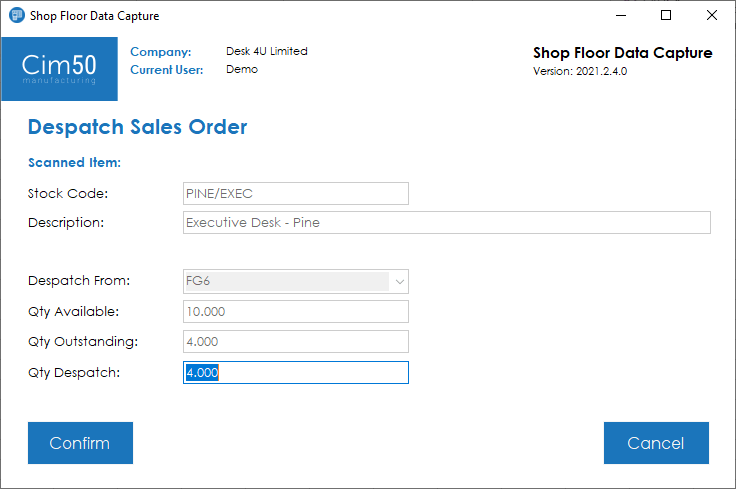To despatch goods to customers, press the Goods Despatch button from the main menu.
You will be presented with the following screen, where you should input or scan the sales order number you wish to process a despatch for:
Once you have confirmed the order you wish to despatch, the screen will change and display a picking list of all the items that are outstanding on that order.
Note: The Stock Code column will intermittently switch between showing the Stock Code and the Location where you can expect to find the item.
To process a despatch, you must scan the barcode for the item you wish to send. You can scan either a barcode containing the stock code, or the batch/serial number, depending on whether you wish to inspect a traceable item or not.
If you scan an invalid barcode you will be presented with the following error message:
Similarly, if you scan a barcode for an item that is not outstanding for despatch you will be presented with the following error message:
Upon scanning a valid item, you will be presented with the following screen:
Check/Enter the quantity you wish to despatch. Upon pressing Confirm, the item will be added to the despatch and you will be returned to the picking list screen.
Once you have scanned all items that need to be processed, from the picking list screen, press the Confirm button to create the delivery note and book the items out of stock.
A confirmation will be displayed.
You will then be returned to the main menu.