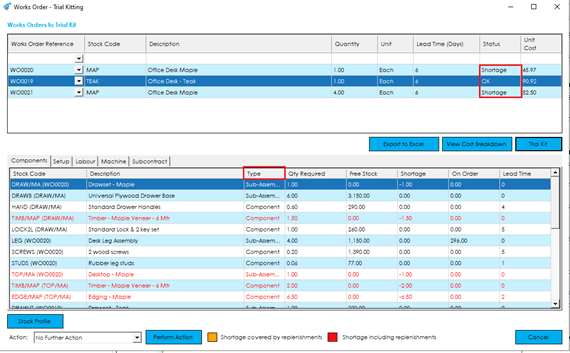You can ‘Trial Kit’ multiple works order records together in Cim50. This is particularly useful when raising Works Orders for Top Level items and wanting to see any shortages for Sub-Assemblies, as well as components.
To carry out a trial kit, build the list of works order you would like to trial kit, in the ‘Works Orders to Trial Kit’ grid, or highlight the Works Order within the list and select Stock>Trial Kitting.
Works orders are trial kitted in due date order, therefore, should more than one works order in the list contain the same component, the works order due soonest will have the component stock offset against it first.
Once you have completed the list of works orders you want to trial kit, press the Trial Kit button.
The system will run through the list of works orders, comparing component requirements (including any sub-assembly components), and working out any shortages you have, based on current stock levels.
Items that have shortages will be displayed in red. Items that are short but have outstanding purchase/works orders that might be able to cover the demand, will be displayed in orange.
The status of each item trial kitted is displayed in the top grid, either ‘OK’, or ‘Shortage’, will be displayed.
Note: Depending on the option selected within Bill of Material settings and access rights of the user, the relevant works orders will be costed during trial kitting, and you will be able to view the unit cost price, and cost breakdown, for each works order, if required.
You can view Labour, Machine, Setup, and Subcontract requirements, by clicking on the corresponding tab.
You have various options, which are all accessed via the ‘Action’ dropdown.
No Further Action: No further action will take place, and the ‘Trial Kit’ screen will close.
Raise Purchase Order(s) (Shortages): Selecting this option will load a screen listing any purchased items that have shortages from the components list. You can select/change suppliers where required, adjust order quantities and pricing accordingly, and raise purchase order(s).
Raise Purchase Order(s) (All components): Selecting this option will load a screen listing any purchased items listed in the components list. You can select/change suppliers where required, adjust order quantities and pricing accordingly, and raise purchase order(s).
Raise Works Order(s) (Shortages): Selecting this option will load a screen that lists any manufactured item sub-assembly that have shortages. You can adjust the works order quantities and dates, as required, and raise works order(s).
Raise Works Order(s) (All Sub-assemblies): Selecting this option will load a screen that lists any manufactured item sub-assembly. You can adjust the works order quantities and dates, as required, and raise works order(s).
Note: If you are using the Planning Module, shortages can be assessed within MRP and orders placed to cover all component/assembly shortages, not just the items shown in the Trial Kit List.