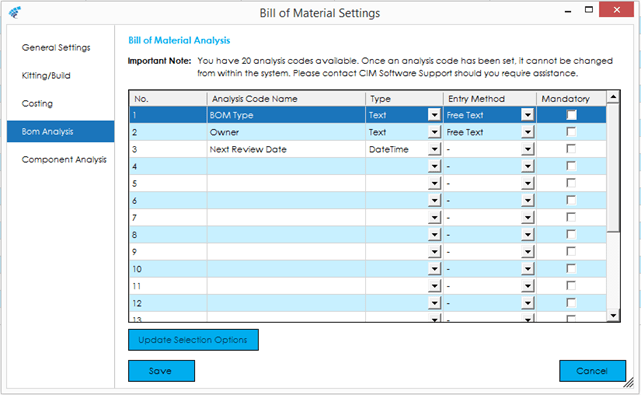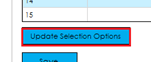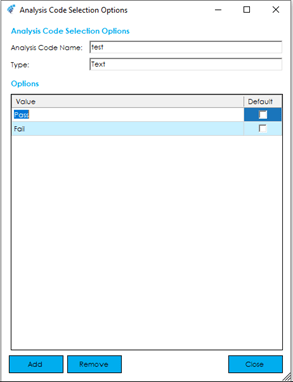The BOM analysis screen allows you to setup a maximum of 20 custom analysis codes that can be recorded against Bill of Material items. These would be used for sorting, reporting, and grouping BOMs.
To create an analysis code, find the first empty slot in the data grid and type in the name of the analysis code that you would like to setup.
Once a name has been entered, choose the type of information you would like to use for that analysis code:
Boolean: True or False values (Check Box)
DateTime: Date values
Numeric: Number values
Text: Text values
For Text and Numeric type fields, the Entry Method can be set to ‘Free Text’ or ‘Selection’. ‘Selection’ will allow a list of pre-defined options to be setup, allowing one entry to be set as a default. This will result in these values being available to select when entering a new stock code, and default value populated accordingly.
An analysis code can be set as mandatory. This will result in a star appearing next to the field, and you will be unable to save the BOM record without entering data within the field. A warning will be displayed advising this is the case.
Warning: Once an analysis code has been created, it cannot be changed from within the Cim50 solution. Please contact CIM Software support should you require assistance.