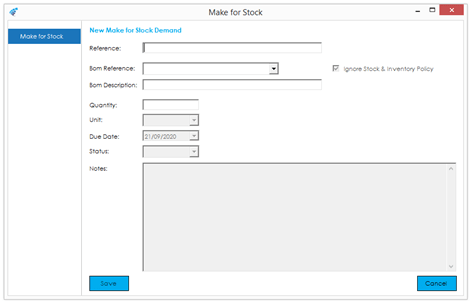The MFS record itself is relatively simple. There is a single tab that contains everything that relates to the MFS demand.
To create a new ‘Make for Stock’ demand, fill in the relevant details for the fields outlined below:
Reference: The reference that you would like to use in the MRP screens when referring to this item. This reference must be unique. If you enter a reference that has already been used, you will be presented with a red ‘X’ and will be unable to save the record (hovering over the X shows the issue).
BOM Reference: Select the stock code that you would like to manufacture from this demand.
Ignore Stock & Inventory Policy: This flag determines whether the system will consider current stock holding and other manufacturing/planning rules when calculating this demand. If this flag is unticked, the system will offset the current stock holding against the demand quantity, along with processing the demand through the various replenishment rules, as specified on the stock record. If this flag is ticked, the system will ignore all current stock holding, and replenishment rules, and recommend manufacturing the specified quantity regardless.
Quantity: Enter the quantity you would like to have manufactured for stock.
Unit: The unit of measure will default to the stock unit of measure; however, you can change this if desired.
Due Date: Specify the date that you would like to have the stock manufactured by.
Status: There are 2 available statuses. By default, a demand will raise with a status of ‘Entered’. Once you are ready and want the system to recognise the demand, change the status to ‘Released’. The Demand Schedule will only recognise MFS demands with a status of released.
Notes: Enter any notes relevant to the demand that you wish.
Press Save to save the record.
Should you not wish to create the record, press Cancel.
The Amend & View MFS screens add in the following fields to those defined above:
Outstanding: This field shows how many are outstanding to be manufactured. As and when the works order(s) tagged/linked to the MFS demand is completed, this figure will reduce accordingly.
Complete: This field shows how many have been manufactured. As and when the works order(s) tagged/linked to the MFS demand is completed, this figure will increase accordingly.