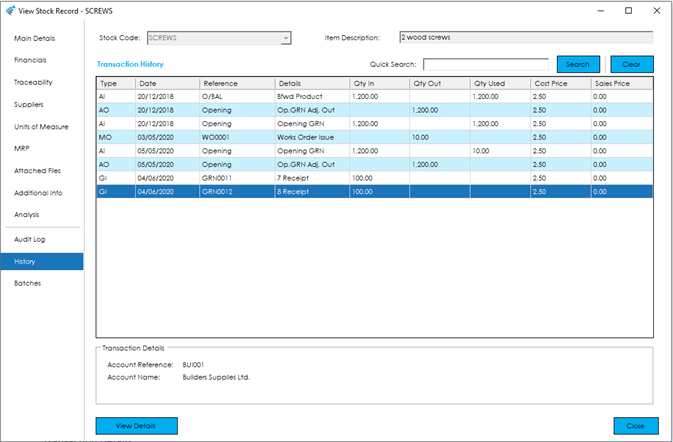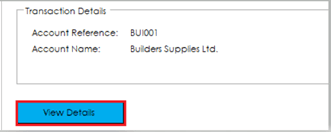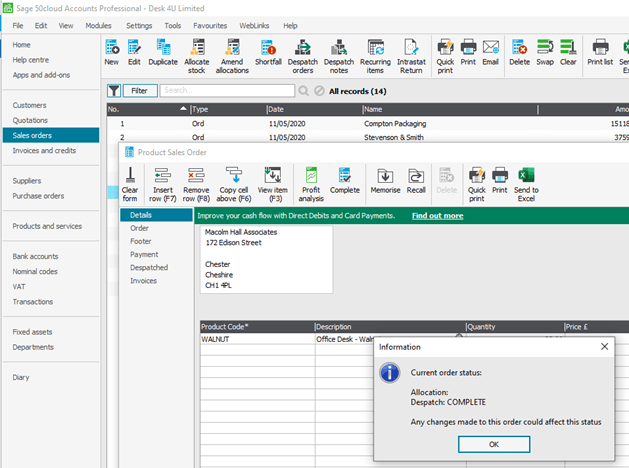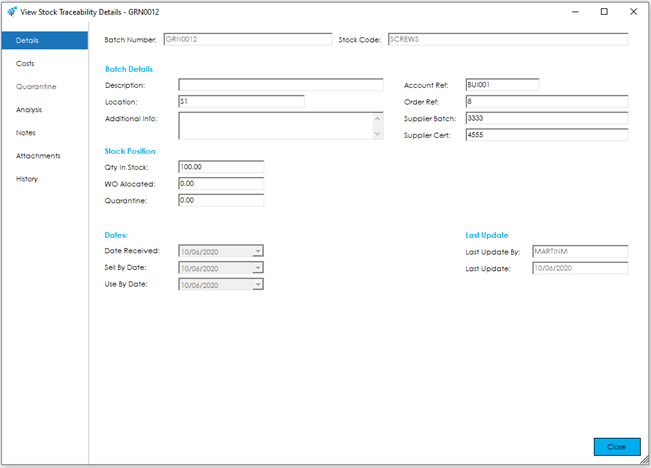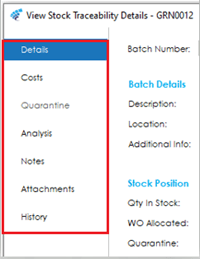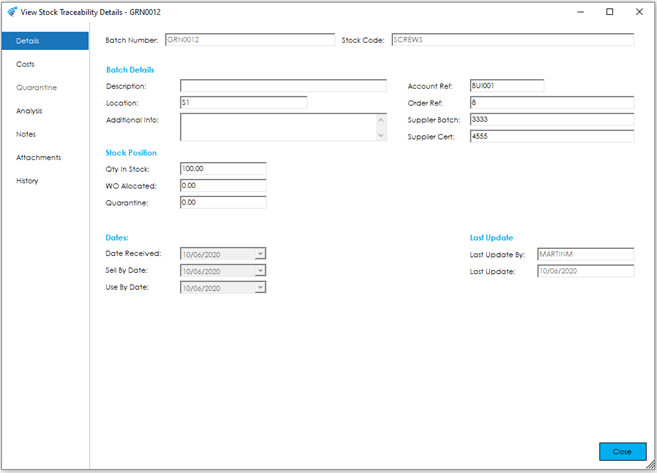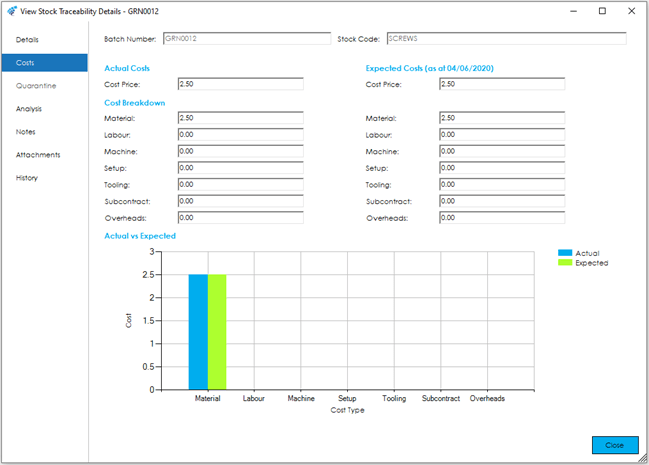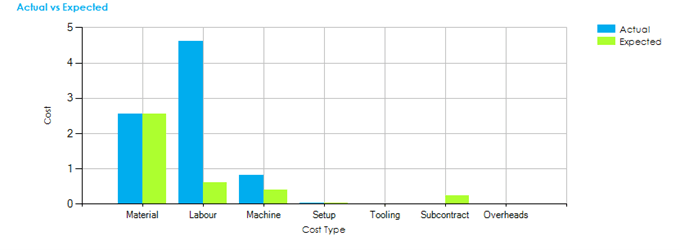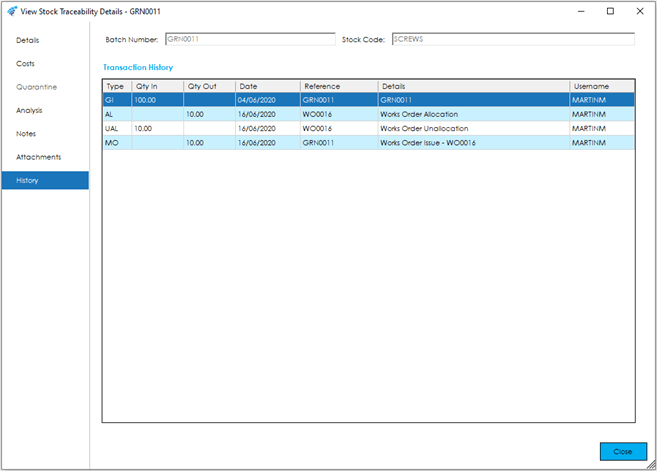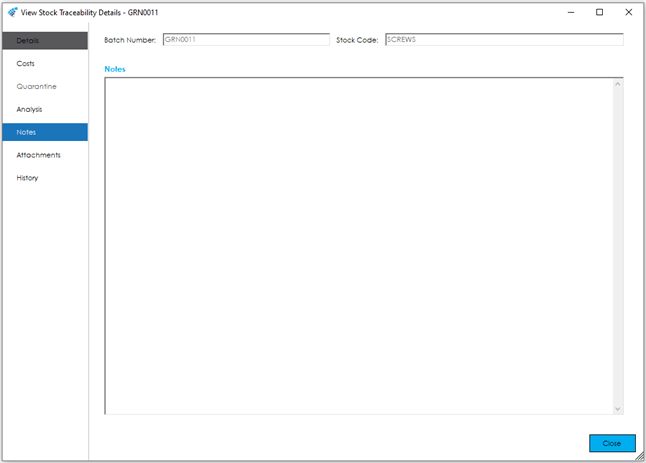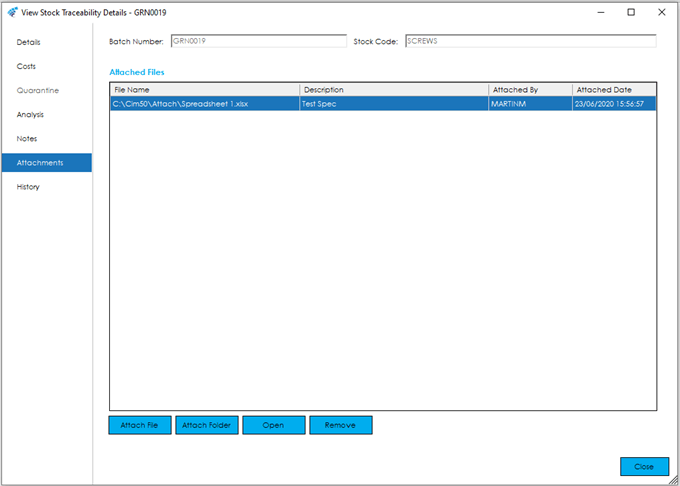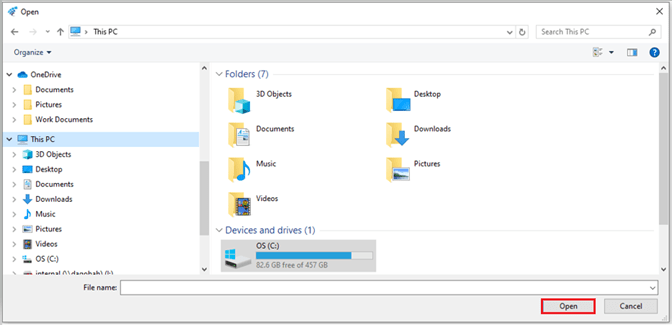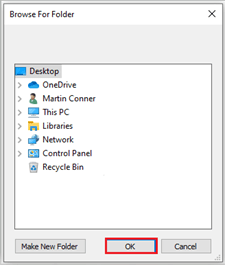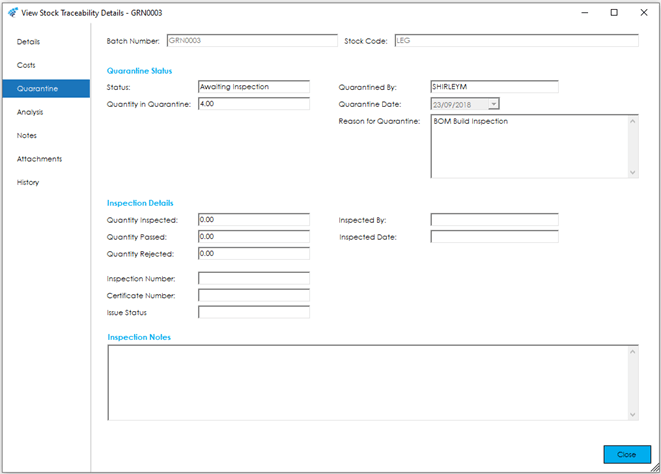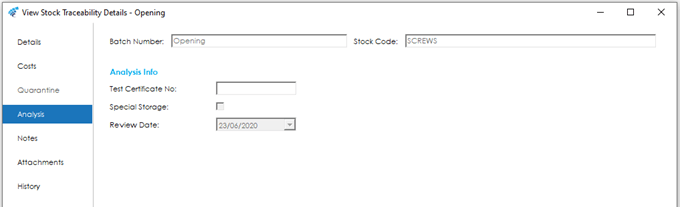Transaction History Tab
This screen shows all the stock movements carried out against the Stock Record within Cim50 and Sage 50 Accounts and is read from Sage 50 Accounts.
Note: This section is not available within the New Stock Record screen.
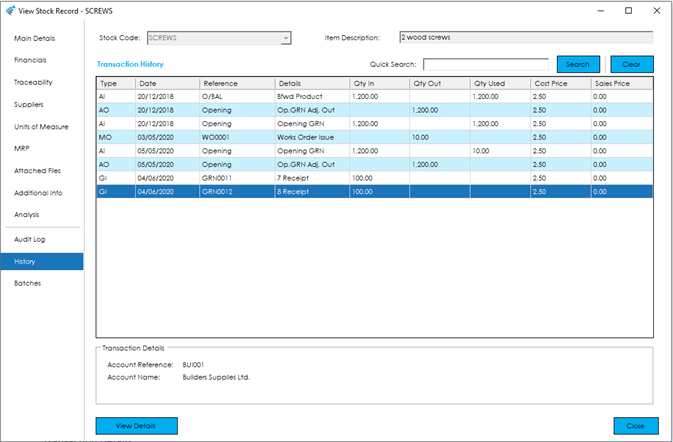
The fields within the Transaction History grid are described below:
Type: This could be one of the following Transaction Types, most of which match Sage 50 Accounts Transactions Types:
AI: Adjustment in – Stock Adjustment In via Sage 50 Products or Cim50 Stock Control.
AO: Adjustment out – Stock Adjustment In via Sage 50 Products or Cim50 Stock Control.
DI: Damages in – Sage 50 Accounts only.
DO: Damages out – Sage 50 Accounts only.
GI: Goods in – Goods Receipt of Purchase Order in Sage 50 Accounts or from the Receive feature from External in the Cim50 Stock Control.
GO: Goods out – Despatching via Sales Orders in Sage 50 Accounts or from the Despatch Notes feature from External in Cim50 Stock Control.
GR: Goods returned – Using credit notes in Sage 50 Accounts or from the Credit Notes feature from External in Cim50 Stock Control.
MI: Movement in – Product transfer of a Bill of Material in Sage 50 Accounts, from the Build feature of the Cim50 Bill of Materials module or a completion of Works Order in Cim50.
MO: Movement out – Product transfer of a component of a Bill of Material in Sage 50 Accounts, from the Build feature of the Cim50 Bill of Materials module or an issue of a component to a of Works Order in Cim50.
WO: Write off – Sage 50 Accounts only.
Date: Date of transaction
Reference: Description of movement, this would be the Batch or Serial Number of a Traceable transaction.
Details: More detailed description of movement showing the Sales Order Number, Purchase Order Number and Adjustment type etc.
Qty In: Quantity of the Stock Item that was received in to stock.
Qty Out: Quantity of the Stock Item that was booked out of stock.
Qty Used: Quantity already issued from the corresponding receipt.
If the ‘Qty used’ is less than the ‘Qty in’, the remaining quantity is the available stock for the that receipt/batch.
Cost Price: The cost price that relates to the transaction.
Sales Price: The sales price used by a goods out transaction.
Transaction Details
Below the grid there is a Transaction Details section.

For Sales and Purchase transactions, this provides the following additional information for the transaction selected in the grid:
Account Reference: Shows the relevant customer/supplier account reference for Sales Order/Purchase Order transactions.
Account Name: Shows the relevant customer/supplier account name for Sales Order/Purchase Order transactions.
View Details - Non-Traceable Stock Items
In the bottom left of the Transaction Details screen, a View Details button is available.
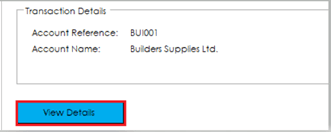
When the View Details button is clicked for Non-traceable Stock Items, the corresponding Sage 50 Accounts Sales or Purchase Order will appear. (This requires you to have Sage 50 Accounts open with the relevant access rights in Sage 50 Accounts).
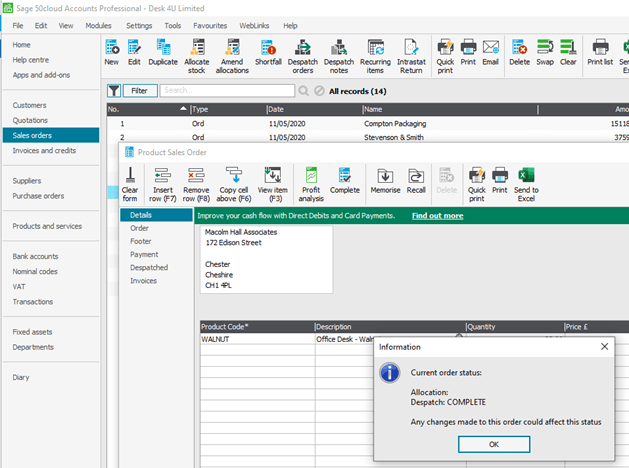
View Details - Traceable Stock Items
In the bottom left of the Transaction Details screen, a View Details button is available.
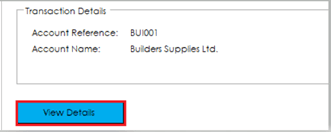
When the View Details button is clicked for a Traceable item, the following Cim50 ‘View Stock Traceability Details’ screen for the relevant Traceability record will appear, providing further details and costings that relate to the ‘Transaction History’ record selected.
Whether this section refers to Batch or Serial Numbers will depend on the setting within the Traceability section of the Stock Record and is detailed in a previous section of this help guide.
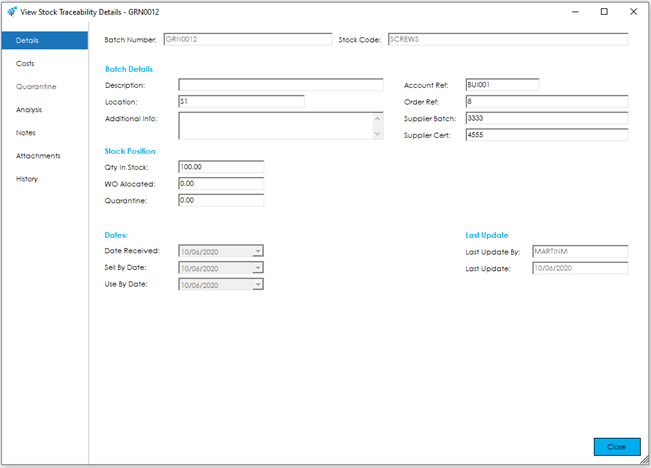
The ‘View Stock Traceability Details’ screen is broken down into sections grouping similar fields together. These are accessible from the menu bar on the left-hand side of the screen.
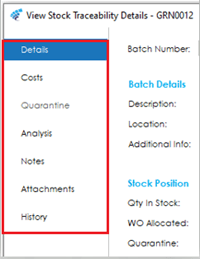
The Traceability Record Number (Batch/Serial Number) and Stock Code can be found at the top of each section.

Details
The Details tab holds key data relating to the Traceable Item transaction record.
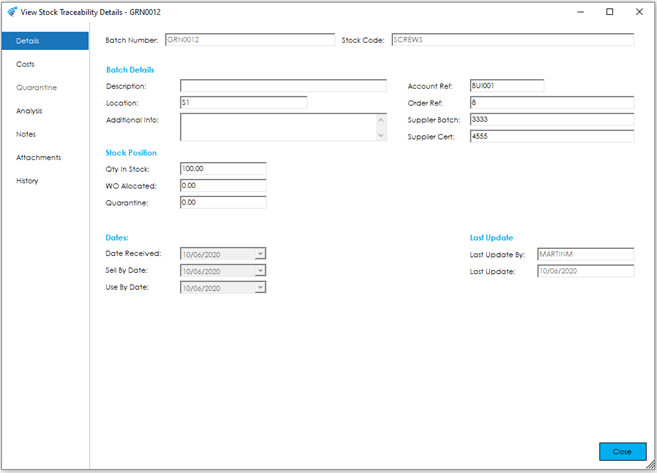
The screen is broken down into the following sections and the fields within them are described below:
Batch or Serial No Details
Description: This is a description of the Traceable Item record, entered manually during receipt into stock.
Location: The location of the Traceable Item record in the warehouse/stores.
Additional Info: Free Text entered against the Traceable Item record, entered manually during receipt into stock.
Account Ref: The Supplier Account Reference relating to the Purchase Order receipt that created the Traceable Item record.
Order Ref: The Purchase Order Number, Works Order Number or Bill of Materials Build reference related to the receipt that created the Traceable Item record.
Supplier Batch: The Supplier Batch Number entered when the Traceable Item record was received into stock.
Supplier Cert: The Certificate Number entered when the Traceable Item record was received into stock.
Stock Position
Qty in Stock: The quantity of the Traceable Item record that remains in stock.
WO Allocated: The quantity of the Traceable Item record that is Allocated to Works Orders. These Works Orders can be viewed in the History tab of the ‘View Stock Traceability Details’ screen, detailed in this section.
Quarantine: The quantity of the Traceable Item record held within quarantine, still awaiting inspection.
Dates
Date Received: The date the Traceable Item record was created. (Received into stock)
Sell By Date: The Sell By date of the Traceable Item record, entered when the record was created. (Received into stock)
Use By Date: The Use By date of the Traceable Item record, entered when the record was created. (Received into stock)
Last Update
Last Updated By: This is the person that last amended the traceable item record.
Last Update: The date the last update of the traceable item record took place.
Costs
The Costs tab details the Actual and Expected costs of the Traceable Item Record.
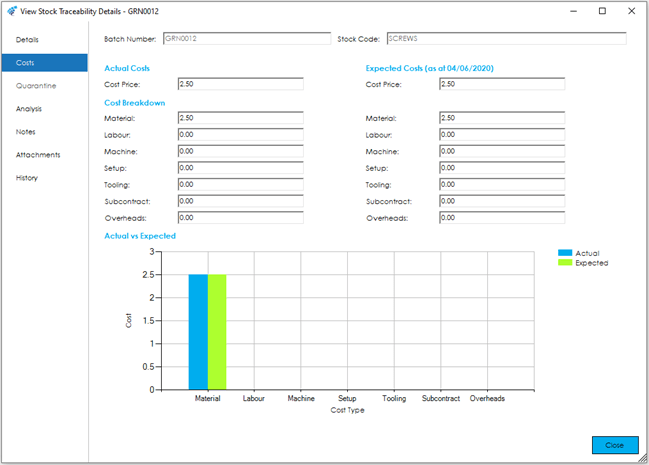
The screen is broken down into the following sections and the fields within them are described below:
Actual Costs
The Actual Costs are updated on the receipt of goods and the fields populated will depend on whether the Traceable Item record was purchased or manufactured.
Cost Price: The actual cost price of the Traceable Item Record when received into stock.
This cost in then broken down into the following cost types in the Cost Breakdown section as follows:
Material: The actual Material cost element of the Traceable Item record when received into stock.
For purchased items and items adjusted into stock this should match the actual cost.
For Manufactured items this will be the Material cost element equal to that issued to Works Order or Bill of Material Build divided by the quantity completed at the time.
Labour: The actual Labour cost element of the Traceable Item record when received into stock.
For purchased items and items adjusted into stock, this should be zero, as no labour bookings are made.
For Manufactured items this will be the Labour cost element equal to that of the Works Order or Bill of Material Build divided by the quantity completed at the time.
Machine: The actual Machine cost element of the Traceable Item record when received into stock.
For purchased items and items adjusted into stock, this should be zero, as no Machine bookings are made.
For Manufactured items this will be the Machine cost element equal to that of the Works Order or Bill of Material Build divided by the quantity completed at the time.
Setup: The actual Setup cost element of the Traceable Item record when received into stock.
For purchased items and items adjusted into stock, this should be zero, as no Setup bookings are made.
For Manufactured items this will be the Setup cost element equal to that of the Works Order or Bill of Material Build divided by the quantity completed at the time.
Tooling: The actual Tooling cost element of the Traceable Item record when received into stock.
For purchased items and items adjusted into stock, this should be zero, as no bookings are made.
For Manufactured items this will be the Tooling cost element equal to that of the Works Order or Bill of Material Build divided by the quantity completed at the time.
Subcontract: The actual Subcontract cost element of the Traceable Item record when received into stock.
For purchased items and items adjusted into stock, this should be zero, as no Subcontract bookings are made.
For Manufactured items this will be the Subcontract cost element equal to that of the Works Order or Bill of Material Build divided by the quantity completed at the time.
Overheads: The actual Overhead cost element of the Traceable Item record when received into stock.
For purchased items and items adjusted into stock, this should be zero, as no bookings are made.
For Manufactured items this will be the Overhead cost element equal to that of the Works Order or Bill of Material Build divided by the quantity completed at the time.
Expected Costs
The Expected Costs are updated on receipt of goods and the fields populated will depend on whether the Traceable Item record was purchased or manufactured.
Cost Price: The expected cost price of the Traceable Item record when received into stock.
This cost in then broken down into the following cost headings in the Cost Breakdown section, as follows:
Material: The expected Material cost element of the Traceable Item record when received into stock.
For purchased items and items adjusted into stock this should match the actual cost.
For Manufactured items this will be the Material cost element equal to that issued to the Works Order or Bill of Material Build divided by the quantity completed at the time.
Labour: The expected Labour cost element of the Traceable Item record when received into stock.
For purchased items and items adjusted into stock, this should be zero, as no labour bookings are made.
For Manufactured items this will be the Labour cost element equal to that of the Works Order or Bill of Material Build divided by the quantity completed at the time.
Machine: The expected Machine cost element of the Traceable Item record when received into stock.
For purchased items and items adjusted into stock, this should be zero, as no Machine bookings are made.
For Manufactured items this will be the Machine cost element equal to that of the Works Order or Bill of Material Build divided by the quantity completed at the time.
Setup: The expected Setup cost element of the Traceable Item record when received into stock.
For purchased items and items adjusted into stock, this should be zero, as no Setup bookings are made.
For Manufactured items this will be the Setup cost element equal to that of the Works Order or Bill of Material Build divided by the quantity completed at the time.
Tooling: The expected Tooling cost element of the Traceable Item record when received into stock.
For purchased items and items adjusted into stock, this should be zero, as no bookings are made.
For Manufactured items this will be the Tooling cost element equal to that of the Works Order or Bill of Material Build divided by the quantity completed at the time.
Subcontract: The expected Subcontract cost element of the Traceable Item record when received into stock.
For purchased items and items adjusted into stock, this should be zero, as no Subcontract bookings are made.
For Manufactured items this will be the Subcontract cost element equal to that of the Works Order or Bill of Material Build divided by the quantity completed at the time.
Overheads: The expected Overhead cost element of the Traceable Item record when received into stock.
For purchased items and items adjusted into stock, this should be zero, as no bookings are made.
For Manufactured items this will be the Overhead cost element equal to that of the Works Order or Bill of Material Build divided by the quantity completed at the time.
Actual vs Expected
Within this section is a graph visually showing the differences between the Actual and Estimated costs for each cost type.
Only the Material Cost types will show data, however, for Traceable Item records created from Works Order completions and Bill of Material builds, a useful insight into the difference between Actual and Estimated cost types can be found.
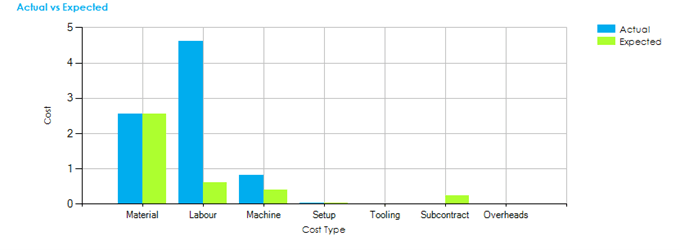
History
The History tab shows all the stock movements carried out against the Traceable Item record within Cim50.
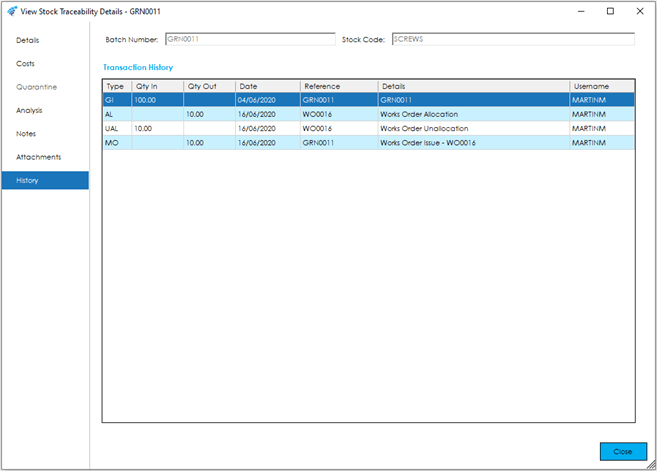
The fields within the Transaction History grid on this screen are described below:
Type: This could be one of the following Transaction Types, most of which match Sage 50 Accounts Transactions Types:
AI: Adjustment in – Stock Adjustment In via Sage 50 Products or Cim50 Stock Control.
AO: Adjustment out – Stock Adjustment In via Sage 50 Products or Cim50 Stock Control.
DI: Damages in – Sage 50 Accounts only.
DO: Damages out – Sage 50 Accounts only.
GI: Goods in – Goods Receipt of Purchase Order in Sage 50 Accounts or from the Receive feature from External in the Cim50 Stock Control.
GO: Goods out – Despatching via Sales Orders in Sage 50 Accounts or from the Despatch Notes feature from External in Cim50 Stock Control.
GR: Goods returned – Using credit notes in Sage 50 Accounts or from the Credit Notes feature from External in Cim50 Stock Control.
MI: Movement in – Product transfer of a Bill of Material in Sage 50 Accounts, from the Build feature of the Cim50 Bill of Materials module or a Completion of a Works Order in Cim50.
MO: Movement out – Product transfer of a component of a Bill of Material in Sage 50 Accounts, from the Build feature of the Cim50 Bill of Materials module or an issue of a component to a Works Order in Cim50.
WO: Write off – Sage 50 Accounts only.
In addition to the transaction types shown against the Stock Item History, Traceable Item records also have the following transaction types:
AL: Allocation of the Traceable Item Record to a Works Order
UAL: The un-Allocation of the Traceable Item Record from a Works Order. This will also appear at the same time as the MO (Movement Out) transaction when the allocation is Issued to the Works Order.
Date: Date of transaction
Reference: Description of movement, this would be the Batch or Serial Number of a Traceable transaction.
Details: More detailed description of movement showing the Sales Order Number, Purchase Order Number and Adjustment type etc.
Username: The person who carried out the Traceable Item record transaction.
Notes
The Notes tab shows the Notes that have been entered against the Traceable Item record.
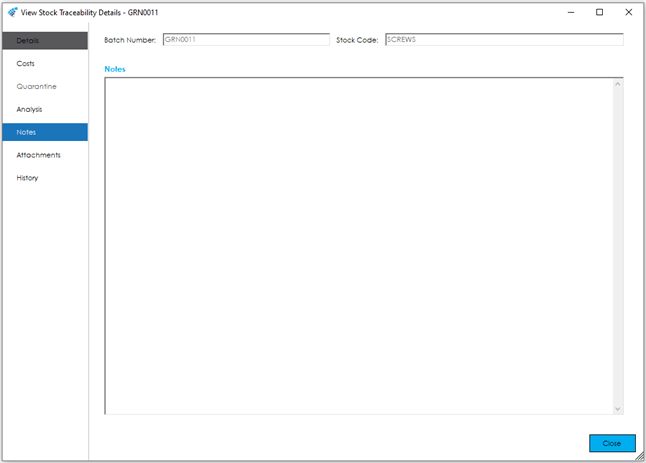
Attachments
The Attachments tab allows you to attach any relevant documents, images, pdf files or folders etc. to the Traceable Item record.
You will be able to open the document or folder from within the Cim50 program using the Open button (assuming you have access to the document within the windows file system and the relevant application such as Excel).
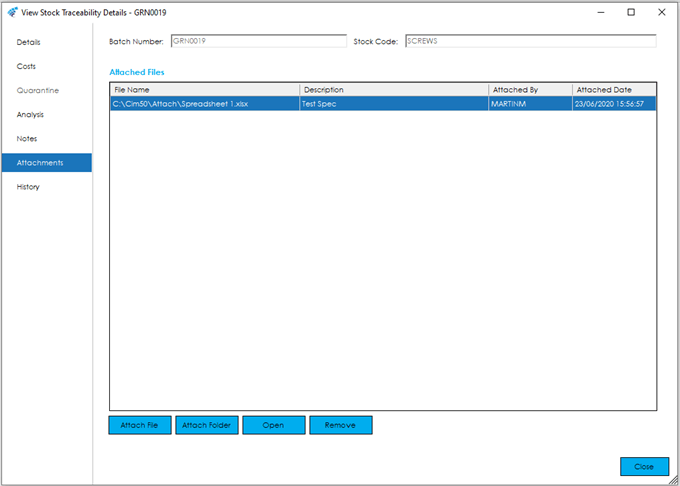
The fields within the Attached Files grid on this screen are described below:
File Name: As well as the filename this field also includes the path to the file.
It is generally recommended that these files and folders are from a network drive, this will allow all users with the relevant access to view the files and folders.
Description: A user defined description or title of the file or folder.
Attached By: The person who attached the file or folder.
Attached Date: The date at which you attached the file or folder.
Open Button: This will open the document or folder, assuming you have the relevant program installed and has access to the file or folder.
Within the Amend Stock Item screen the Attach File, Attach Folder and Remove buttons will become active.
The Attach File button will open a Windows ‘Open’ screen, allowing the user to browse to a file as required. Once located, either double click or click open to attach.
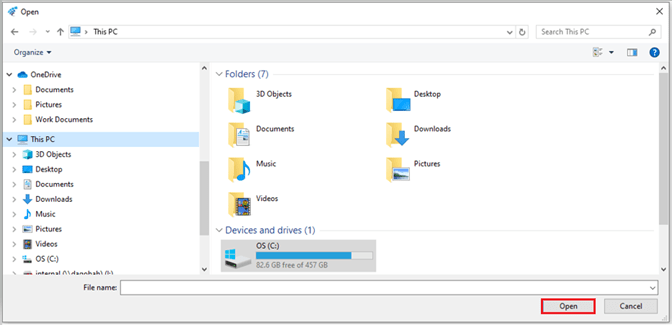
The Attach Folder button will open a Windows ‘Browse For Folder’ screen, allowing you to browse to a folder as required. Once located, either double click or click OK to attach.
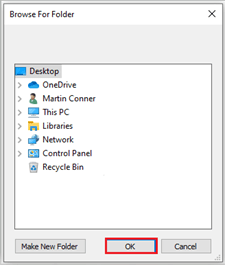
Once a file or folder is attached, the Description can be added or amended accordingly by clicking into the Description field of the entry in the grid.
Quarantine
The Quarantine tab details the Quarantine information of the Traceable Item Record.
If the Traceable Item record has not been Quarantined, the section heading will be greyed out.
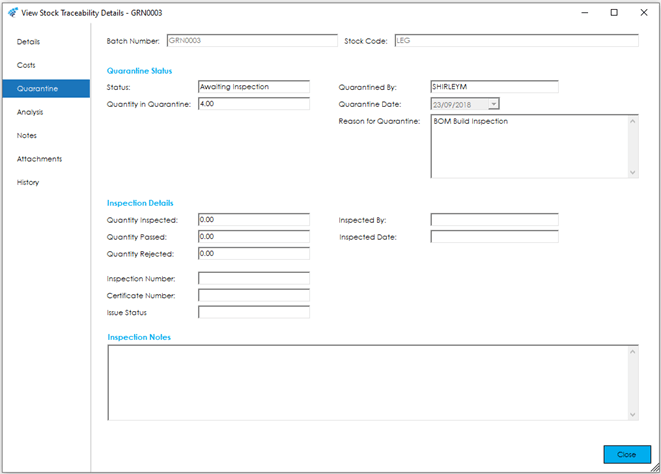
The screen is broken down into the following sections and the fields within them are described below:
Quarantine Status
These fields will be populated when a Traceable Item record is transferred to Quarantine on Goods Receipt, Transfer to Quarantine, Bill of Material Build or Works Order Completion.
Status: The overall status of the Traceable Item record in Quarantine.
Quantity in Quarantine: The number of the Traceable Item record in Quarantine.
Quarantined By: The user who quarantined the Traceable Item Record on receipt of goods or transfer.
Quarantine Date: The date when the Traceable Item record was quarantined.
Reason for Quarantine: The reason the Traceable Item record was quarantined i.e. Goods Receipt or found damaged in the stores.
Inspection Details
These fields will be populated when a Traceable Item record is inspected within the Stock Control Quarantine feature.
Quantity Inspected: The number of the Traceable Item record booked into Quarantine that has been inspected.
Quantity Passed: The number of the Traceable Item record booked into Quarantine that has been inspected, have passed, and transferred to free stock.
Quantity Rejected: The number of the Traceable Item record booked into Quarantine that has been inspected but failed, and not transferred to free stock.
Inspection Number: The Inspection Number entered or generated when the Traceable Item record was inspected.
Certificate Number: The Certificate Number entered when the Traceable Item record was inspected.
Issue Status: The Issue Status entered when the Traceable Item record was inspected.
Inspected By: The person who inspected the Traceable Item record.
Inspected Date: The date the Traceable Item record was inspected.
Inspection Notes
This field will be populated when a Traceable Item record is inspected within the Stock Control Quarantine feature.
Analysis
The Analysis tab details up to 20 analysis codes that have been setup via the Settings > Stock Control menu Traceability Analysis Section within Cim50.
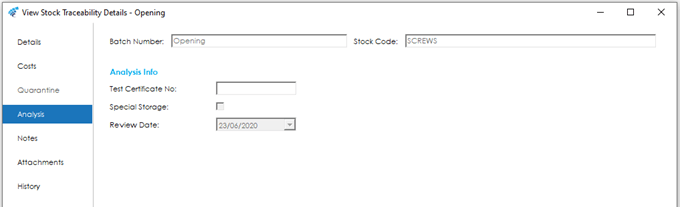
The screen is broken down into the following sections and the fields within them are described below:
Analysis Info
If you have any analysis codes setup, you will be able to enter values for those analysis codes within this tab on receipt of the Traceable Item record.
The field type specified for the analysis code will determine how the data is displayed, there are 4 types of analysis fields available in Cim50 as follows:
Boolean: True or False values (Check Box)
DateTime: Date values
Numeric: Number values
Text: Text values
See also
Related
Other tasks