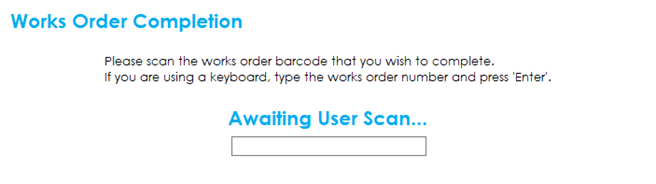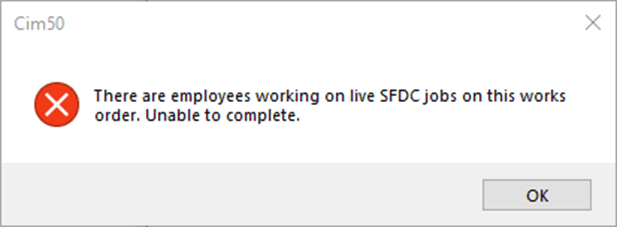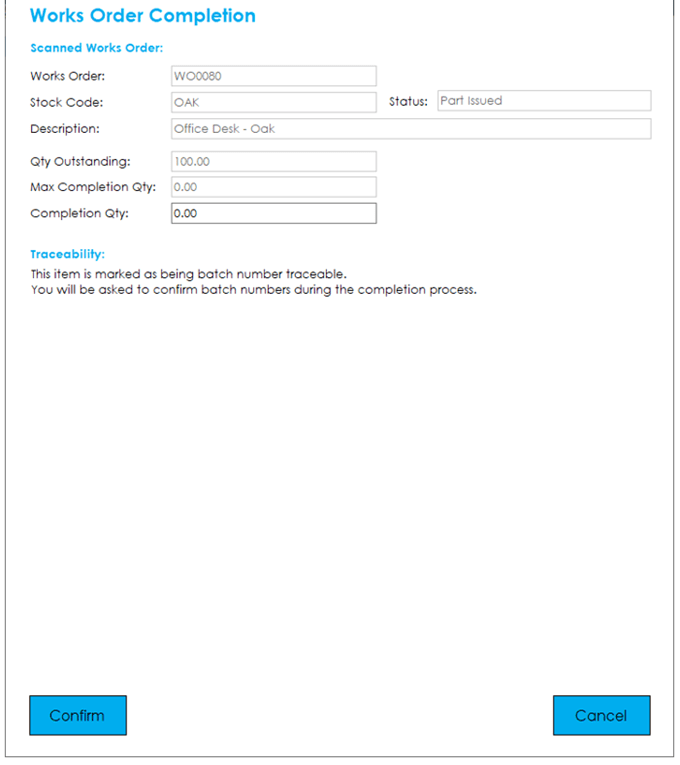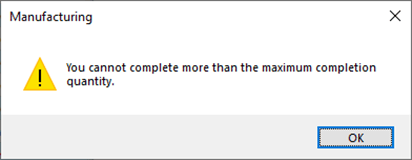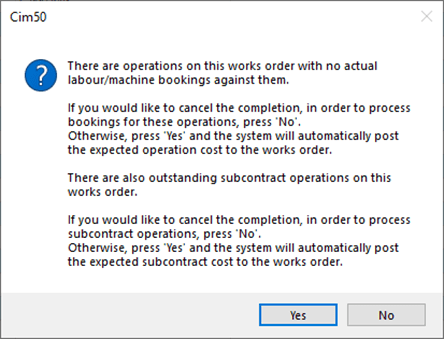To complete a works order, press the Complete button from the main menu.
You will be presented with the following screen, where you should input or scan the works order number you wish to complete:
If you try to complete a works order that someone is still working on, you will receive the following message:
Once you have scanned the works order barcode, you will be presented with the following screen:
The screen details the works order number, stock code details, status, quantity outstanding, how many you can complete, and the completion quantity.
Enter the quantity you wish to complete, and press Confirm to process the completion.
Note: If the finished item is traceable you will be advised that you will be asked to confirm batch/serial numbers during the completion process.
If you attempt to complete more than the maximum you can complete (based on the component issue status), you will receive the following message:
During the completion process the system will check if any of the operations are outstanding. If so, it will ask you to confirm if they would like the system to automatically process the operation bookings, or if they would like to manually process the bookings before completion.
Once the completion process has finished, you will be returned to the main menu.