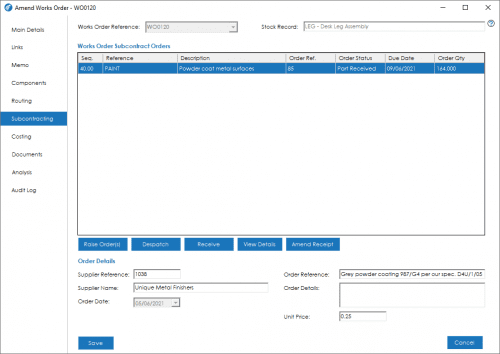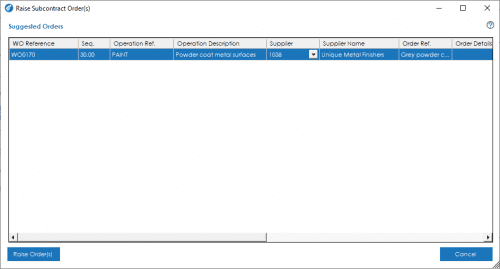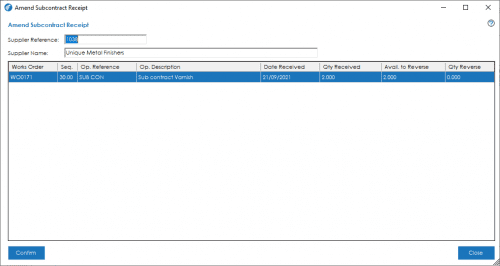Subcontracting Tab
Subcontract operations are processes carried out externally by sub-contract suppliers. The subcontracting screen allows you to raise subcontract purchase orders directly from within the works order record.
If there are subcontract operations on the works order, you can view and raise sub-contract purchase orders from the Subcontracting tab. Any orders that have been raised will be displayed in the Subcontract Orders grid.
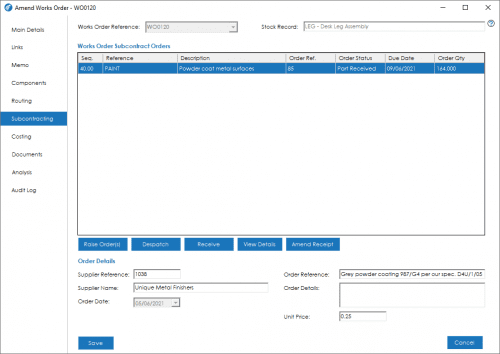
The grid contains the following information:
Seq. – The subcontract operation sequence number the purchase order has been raised against.
Reference / Description – The subcontract operation reference and description.
Order Ref. – The Purchase Order number for that subcontract operation.
Note: The Order Ref. will display “TBC” if the Purchase Order has not yet been created in Sage 50 Accounts.
Order Status – The status of the purchase order. The following statuses may be displayed:
- “–” The order has not yet been raised.
- On-Order The order has been raised and placed “On-Order” in Sage 50. Nothing has been despatched to the supplier.
- Part Despatched The order has been partly despatched to the supplier.
- Despatched The order has been fully despatched to the supplier.
- Part Received The supplier has returned some of the despatched items back to you.
- Complete The supplier has returned all items back to you.
Due Date – The purchase order due date.
Order Qty – The quantity ordered, this is based on the quantity required for the sub-contract operation/works order.
Raising Subcontract Purchase Orders
To raise a new sub-contract purchase order for this works order, press the Raise Order(s) button.

This will open the Raise Subcontract Orders Screen. This screen allows you to view and amend any details of the order you wish to raise to the subcontract supplier.
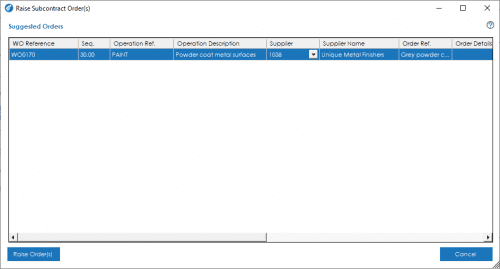
The grid contains the following information:
WO Reference: If you are trying to raise a Subcontract Purchase Order, prior to theWorks Order being saved, the reference will show as ‘TBC’. If you have raised the Works Order via MRP or are amending an existing order, the reference will show the Works Order Number.
Seq: The sequence No from the works order routings list for the Sub-Contract Operation.
Operation Ref: The reference shown on the Subcontract Operation from the Routings tab.
Operation Description: The description defined on the Subcontract Operation. This will appear by default on the Purchase Order.
Supplier: The preferred supplier set against the operation. This can be changed.
Supplier Name: The name shown against the supplier in Sage 50 Accounts.
Order Ref: The reference that will be detailed against subcontract purchase order line. This information is pulled directly from the Subcontract Operation, but can be amended as required.
Note: The order line will be raised as an S3 special service line within Sage 50.
Order Details: The details that will be added to the subcontract purchase order line. This information is pulled directly from the Subcontract Operation, but can be amended as required.
Required: The quantity required, based on the outstanding quantity from the subcontract operation.
Ordered: The quantity already ordered on other purchase orders.
To Order: The quantity that will be ordered when this PO is raised.
Unit Price: The unit price that will be used on the subcontract purchase order line. This information is pulled directly from the Subcontract Operation, but can be amended as required.
Line Value: The net value of the order line.
Order Date: The PO Order date.
Due Date: The date you require the items be returned to you by. This is based on the next operation start date or works order due date depending if there are any further operations following the subcontract operation.
Off Site: The expected number of hours the works order items will be off-site.
Once all information has been checked and completed, press the Raise Order(s) button. You will be returned to the works order screen and the order will then show in the subcontracting grid, with an order reference of ‘TBC’.
When the Works Order is saved, the subcontract PO will be raised simulatenously.
Despatch Subcontract Order
You can despatch a subcontract PO that has been raised by pressing the Despatch button.
For more information on the subcontract despatch process, please click here.
Receive Subcontract Order
Once a subcontract order has been despatched, it can be can received back onto the Works Order by pressing the Receive button.
For more information on the subcontract receipt process, please click here.
Amending a Receipt
If you have received a subcontract purchase order, and there was an issue with the receipt, or it was input into the system incorrectly. You can amend the receipt by highlighting the relevant order and pressing the Amend Receipt button.
Note: This button will only be visible if the subcontract PO highlighted has been received.
The amend subcontract receipt screen will allow you to reverse a receipt.
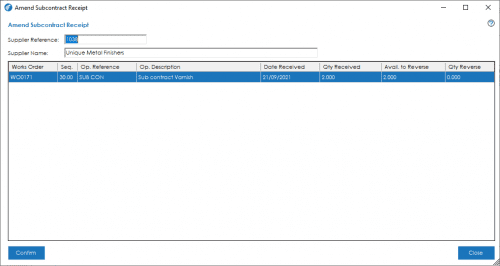
The screen details the Works Order and subcontract operation details, when the goods were received back on to the works order, how many were received and how many are available to reverse.
Note: You will not be able to reverse a receipt if the receipted items have been used in a works order completion.
To carry out the reversal, enter the desired quantity you wish to reverse into the Qty Reverse column and press Confirm.
This will book the reversed quantity back out from the works order to the supplier, and will amend the associated purchase order accordingly.
See also
Related
Other tasks