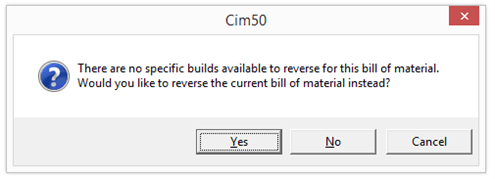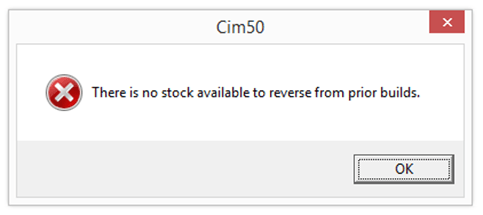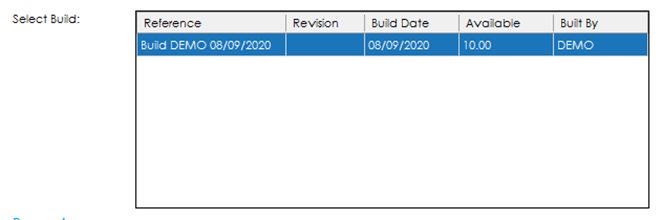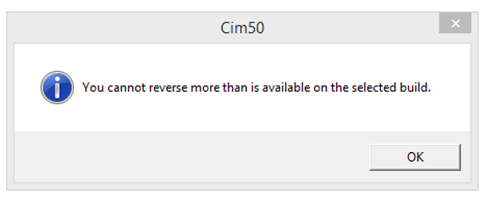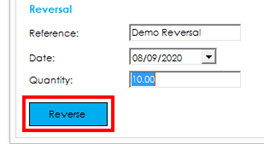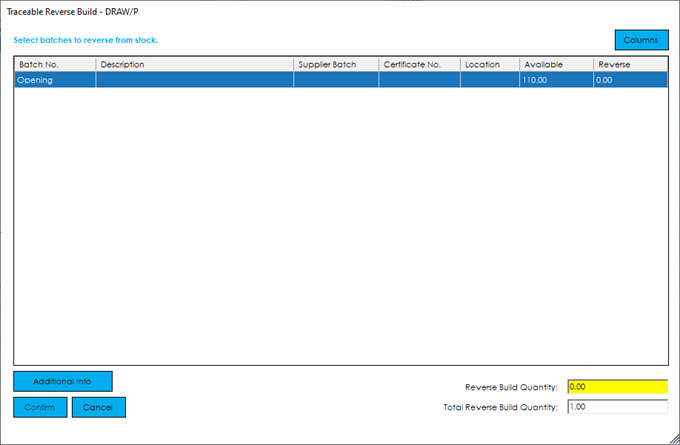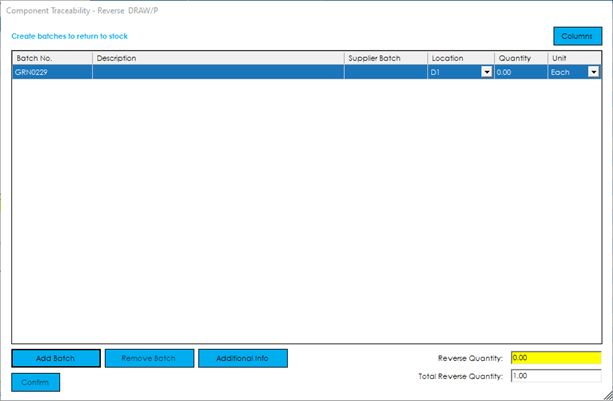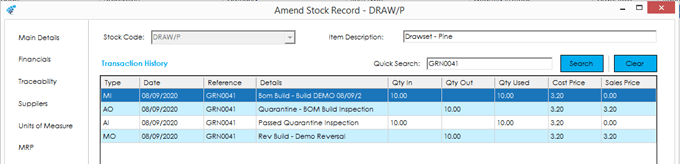The purpose of reversing a specific build is to undo a build processed previously, putting the component items back into stock in the same quantities, and at the same cost as they were booked out at during the build process, followed by adjusting the finished item back out of stock.
Processing a Build Reversal
To reverse a specific build, select the Specific Build option at the top of the screen:
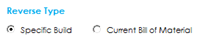
You must then select or type a BOM you wish to reverse build using the ‘Bill of Material’ dropdown. Upon selecting or typing in a BOM reference, you will be presented with a list of previous builds that are available to reverse in the ‘Select Build’ grid.
If no previous builds of the selected item have taken place, you will be presented with the following message:
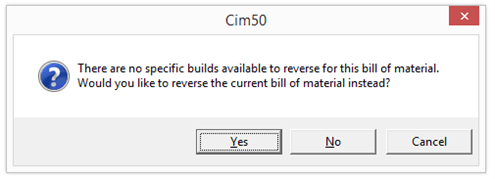 Selecting Yes will reset the screen ready to reverse the current BOM.
Selecting Yes will reset the screen ready to reverse the current BOM.
If there have been builds completed for this item previously, but the stock is not available for reversal, you will be presented with the following message:
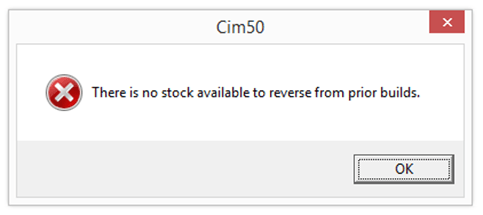
Assuming there is stock available to reverse, you can select a build from the available list in the ‘Select Build’ grid.
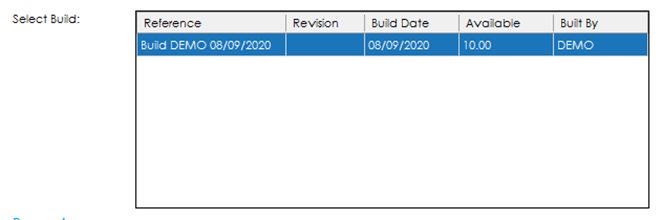
This grid contains the following information:
Reference: The build reference as defined when processing the build.
Revision: The revision of the BOM that was current at the time the build was processed.
Build Date: The date the build was processed.
Available: The quantity available to reverse build.
Note: Stock is only available to reverse if it has not been despatched, issued to a BOM build or Works Order, and has not been manually adjusted. Stock that is sat in quarantine must be inspected and returned to stock prior to being available for reversal.
Built By: The user that processed the build originally.
Highlight the build record you wish to reverse build and proceed to the ‘Reversal’ section of the screen.
Within the ‘Reversal’ section of the screen you can define a reference, which will be displayed in the Stock Transaction History, along with confirming the date that you would like the reversal to use, along with the quantity that you would like to reverse from the build.
Note: You can partially or fully reverse a build. If you enter a quantity greater than is available, you will be presented with the following message:
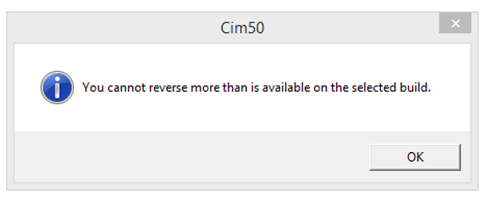
The quantity will then revert to the quantity available.
To process the reversal, click the Reverse button.
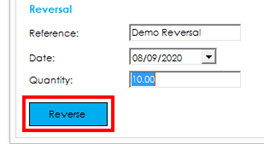
A confirmation question is displayed, where you can confirm if you wish to continue with the reversal or not.
Finished Item Traceability
If the finished item that is being reversed is traceable, a ‘Traceable Reverse Build’ screen is displayed, where you can confirm the batch/serial number(s) that they wish to reverse.
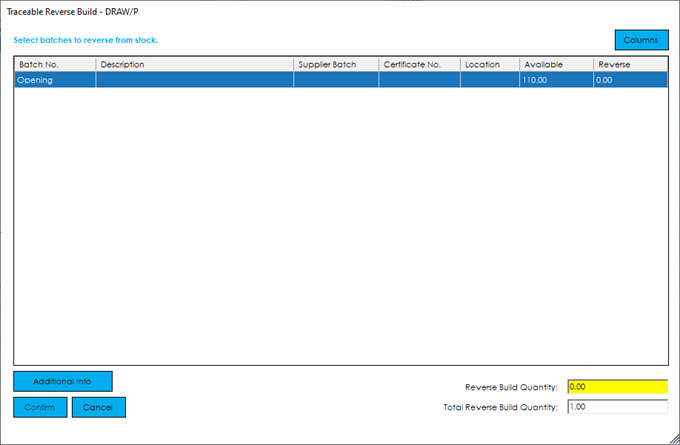
Functionality on this screen is the same as the traceable adjustment screens covered during Stock Control.
Enter the quantity you would like to reverse against each batch/serial number in the ‘Reverse’ column and press Confirm to continue.
Component Item Traceability
If any of the components originally issued to the BOM were traceable, a ‘Component Traceability – Reverse’ screen is displayed, where you can confirm the batch/serial number(s) that you wish to reverse.
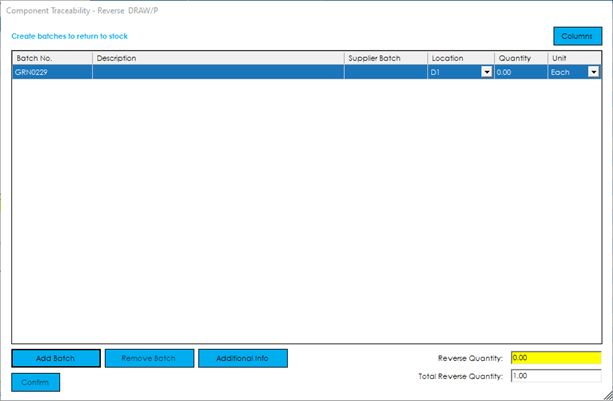
Functionality on this screen is the same as the traceable adjustment screens covered in Stock Control.
Enter the quantity you would like to reverse against each batch/serial number in the ‘Quantity’ column and press Confirm to continue.
Note: It is a requirement for the Traceable Finished Item Reversal and Traceable Component Reversal screens to be displayed and processed, due to scenarios where a build is part reversed and where multiple batches/serial numbers could have been issued to the original build.
Once the reversal has completed, the screen closes. You will then find the finished item has been adjusted out of stock, and component items adjusted back into stock, with all costs tying up to the original issue costs.
Example: In the screenshot below you can see the finished item that was built, processed through quarantine and then subsequently reverse built.
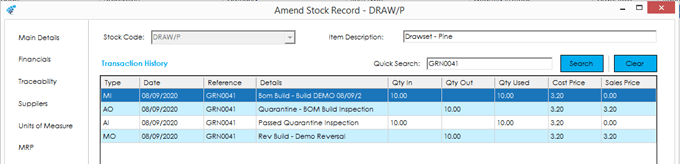
Example: The below example screenshot shows a traceable component item that was issued to the build, and subsequently reversed.