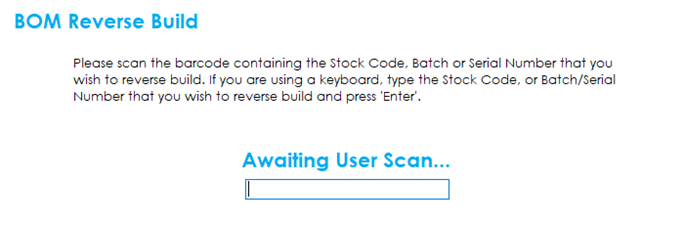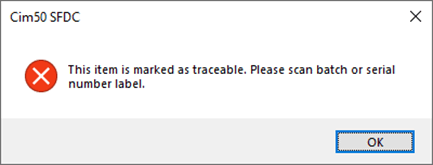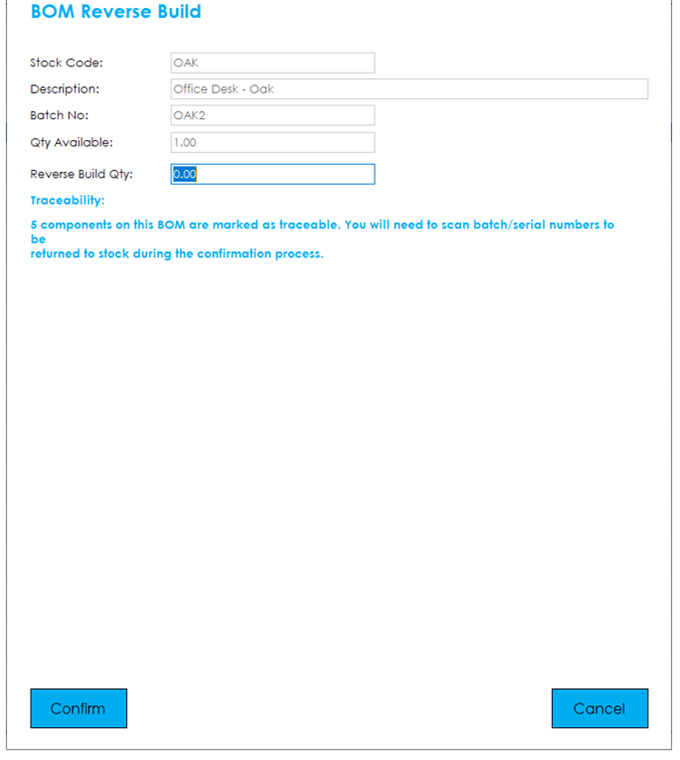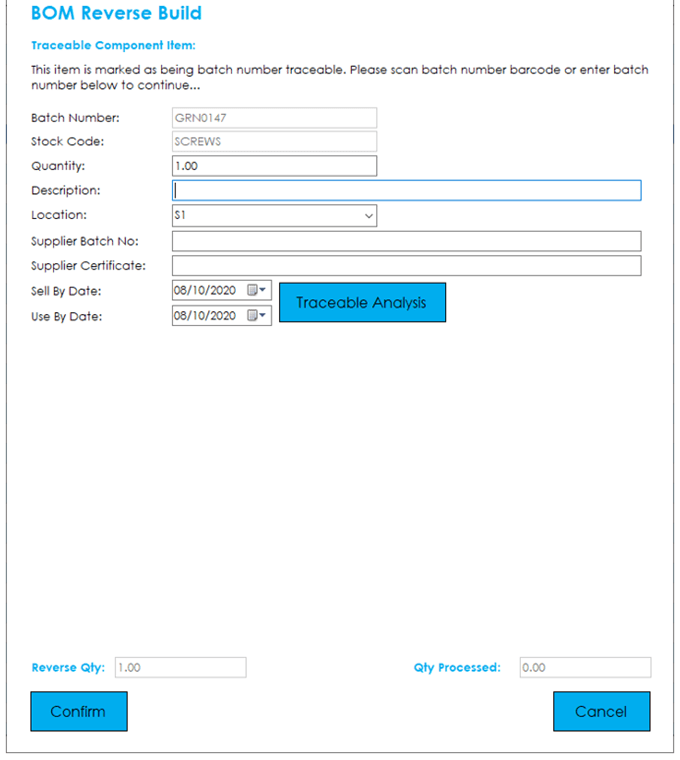To process a Reverse Build, press the Reverse Build button from the main menu.
You will be presented with the following screen, where you should input or scan the stock code, batch or serial number barcode for the item you wish to reverse build:
If you scan a non-traceable barcode for an item that is marked as traceable, you will receive the following error message:
Once you have scanned a correct barcode for the item you wish to reverse build, you will be presented with the following screen:
This details the item scanned, its description, batch/serial number (if applicable) and the quantity available to reverse build.
To proceed with the reverse build, enter the quantity you wish to reverse build in the ‘Reverse Build Qty’ box and press Confirm to process the reverse build.
Note: If any of the component items are traceable, a message will be displayed in blue advising that the you will need to scan the batches/serial number for the component items that will be returned to stock during the confirmation process.
Traceable Components: If any of the components on the BOM are defined as traceable, you will be presented with the following screen, where you need to confirm the quantity that you wish to return to stock from the BOM Build.
The screen will go through each traceable component, asking you to confirm the quantity to return to stock for the item in question.
Upon pressing Confirm, the traceable item will be added to the reverse build. If the quantity returned equals the total required quantity, you will continue processing the build, otherwise you will be asked to confirm the quantity for the next batch/serial you wish to return to stock from the build.
Once you have confirmed all the batches/serial numbers that you wish to return to stock from the build, you will proceed through to the next traceable component.
Once all traceable components have been confirmed, the reverse build will be processed, and the stock movements will take place.
You will then be returned to the main menu.