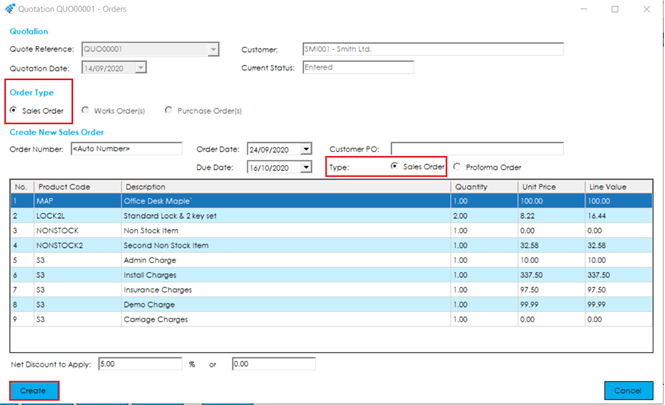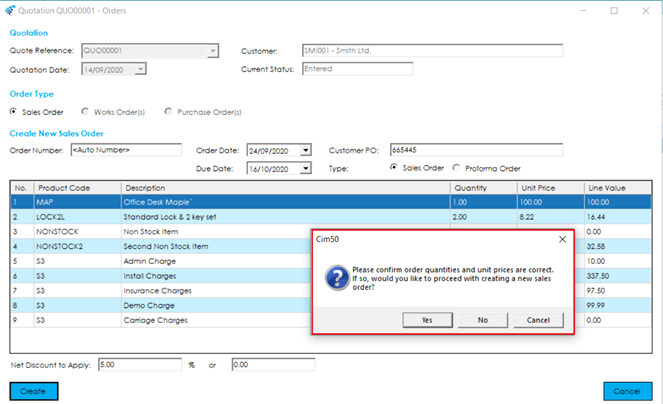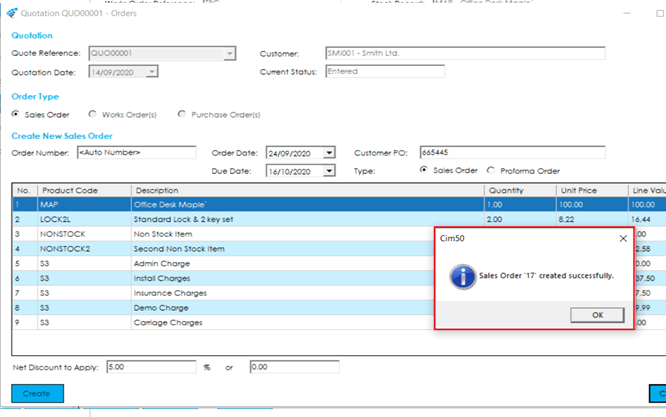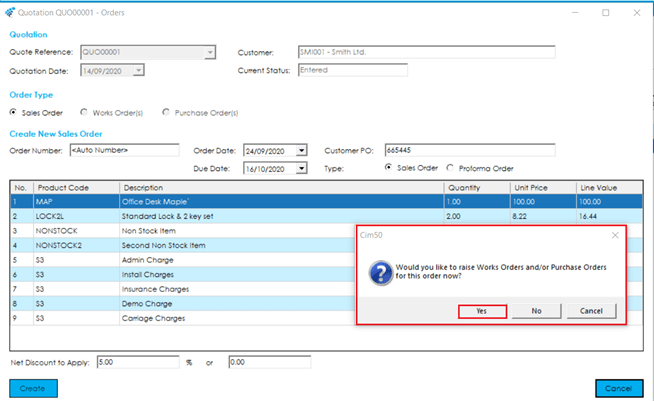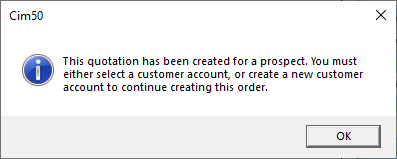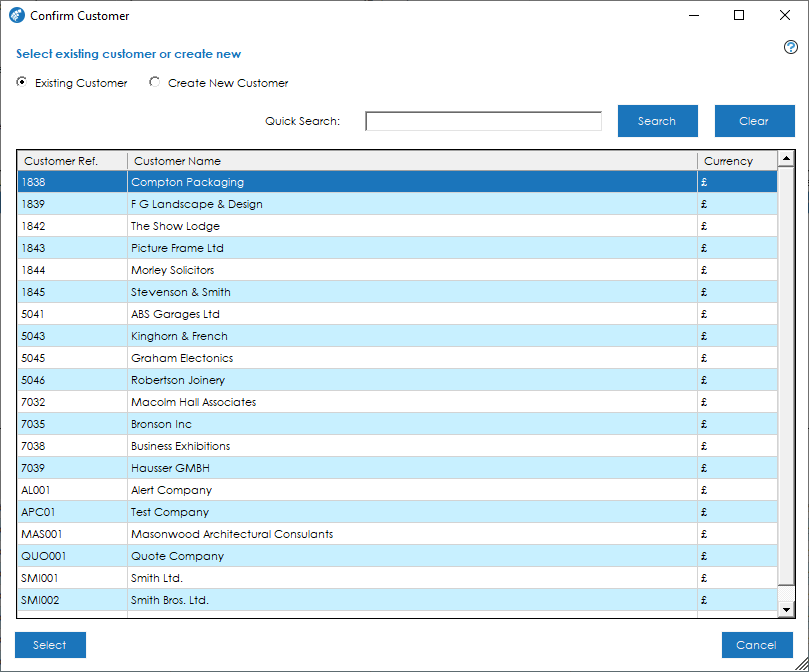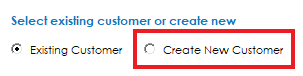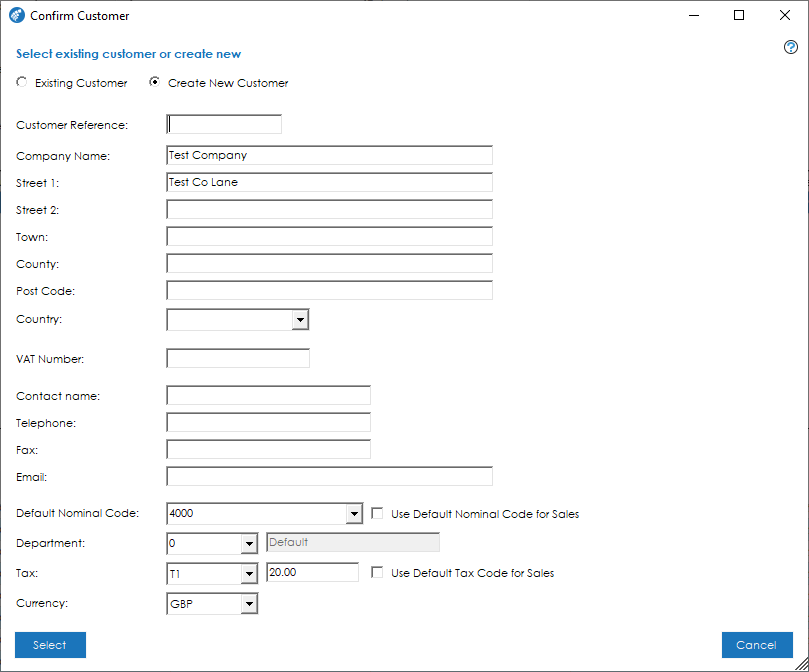Select the quotation you wish to convert and select the Orders Option. The Order Number will be shown as ‘Auto Number’ until Create is selected. The Order Date and Due Date are pulled through from the ‘Quotation Main Details’ screen, however these can be amended if required.
If you have a Purchase Order reference from your customer, you can enter it here, or alternatively you can Edit the Sales Order, once created, and add the customer order number within Sage 50 Accounts. The ‘Type’ Sales Order will be selected by default, and if you have applied a discount on the Main Details screen, this will also be displayed here and can be changed if required.
All items in the quotation are detailed in the grid. You can adjust order quantities, prices etc. within here.
Note: You will be warned if you enter a quantity/price that was not quoted for. The system will provide you with the estimated cost for the quantity entered.
Should you wish to remove an item from the order, change the quantity to 0.
When you are happy with the order details and order items, select the Create button to create your order. This will convert the Quote to a Sales Order, and you will be asked to confirm the prices, at which point you can abort and amend, as required. Once you have confirmed that you wish to create the sales order, the ‘Order Number’ will be updated with the next Sales Order No, from Sage 50 Accounts.
Once you have confirmed that you would like to Create the Sales Order, you will be presented with the Sage 50 Accounts Sales Order Number.
Note: You can no longer amend or change the status of the quotation once you have converted the quote to a Sales Order.
Following the creation of the Sales Order, you will also be asked if you wish to raise Works Orders and/or Purchase Orders.