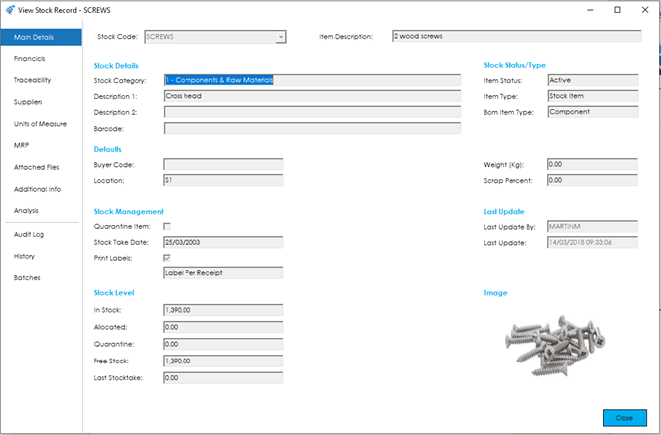The main details screen holds Stock details and defaults relating to the Stock Record.
The screen is broken down into the following sections with the fields within them described below:
Main Details
Stock Code: This is the product code, used to identify the item throughout the system.
When creating a New Stock Record, if the Product Code already exists in Sage 50 Accounts the Item Description field will be populated, along with all fields that exist in Sage 50 Accounts. Cim50 will allow these to be amended and all additional Cim50 fields to be populated as required.
If the Stock Record already exists in Cim50 a red cross will appear next to the Stock Code field. If you hover the mouse over the cross, a message advising that the Stock Record already exists will appear.
Note: The Stock Code reference cannot be amended once it has been created, however if certain criteria are met it can be deleted via the Tools Menu in Cim50. (The deleting of Stock Code will be covered in a later section of this guide).
Stock Details
This area allows the setting of Categories and Descriptions of the Stock Record.
Item Description: This is the product description. (Maximum length is 60 characters)
Stock Category: The Category the item belongs to for sorting, reporting, and filtering.
Note: New Categories can be setup in Sage 50 Accounts via the Settings > Configuration menu. When creating a New Stock Record, this will default to the values set in Sage 50 Accounts via Settings> Product Defaults.
Description 1: Additional description 1. (Maximum length 60 characters)
Description 2: Additional description 2. (Maximum length 60 characters)
Barcode: An additional field to the Stock Code that is resident in the Sage 50 Accounts database for use on documents and Layouts.
Stock Status / Type
The Status and Type of the Stock Record can be set and are used throughout Cim50 and Sage 50 Accounts.
Item Status: Indicates whether an item is ‘Active’ or ‘Inactive’. You will be unable to process any stock movements or use a stock item in any module for an item that is marked as ‘Inactive’.
Note: You will only be able to make an item ‘Inactive’ if the following conditions are true. Otherwise the dropdown box will appear disabled:
Item has 0 in stock, 0 in quarantine, item does not exist on any live Sales, Purchase, Works Orders or Quotations and does not exist on a Bill of Materials as a component or is a Bill of Material itself.
Item Type: Indicates whether an item is a ‘Stocked’ item, or a ‘Non-Stock Item’. ‘Non-Stock’ items do not record transaction history or maintain stock levels.
Bom Item Type: Defines the item type to be used within the Bill of Materials module determining if a Bill of Material can be created for the Stock Item and the type of recommendation is created by the features within Bill Of Materials and Works Orders, Quotations Module and Planning Modules.
- Component: A material item to be consumed by a Bill of Material or Works Order to manufacture a Finished Good or Sub-assembly. As a Component will not have a Bill of Material, it is not possible to build a Component from the Bill of Materials module or raise Works Orders. If there is a shortage of this type of item, you can raise orders from within the Trial Kitting feature within the Bill Of Material and Works Order modules, generate orders from the Quotations Module or generate purchase recommendations from within MRP (Materials Requirements Planning).
- Finished Goods: A top level item, manufactured or kitted into a finished product ready for sale. With a Bill of Material in place, Finished Goods will be allowed to be Trial Kitted and built within Bill of Materials or a Works Order can be raised. If there is a shortage of this type of item, you can raise orders from within the Trial Kitting feature in the Bill Of Material and Works Order modules, generate orders from the Quotations Module or generate manufacture recommendations from within MRP (Materials Requirements Planning).
- Phantom: A Bill of Material, which has its component parts listed in the Finished Goods or Sub-Assembly Bill of Material in Trial Kit and Build or as Works Orders components, rather than the phantom Bill of Material itself. For example, a fixing kit of parts that a company may not want to manufacture. or stock but would like to kit as part of the manufacturing process. It is not possible to build a Phantom from the Bill of Materials module or raise Works Orders. If there is a shortage of this type of item, you can raise orders from within the Trial Kitting features in the Bill Of Material and Works Order modules, generate orders from the Quotations Module or generate recommendations from within MRP (Materials Requirements Planning) Note – the Phantom will be ignored and the components of this will be exploded out to calculate their requirements accordingly.
- Sub-assembly: A sub-assembly item, manufactured or kitted to be consumed by a higher level Bill of Material. With a Bill of Material in place, Sub-assemblies will be allowed to be built within Bill of Materials or Works Orders raised. If there is a shortage of this type of item, you can raise orders from within the Trial Kitting feature in the Bill Of Material and Works Order modules, generate orders from the Quotations Module or generate manufacture recommendations from within MRP (Materials Requirements Planning).
Defaults
This area allows the setting of defaults that are used for the Stock Records throughout Cim50 and Sage 50 Accounts.
Buyer Code: Indicates who is responsible for purchasing this item. This is subsequently used in the Planning module to separate purchasing recommendations by buyer.
Location: The default warehouse location where the item will be stored.
Weight: The item weight in Kilograms (Kg)
Scrap Percent: The default scrap percentage to be applied to the item within the Bill of Materials module.
Stock Management
This area allows the setting of defaults that are used for the Stock Records primarily on goods receipt.
Quarantine Item: Indicates whether the Stock Item should default to being placed into quarantine upon receipt into stock and enables the ability to transfer an item into Quarantine at any time.
Stock Take Date: Indicates when the last stocktake was carried out.
Print Labels: Indicates whether you would like to print labels for this item upon receipt.
You will then have the option to choose whether to print a single label per receipt, or a label per 1 received. i.e. A single Label for a batch of ten or ten labels.
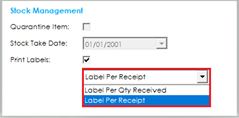
Note: When creating a new Stock Record these settings will default to the values set in Cim50 via Settings> Stock Control Settings.
Stock Level
Sage 50 Accounts holds the Stock Levels which are displayed within this area along with a Quarantine quantity from Cim50.
Note: The Decimal Places will default to the values set in Sage 50 Accounts via Settings> Product Defaults and is the case throughout the Cim50 solution.
In Stock: This is the quantity of the Stock Item currently in stock.
Allocated: The quantity of the Stock Item that has been part or fully allocated on Sales or Works orders and Projects but has not yet been despatched or issued.
Quarantine: This is the quantity of the Stock Item currently held in the quarantine area of the Cim50 Stock Control Module.
Free Stock: The ‘In Stock’ quantity less the ‘Allocated’ quantity. This is used in several areas of the Cim50 solution to calculate shortages.
Last Stocktake: The quantity counted at the last stock take.
Note: The Stock Level section is not available within the New and Amend Stock record features.
Image
Image: The Image is pulled from the Sage 50 Accounts database and is available to view in Cim50. This can be added or changed in the New and Amend Stock record features.