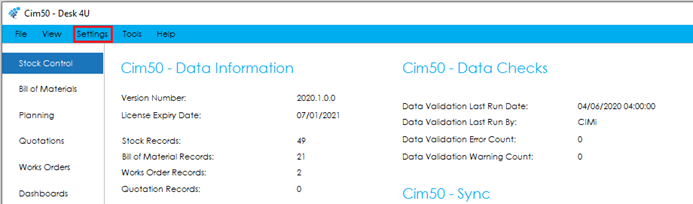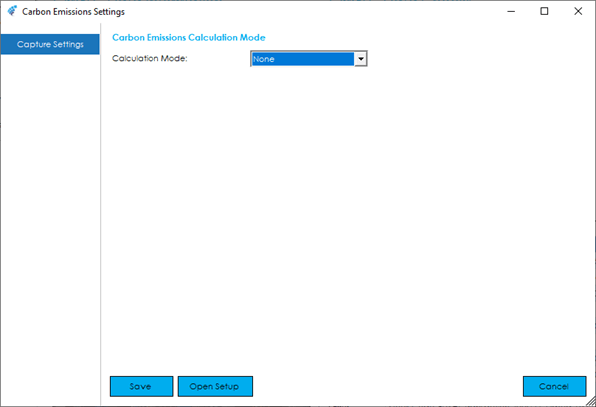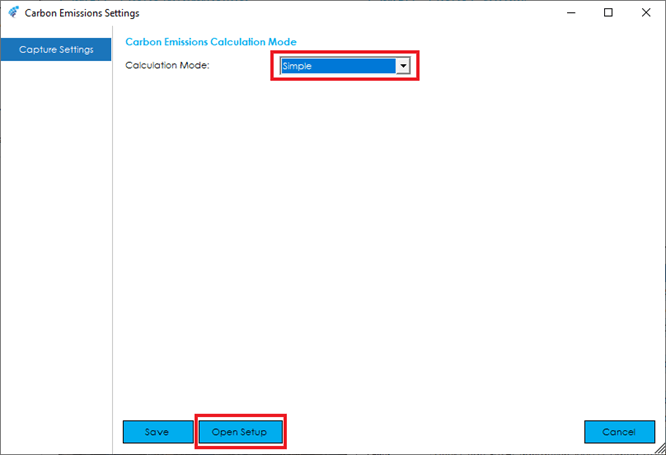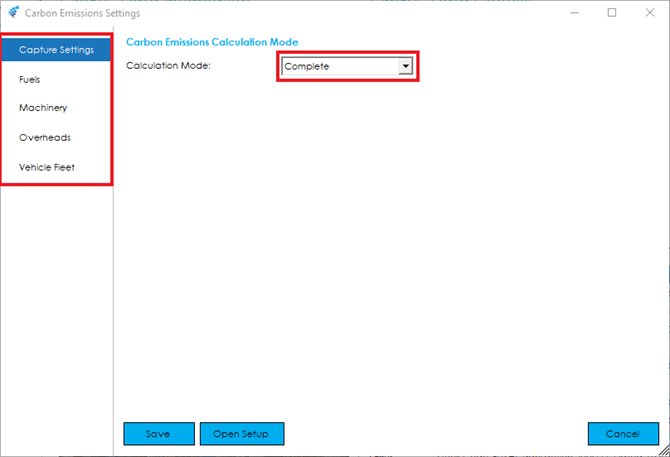You can also setup your carbon emissions capture via the Carbon Emissions settings screen.
Assuming you have the relevant access rights, the Carbon Emissions Settings can be found within the Settings Menu in Cim50.
The Carbon Emissions settings screen appearance will depend on your selected Carbon calculation mode.
Should you not wish to capture carbon emissions data, select ‘None’ from the ‘Calculation mode’ option and press Save. This will disable carbon emissions calculations from the system.
Selecting ‘Simple’ will enable you to capture carbon emissions during your production processes but will not change the appearance of the settings screen. The only option for configuring carbon emission calculations in simple mode is via the Open Setup button.
This will take you to the Carbon Emissions Setup walkthrough, outlined here.
Should you select the ‘Complete’ option, you can input Fuels, Machines, Overheads and Vehicles using the left-hand menu.
Data entry for each is the same as detailed in the Carbon Emissions setup walkthrough above. Alternatively, you can access the Carbon Emissions Setup using the Open Setup option.
Note: If you have chosen Simple or Complete capture mode, additional fields will be added to various screens throughout the system.
With capture mode set to none, these fields will not be visible within the system.