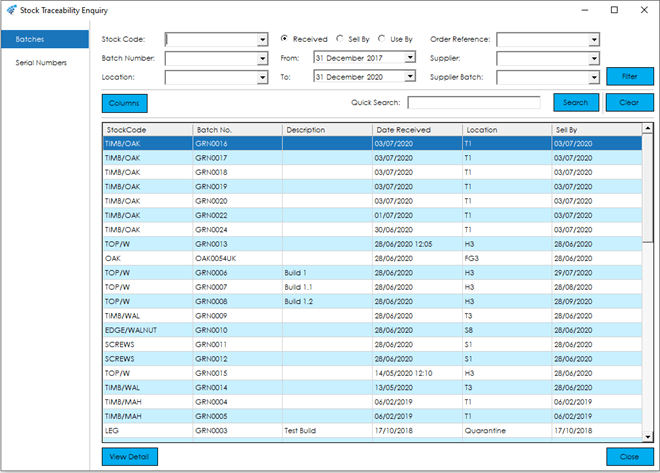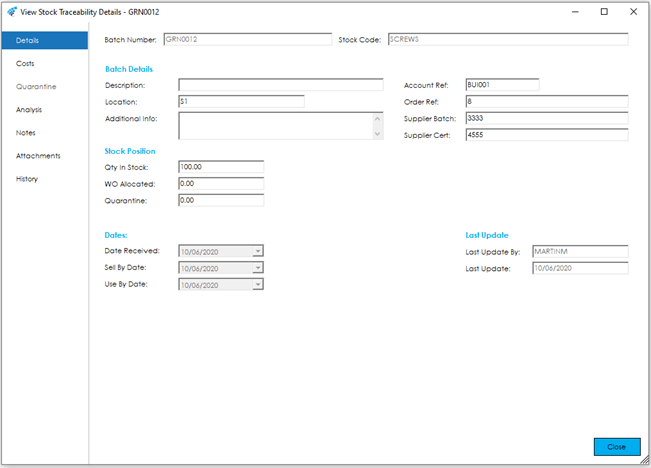Within this screen you can see all Batch and Serial Number records listed, with the ability to switch between these using the options on the left-hand side of the screen.
As well as the Stock Code, you can carry out various searches to narrow down the list of batches/serial numbers displayed.
To do this, simply select or type the required values in the search filter fields at the top of the screen and click the Filter button. Alternatively, you can use the ‘Quick Search’ option just beneath and this will work in the same way as the Quick Search within the Stock Record list.
As with the main Stock List, the columns displayed on this screen are configurable per user and can be different on the batch and serial number tabs. To configure your columns, simply press the Columns button and select the columns you would like displayed in the grid.
Should you wish to, you can drill-down to the batch/serial number record by either clicking the View Detail button or double clicking on the desired record in the data grid.