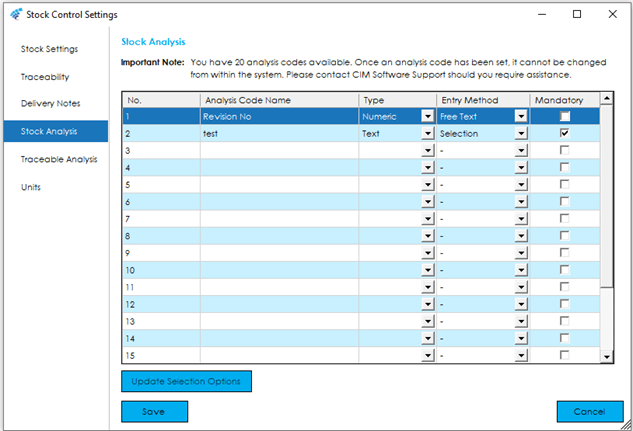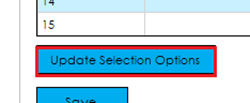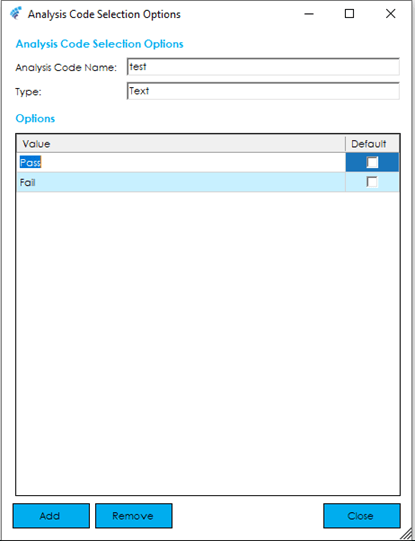The stock analysis screen allows you to setup 20 custom analysis codes that can be recorded against stock items. These would be used for sorting, reporting, and grouping Stock items. Typical examples of these could be ‘Revision Number’ or ‘Review Date’.
To create an analysis code, find the first empty slot in the data grid and type in the name of the analysis code that you would like to setup.
Once a name has been entered, choose the type of information you would like to use for that analysis code.
Boolean: True or False values (Check Box)
DateTime: Date values
Numeric: Number values
Text: Text values
For Text and Numeric type fields the Entry Method can be set to ‘Free Text’ or ‘Selection’. ‘Selection’ will allow a list of pre-defined options to be setup allowing one entry to be set as a default. These values will be available to select when entering a new stock code with the default value populated accordingly.
An analysis code can be set as mandatory, which will show a star next to the field. You will be unable to save the stock record without entering data within the field and a warning will be displayed advising this.
Note: If you configure an Analysis Code in the stock module, and it also exists within the Bill of Materials Analysis Codes or Bill of Materials Component Analysis Codes, the value from the stock code will be pulled through on to the Bill of Material or Bill of Material Component when the Bill of Material is created. The analysis code does not have to exist in the same position in the list, it just needs to have the same name and type.
Warning: Once an analysis code has been created, it cannot be changed from within the Cim50 solution. Please contact CIM Software support should you require assistance.