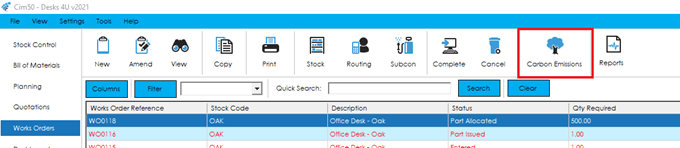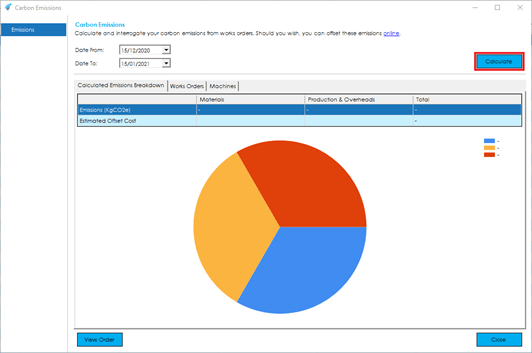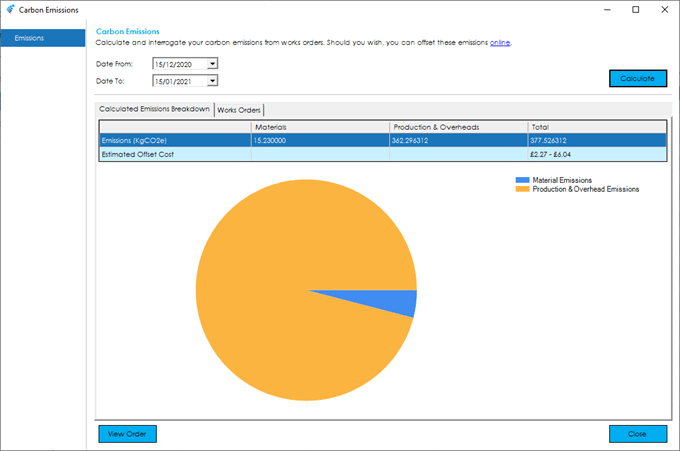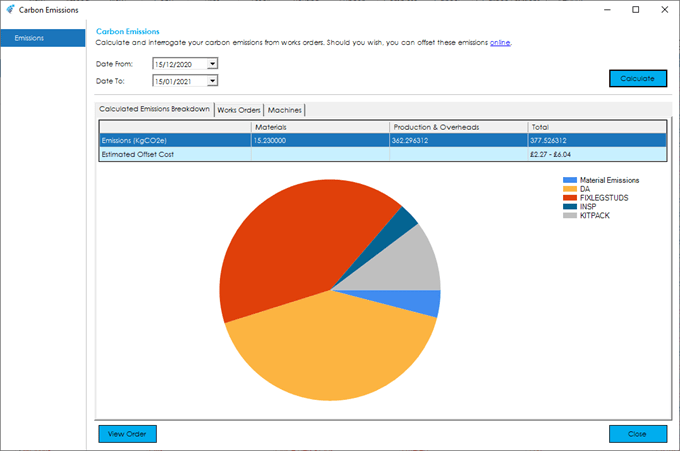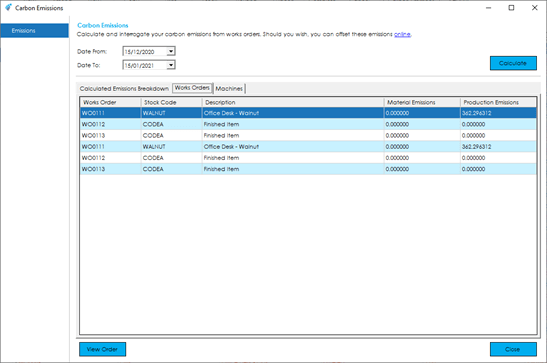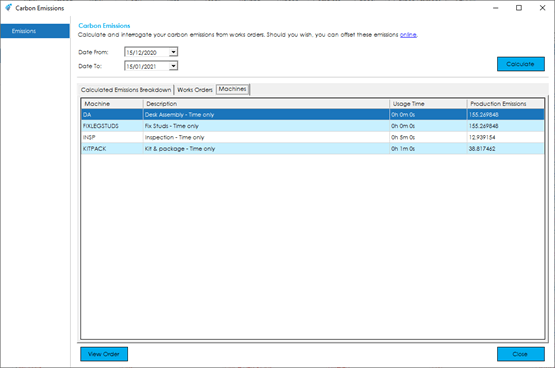Carbon Emissions
This guide provides details on the functionality available in the Cim50 Carbon Emissions dashboard.
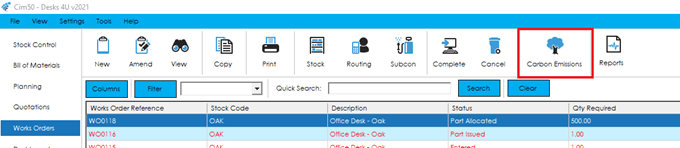
The carbon emissions dashboard allows you to interrogate your emissions over a defined period, showing which works orders and/or machines contributed to your total carbon emissions for the period.
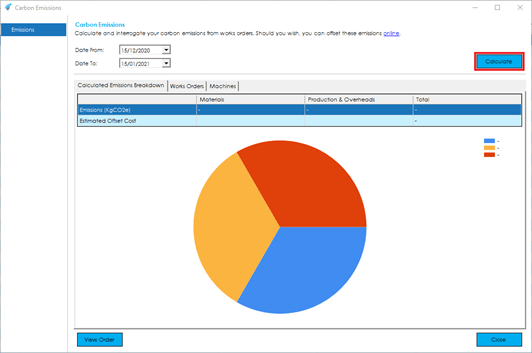
To begin, determine what date range you would like to interrogate, and press Calculate.
The system will interrogate works orders processed during the defined period, displaying the calculated totals in the grid, as well as presenting you with a graph showing a breakdown of your total emissions.
Depending on the carbon emissions calculation method in use, the breakdown will display different information.
Simple Capture Mode
The simple capture mode displays a breakdown of carbon emissions based on emissions from materials issued to a works order (supply chain emissions) along with your own production emissions summarised as a single ‘Production & Overhead Emissions’ data point.
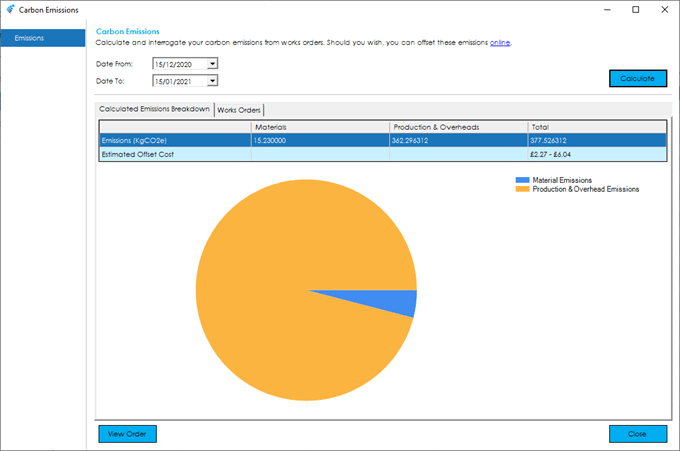
Complete Capture Mode
The complete capture mode displays a breakdown of carbon emissions based on emissions from materials issued to a works order (supply chain emissions) along with your own production emissions from machine usage, broken down by machine.
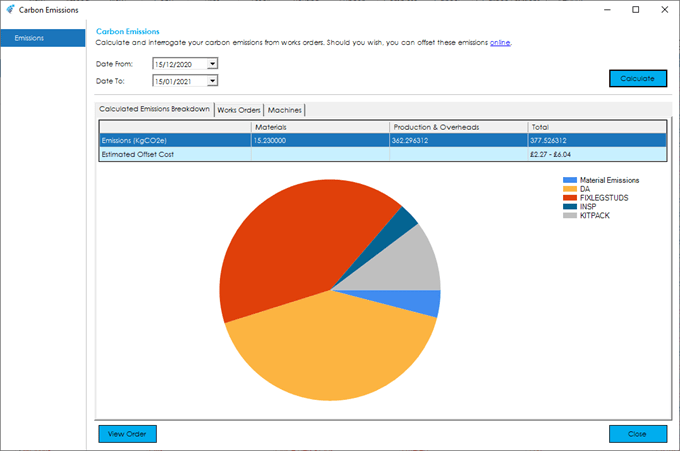
You can interrogate the breakdown of your emissions further by works order, by clicking on the ‘Works Orders’ tab.
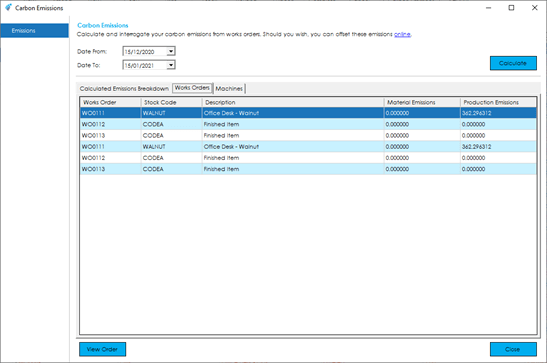
Should you wish to interrogate a particular works order further, highlight it in the list and press the View Order button.
If you are using the complete carbon emission calculation mode, you can also view a breakdown of emissions by machine by clicking on the ‘Machines’ tab.
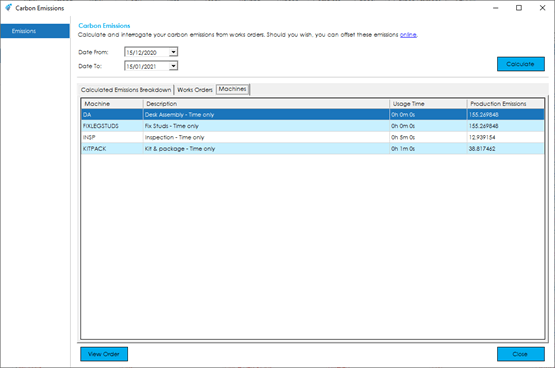
Offsetting: Should you wish to offset your emissions, click the hyperlink at the top of the screen. This will take you to a google search offering a variety of offset providers who you can sign up with to offset your carbon emissions.

See also
Related
Other tasks