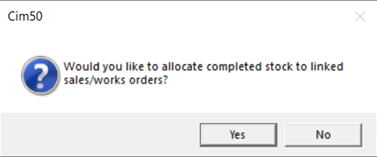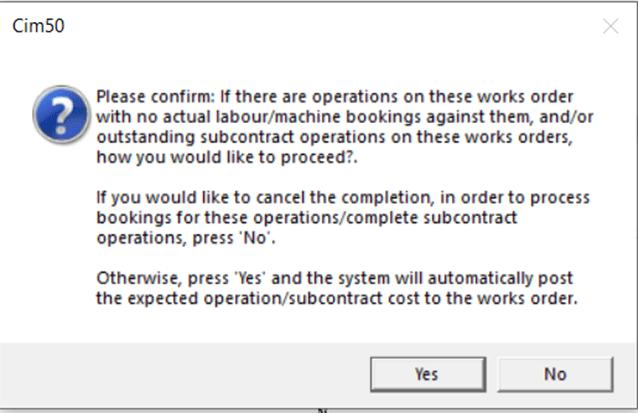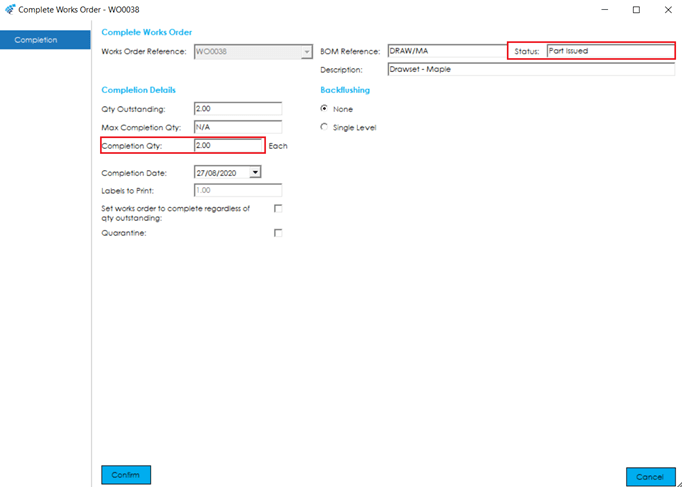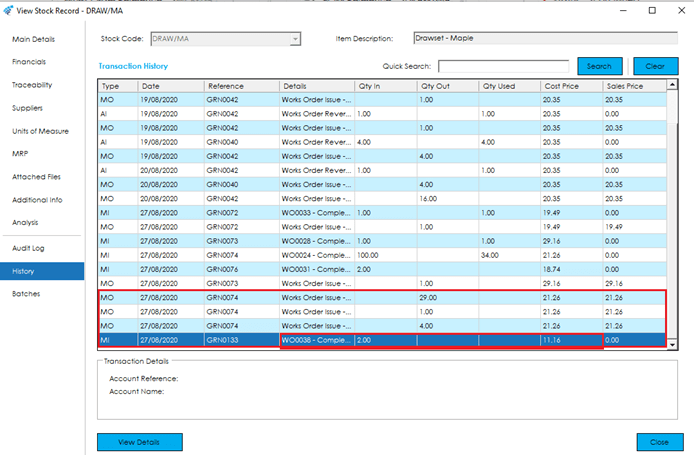To complete multiple works orders, select the works orders from the list by holding down the ‘Ctrl’ key and selecting them one by one, or using the ‘Shift’ key to select a block of works orders.
The system will only complete works order with a status of ‘Issued’, so please ensure all selected works orders are at this status before completing. If all works orders selected are not at the ‘Issued’ status, the completion screen will not load. If some works orders are ‘Issued’ and others are ‘Part Issued’, or ‘Allocated’, only the orders at an ‘Issued’ status will complete.
Once selected, press the Confirm button.
Depending on the works order settings, if any of the works orders being completed were linked to a sales order or parent works order, the stock will automatically be allocated to those orders on completion.
Note: If ‘Allocate to Sales Orders’ or ‘Allocate to Parent Works Orders’ on Completion is not selected in Works Order Settings, then the above message will not appear.
You will be asked to confirm that you wish to proceed based on pulling through labour/machine from the Bill of Material if no ‘Actual’ labour/machine bookings have been made.
Traceable Finished Items: If any of the finished items are traceable, a traceable completion screen will display, asking you to confirm new batches/serial numbers that you wish to complete into stock.
Traceable Component Items: If any of the component items are traceable, a traceable issue screen will display, asking you to confirm which batches/serial numbers you wish to issue to the works order.
Note: When completing multiple works orders at the same time you will not be able to enter a ‘Part Complete’ quantity. The system will go through and complete each works order in full.
The finished goods stock will then be booked in.