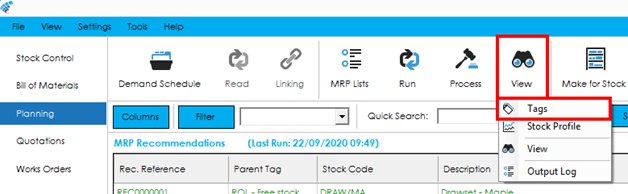When MRP is processing demands, it will tag each demand to a replenishment. You can interrogate the tags for a Recommendation, Demand or Replenishment.
The replenishments that a demand is tagged to will be one of the following:
- Available Stock
- Purchase Order
- Works Order
- Aggregate Bucket*
- MRP Recommendation
* If a stock record is configured to use aggregation then an aggregation bucket will be created into which demands will be placed. These demands will be tagged to the aggregate bucket, which will become the replenishment for those demands that were placed into it. The aggregate bucket will then become a demand, in its own right, which will then be tagged to a replenishment as outlined above.
You can access the tags screen by highlighting a recommendation, demand, or replenishment in the MRP Recommendations, Demand or Replenishments lists and selecting View > Tags from the ‘View’ menu, or via the right click menu. You can also view MRP tags via the View/Amend MRP Recommendations screen.
The entry point from which you entered the tags screen will determine the way tags are presented.
Entry Point
Demand: When viewing tags for a demand, you will be presented with the replenishments that have been tagged to satisfy that demand.
Replenishment: When viewing tags for a replenishment, you will be presented with the demands that this replenishment has satisfied.
Recommendation: When viewing tags for a recommendation, you will be presented with the demands that have been tagged to that recommendation.
Regardless of the entry point, the tags screen is laid out the same. The two screenshots below show the tags for a recommendation, and then the tags for the demand that generated the recommendation.
Recommendations View
In the above screen we can see that the recommendation (REC0000007) was tagged to the ROL demand from our stock record.
Demand View
When looking at the tags from the demand view, we can see the ROL demand is tagged to REC0000007 replenishment.
You can drill down through tags as required, by either double clicking or using the Drill Down button. For example, if you were looking at a demand, which was being satisfied by available stock, you could drill down on the available stock line, and see what else the available stock was being used for. Alternatively, if you were looking at tags for a replenishment, you could drill down on the demand and see what other replenishments were being used to satisfy that demand.