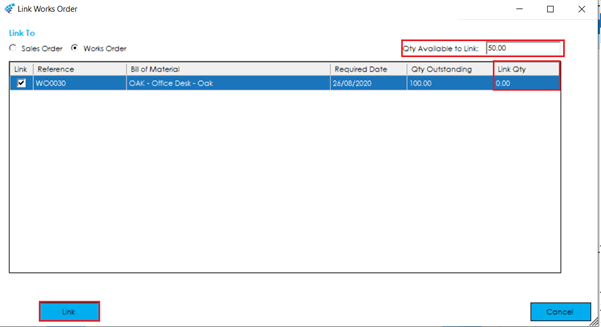The Links tab allows you to setup firm links to either a sales order (or multiple sales orders), or parent works order(s). You can link a works order to more than one sales order or works order, or combination of sales/works orders.
If a Works order is created manually then the Links screen will be blank by default,
To add a firm link, press the Add Firm Link button. You will be presented with a screen where you can choose which sales orders/works orders you wish to link the order to. Confirm the quantity to link using the ‘Link Qty’ column and press Link to save.
Note: If a works order is linked to a Project, you will not be able to add any firm links to Sales Order(s) or parent Works Order(s). You will be presented with a message informing you that the works order is already linked to a project and will not be able to continue.
You can remove a firm link via the Remove Link button.
To view the linked order, highlight the line in the Works Order Links grid and press the View Linked Order button.
Link Type: If a Works Order has been created via MRP, the Link Type will show as ‘Planning’. This is known as a ‘soft link’ because when MRP is run again, it may see a demand which has been added with an earlier due date, and as such, may use an existing Works Order to fulfil that demand. This type of link is also dependant on the setup of the Stock Record. (See Order Rule on the MRP tab of the Stock Record). If the Order Rule is setup as ‘Batch’, the links will be ‘soft link’ by default. If the Order Rule is ‘Jobbing’, this will be a ‘firm’ link and planning will take this into account.
Order Type: SO (Sales Order), WO (Works Order), MTS (Make to Stock), or SF (Sales Forecasting).
Order Ref: Sales Order, Works Order Number, or the reference number entered against a ‘Make To Stock’ or ‘Sales Forecast’.
Quantity: The Quantity required from the relevant Order Type.
Required Date: The date that is set as the due date on the Order Type.
Linked by: The person who manually linked the Order Type or actioned the item on MRP.
Linked Date: The date the item was manually linked, or the Works Order was actioned by MRP.
Link Status: The Works Order is built to an ‘Active’ link. If the link is shown as ‘Obsolete’ then this has been superseded by the Active Link.
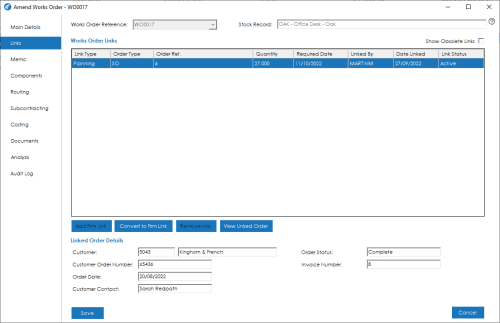
Note: Firm links can also be established using the Planning System. If a firm link has been added manually, it cannot be overridden by the Planning system.