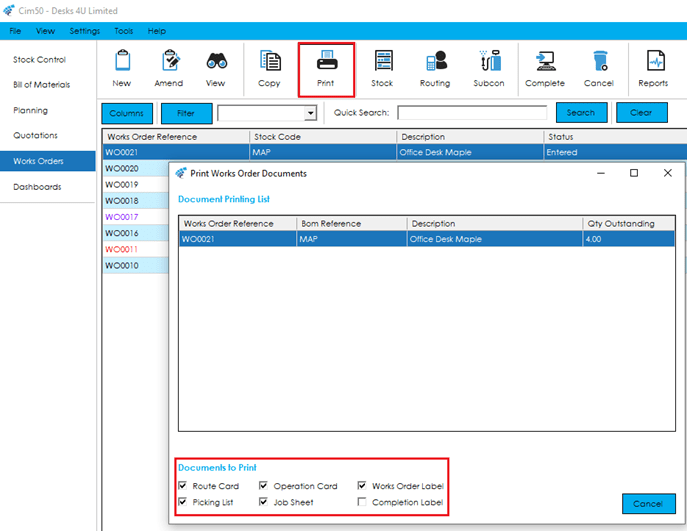Within the Cim50 Works Orders module there is the ability to print Shop Floor documentation for each Works Order, this includes following default documents:
Route Card – This document provides Works Order details, instructions for operators and areas for operators to record operation times to be entered into Cim50 as actual times manually.
Operation Card – A document by Works Order Operation detailing Works Order details and instructions for each operation of the Works Order.
Job Sheet – An alternative to the Route Card with operations summarised.
Picking List – This provides Works Order details and Component information such as quantities to pick, Bin Locations, Traceable details and areas for stores people to record when a component has been picked.
Works Order Label – A label that can be printed in advance of completion of the Works Order, with details of the Works Order and Stock Item being produced.
Completion Label – A label that can be printed following completion of the Works Order, with details of the Works Order and Stock Item that has been produced.
Note: All Documents can include Bar-codes to be used in conjunction with the Cim50 Shop Floor Data Capture Module for capturing labour times, issuing stock and completing Works Orders.
To print Works Order documents, select the Works Order(s) from the main works order list, and press the Print button.
The screen above will list all works orders to be printed, along with the documents types configured on your system. The documents that are ticked will be printed.
Note: You can change document names, Crystal Report layout files used and default printing options in Settings > Works Orders. Further details relating to these settings can be found here.
Once you have selected the documents you want to print, press either Print or Preview depending on your preference to print/view the documents.