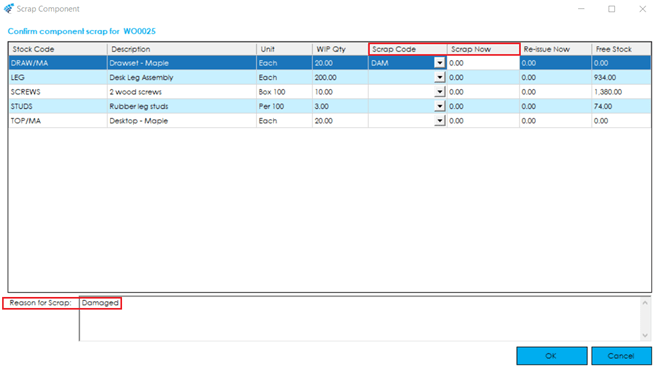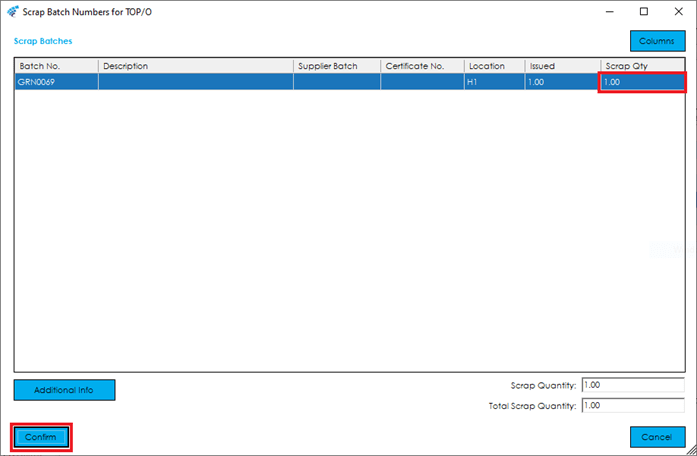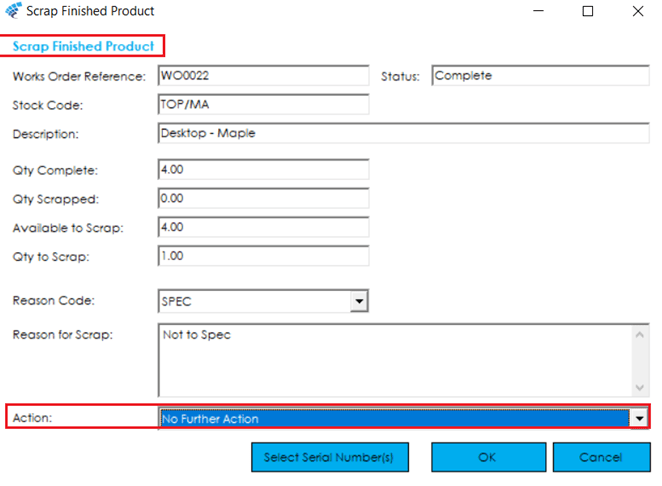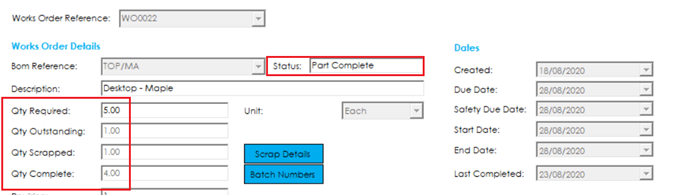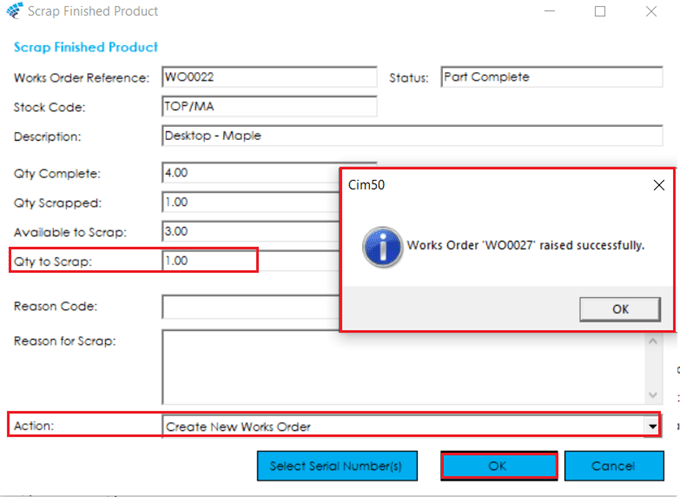Should an item be faulty or unusable, after a component has been issued to a Works Order or a finished item completed against a Works Order, a feature is available with the options to scrap components and finished items.
Knowledgebase
Home > Knowledgebase > Cim50 > Works Orders > Stock Transactions > Scrap Stock
Should an item be faulty or unusable, after a component has been issued to a Works Order or a finished item completed against a Works Order, a feature is available with the options to scrap components and finished items.
To scrap components, go to Stock>Scrap>Component. You can select a predefined code that is set up in ‘Works Order Settings>Scrap Codes’. Select the relevant code and enter the quantity you want to scrap.
If the item is traceable you will be asked for the Batch/Serial No that you wish to scrap. Once you have chosen the appropriate batch/serial no, select Confirm to save the selection. You then have the option to re-issue a replacement in the ‘Re-Issue Now’ column. If the item is traceable you will be asked to confirm the batch/serial no that you wish to re-issue. If you choose not to re-issue, the status of the works order may change, for example, from ‘Issued’ to ‘Part Issued’. If the works order was at the ‘Part Issued’ status, then it may change from ‘Part Issued to ‘Allocated’, depending on the status of the other components for the job.
Note: If Nominal integration is switched on, the original posting will be reversed.
Separate from the quarantine facility in stock control, following the completion of a Works Order there may be a reason to scrap one or more of the Stock Items. This can be done via the Stock>Scrap>Finished Goods. Once you have entered the quantity you want to scrap, you can then select a Reason Code. Following this, you have three choices from the Action option:
No Further Action: The system will adjust out the scrapped stock. You can then decide if you need to make a replacement later.
Increase Qty Required on Current Works Order: If you select this option the Qty required will increase by the Qty scrapped. Component requirement will also increase automatically in line with the increased Qty of the Finished Product. If the status of the job was showing as ‘Complete’ this will change to ‘Part Complete’.
Create New Works Order: If you prefer not to change the current works order, you can opt to create a new one.
Park House, Franconia Drive
Nursling Industrial Estate
Southampton
Hampshire
SO16 0YW