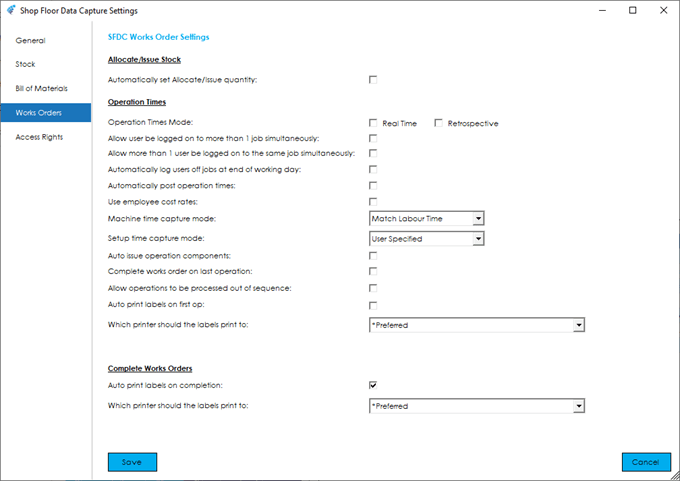The Works Order settings allows you to determine how Works Order based functionality will work within the SFDC module.
Knowledgebase
Home > Knowledgebase > Cim50 > Shop Floor Data Capture > Settings > Works Order Settings
The Works Order settings allows you to determine how Works Order based functionality will work within the SFDC module.
Automatically set Allocate/Issue quantity: This option determines whether the allocate/issue quantity is automatically set to either the quantity outstanding or the available stock quantity (whichever is lower) when allocating/issuing stock, or, whether the user has to confirm/enter the quantity to be allocated/issued manually.
Operations Times Mode: This option determines whether you would like the system to capture labour costs in real time, or retrospectively.
Choosing the real time option would result in users logging on to jobs, and subsequently logging off when complete, with the time in between being automatically calculated and booked to the job. The retrospective option would result in users logging labour time after they have completed the operation, scanning the job sheet once and manually entering the time they spent on the operation.
Allow user to be logged on to more than 1 job simultaneously: This option dictates whether a user can be logged on to more than 1 job at the same time or not.
Allow more than 1 user to be logged on to the same job simultaneously: This option dictates whether multiple users can be logged on to the same job at the same time or not.
Automatically log users off jobs at end of working day: This option determines whether the system will automatically log users off jobs at the end of the day.
The end of the day being based on the working days setup in ‘Planning Settings’. This option is useful to avoid people forgetting to log off a job at the end of the day, resulting in additional hours being booked to a job unnecessarily.
Automatically post operation times: This option determines whether operation costs that are booked through the SFDC system are automatically added to the works order or not. If they are not, the costs are held in a posting file which can be reviewed and adjusted as required before being posted through to the works order. You will find the posting review file within Cim50 in Works Orders > Routing > SFDC > Pending Transactions.
Use employee cost rates: This option determines whether the labour cost rate used is based on the labour cost defined on the employee record or from the labour cost defined on the associated works order operation.
Machine time capture mode: This setting tells the system how you would like to capture machine time through the SFDC system. There are 3 options:
Match Labour Time: Selecting this option tells the system to take whatever labour time was booked to the job and apply the same amount of time for machine costs.
User Specified: This option would result in the user being asked to enter the machine time when logging off/booking time to a job.
Backflush Standard Time: This option results in the system calculating the required machine time for the quantity being completed, based on the machine times and quantity per run specified on the associated works order operation and posting that time/cost through to the works order.
Setup time capture mode: This setting tells the system how you would like to capture setup time through the SFDC system. There are 2 options:
User Specified: This option would result in the user being asked to enter the setup time when logging off/booking time to a job.
Backflush Standard Time: This option results in the system calculating the required setup time, based on the setup times specified on the associated works order operation and posting that time/cost through to the works order.
Auto issue operation components: This option will dictate whether the SFDC system will automatically issue any components associated with an operation when an operation booking is completed.
You need to ensure any relevant components have the appropriate operation specified in the Works Order. The system will then calculate the component quantities that need to be issued based on the quantity completed when the operation booking was made.
If any of the components are traceable, the user will be asked to scan/confirm batch/serial numbers that were used.
Complete works order on last operation: This option will dictate whether the SFDC system will automatically complete finished goods into stock when a booking is made on the last operation on the works order.
The quantity booked into stock will be based on the quantity complete on the operation booking. If the finished goods are traceable the user will have the opportunity to complete any traceable analysis information and confirm the batch/serial number(s) if manual numbering is enabled.
Note: This option cannot be used if you do not automatically post operation times through to the works order.
Allow operations to be processed out of sequence: This option determines whether operations must be completed in sequence order, or whether they can be completed in any sequence. Enabling this option would allow you to capture actual labour time against key operations and skip the operations you do not wish to capture actual times against. For any operations that are skipped, the system will ask if you wish to backflush standard time upon works order completion.
Auto print labels on first op: This option determines whether the system will print works order labels when completing the first operation. You must ensure the finished goods item specified on the works order is configured to print labels (Label configuration on stock record).
Which printer should the labels print to: If the option to auto print works order labels is enabled, this setting tells the SFDC system which printer to output these documents to. You can select default as an option, in which case it will print to the default printer as configured on the machine that SFDC is running on.
Warning: If default is not the chosen option, the selected printer must be available on the SFDC machine, with the same name as defined in the settings.
Auto print labels on completion: This option determines whether the system will print works order completion labels when completing the works order. You must ensure the finished goods item specified on the works order is configured to print labels (Label configuration on stock record).
Which printer should the labels print to: If the option to auto print works order completion labels is enabled, this setting tells the SFDC system which printer to output these documents to. You can select default as an option, in which case it will print to the default printer as configured on the machine that SFDC is running on.
Warning: If default is not the chosen option, the selected printer must be available on the SFDC machine, with the same name as defined in the settings.
Park House, Franconia Drive
Nursling Industrial Estate
Southampton
Hampshire
SO16 0YW