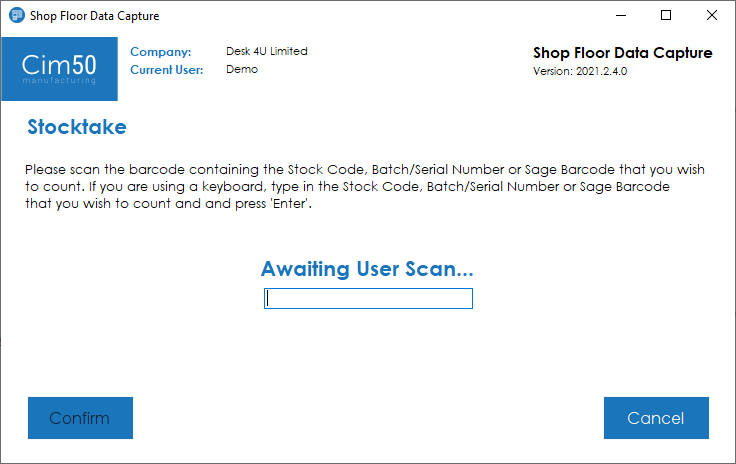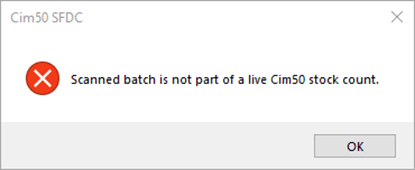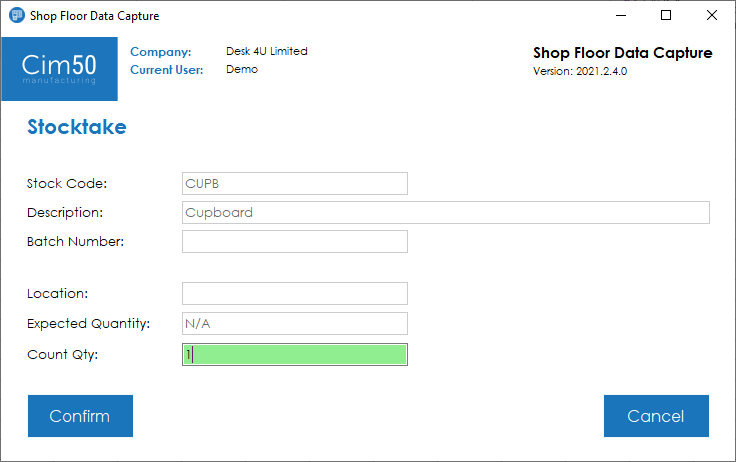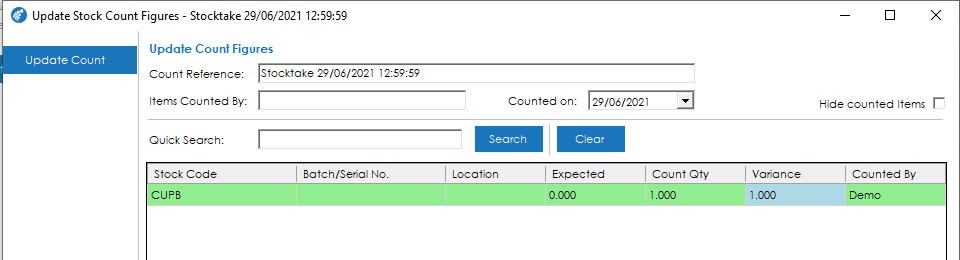To count items for a stocktake, press the Stocktake button from the main menu.
You will be presented with the following screen, where you should input or scan the stock code or batch/serial number you are going to count:
Depending on your SFDC settings, if you scan an item that is not currently on a live stocktake in Cim50, and you have disabled the ‘Allow Impromptu Stock Count’ setting, you will receive the following message (or similar depending on the item type):
Once you have scanned the item you are about to count, the screen will change and display the relevant count information about the item scanned.
You will see the Stock Code, Description, Batch/Serial Number (if applicable), the location the item is stored in, the expected quantity and if the item is traceable, some additional traceable info at the bottom of the screen.
Note: Depending on your stocktake settings defined in Stock Control, you will either see the expected count quantity, or N/A in the ‘Expected Quantity’ field.
Input the quantity counted in to the ‘Count Qty’ field and press Confirm to update the stocktake.
You will then be returned to the stocktake scan screen ready to scan the next item.
If the item you’re counting was part of a defined stocktake in Cim50, when viewing the stocktake, you will see that the count figure has been updated:
If the item you were counting was not part of a defined stocktake, and you have the setting enabled to allow impromptu counts, then the system will either:
Update the Stock Quantity Immediately: If you have enabled the ‘Automatically post impromptu stock counts’ setting the system will automatically post any adjustment needed so that the stock figure for the item scanned matches your count figure.
Create/Update an Impromptu Count in Cim50: If you don’t have the ‘Automatically post impromptu stock counts’ setting enabled, the system will create or update an impromptu stock count. A single impromptu count will be created each day, with all items scanned during that day being added to the count:
Once you have finished counting, press Cancel to be taken back to the main menu.