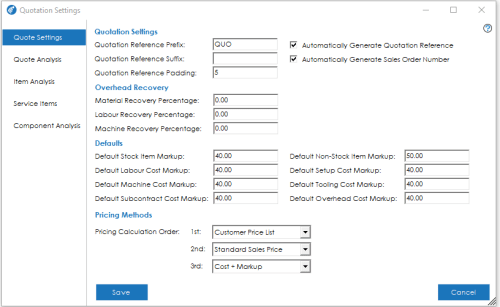Quotation Settings
Quotation Reference Prefix: You can specify a prefix to be used in quotation references for newly generated quotes. Can be up to 5 characters long.
Quotation Reference Suffix: You can specify a suffix to be used in quotation references for newly generated quotes. Can be up to 5 characters long.
Quotation Reference Padding: This setting determines the padding length to be used when generating new quote numbers.
Automatically Generate Quotation Reference: This setting determines whether the system will generate new quote numbers for you, or whether they will be manually entered.
Automatically Generate Sales Order Number: This setting determines whether the system will automatically generate sales order numbers for you, or whether they will be manually entered.
Overhead Recovery
Material Recovery Percentage: The default percentage that will be applied when creating a new quotation.
Labour Recovery Percentage: The default percentage that will be applied when creating a new quotation.
Machine Recovery Percentage: The default percentage that will be applied when creating a new quotation.
Note: The above Recovery settings will be applied when calculating the costs for the Quote.
Defaults
Default Stock Item Mark up: The default mark-up percentage that will be used for Stock Items when calculating Cost. Cost plus (mark-up%) = Sales prices on quotations.
Default Non-Stock Item Mark up: The default mark-up percentage that will be used for Non-Stock Items when calculating Cost. Cost plus (mark-up%) = Sales prices on quotations.
Default Labour Cost Mark up: The default mark-up percentage that will be used for Labour costs when calculating Cost. Cost plus (mark-up%) = Sales prices on quotations.
Default Setup Cost Mark up: The default mark-up percentage that will be used for Setup costs when calculating Cost. Cost plus (mark-up%) = Sales prices on quotations.
Default Machine Cost Mark up: The default mark-up percentage that will be used for Machine costs when calculating Cost. Cost plus (mark-up%) = Sales prices on quotations.
Default Tooling Cost Mark up: The default mark-up percentage that will be used for Tooling costs when calculating Cost. Cost plus (mark-up%) = Sales prices on quotations.
Default Subcontract Cost Mark up: The default mark-up percentage that will be used for Subcontract costs when calculating Cost. Cost plus (mark-up%) = Sales prices on quotations.
Default Overhead Cost Mark up: The default mark-up percentage that will be used for Overhead costs when calculating Cost. Cost plus (mark-up%) = Sales prices on quotations.
Note: The Mark up percentages are only applied when Cost + Markup pricing method is used, as detailed below.
Pricing Methods
Pricing Calculation Order: This setting will determine how a quotation will calculate a sales price when an item is added to a quote or a configuration is amended.
The options available are as follows:
- Cost + Markup – This is the default calculation method in Cim50. When calculating a sales price the quotation will take the items unit cost and increase it by the markups defined on the quotation.
- Customer Price List – The sales price for an item added to a quote will be pulled from the customer price list in Sage 50 Accounts.
Note: This refers to customer price lists only, not special customer price lists.
- Standard Sales Price – The default/standard sales price defined on the stock record financials tab in the Cim50 Stock Record.
- Zero – The system will not calculate a sales price, setting it to 0.
The order in which you select the items will determine what options are available for the subsequent options.
For example:
If you were to select Cost + Markup as the 1st calculation method, then the 2nd and 3rd options will be disabled. This is because the system will always be able to calculate a price based on the cost price plus markup.
If you were to select the Customer Price List, the system would attempt to get a price from the customer price list. If the item didn’t exist on the customers price list, or the customer wasn’t assigned a price list, then the system would move on to the 2nd price method.