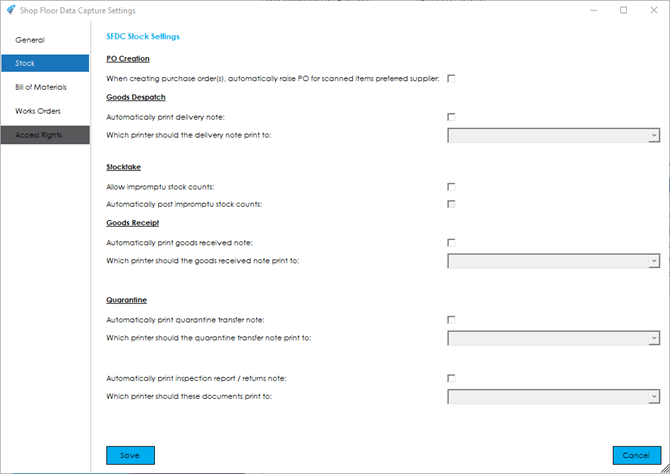The stock settings allow you to determine how stock-based functionality will work within the SFDC module.
Knowledgebase
Home > Knowledgebase > Cim50 > Shop Floor Data Capture > Settings > Stock Settings
The stock settings allow you to determine how stock-based functionality will work within the SFDC module.
When creating purchase order(s), automatically raise PO for scanned items preferred supplier: This setting changes the options presented to you when raising a purchase order via the SFDC system. With the setting un-ticked you will be asked to confirm the supplier they wish to raise a PO for. All subsequent items scanned will be added to single PO for that supplier. If the setting is ticked, you will not be asked to confirm a supplier. Instead the system will raise one or more purchase orders to the preferred suppliers for each item scanned. Where multiple items scanned share a preferred supplier, these will be combined into a single order.
Automatically print delivery note: This option determines whether a delivery note is automatically printed when a delivery is processed through the SFDC module.
Which printer should the delivery note print to: If the option to print delivery notes is enabled, this setting tells the SFDC system which printer to output the delivery note to. You can select default as an option, in which case it will print to the default printer as configured on the machine that SFDC is running on.
Warning: If default is not the chosen option, the selected printer must be available on the SFDC machine, with the same name as defined in the settings.
Allow impromptu stock counts: This option determines whether you can perform a stocktake against any item at any time, or whether they can only scan items that are currently being stocktaked in the Cim50 system.
Automatically post impromptu stock counts: If the option to allow impromptu counts is enabled this option determines whether count figures entered for items that are counted on an impromptu basis should be automatically posted through to the stock module, updating the stock availability figures immediately, or whether they should be added to an ‘Impromtu Stock Count’ within the Stocktake module in Cim50, where the figures can be reviewed and posted through to the stock module when ready.
Automatically print goods received note: This option determines whether a goods received note is automatically printed when a receipt is processed through the SFDC module.
Which printer should the goods received note print to: If the option to print goods received notes is enabled, this setting tells the SFDC system which printer to output the goods received note to. You can select default as an option, in which case it will print to the default printer as configured on the machine that SFDC is running on.
Warning: If default is not the chosen option, the selected printer must be available on the SFDC machine, with the same name as defined in the settings.
Automatically print quarantine transfer note: This option determines whether a quarantine transfer note is automatically printed when a quarantine transfer is processed through the SFDC module.
Which printer should the quarantine transfer note print to: If the option to print quarantine transfer notes is enabled, this setting tells the SFDC system which printer to output the quarantine transfer note to. You can select default as an option, in which case it will print to the default printer as configured on the machine that SFDC is running on.
Warning: If default is not the chosen option, the selected printer must be available on the SFDC machine, with the same name as defined in the settings.
Automatically print inspection report/returns note: This option determines whether a quarantine inspection report and/or returns note is automatically printed when a quarantine inspection is processed through the SFDC module.
Which printer should the inspection report/returns note print to: If the option to print inspection reports/returns notes is enabled, this setting tells the SFDC system which printer to output these documents to. You can select default as an option, in which case it will print to the default printer as configured on the machine that SFDC is running on.
Warning: If default is not the chosen option, the selected printer must be available on the SFDC machine, with the same name as defined in the settings.
Park House, Franconia Drive
Nursling Industrial Estate
Southampton
Hampshire
SO16 0YW