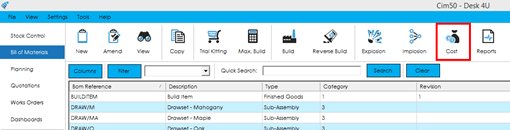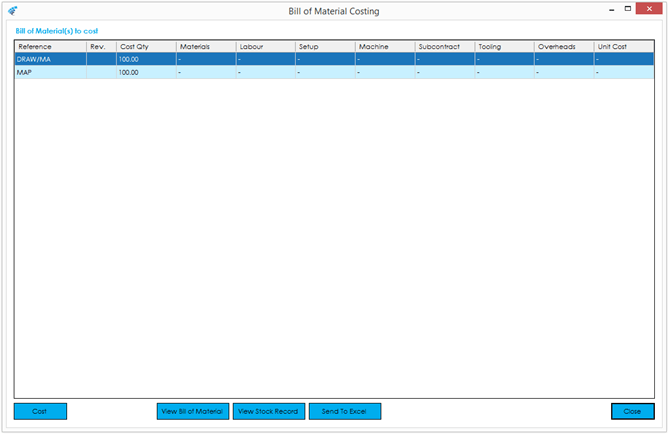In Cim50, a BOM Cost is broken down into 7 different cost headings. Those being:
- Materials
- Setup
- Labour
- Machine
- Subcontract
- Tooling
- Overheads
Home > Knowledgebase > Cim50 > Bill of Materials > Costing > Introduction
In Cim50, a BOM Cost is broken down into 7 different cost headings. Those being:
The BOM Costing screen allows you to cost one or more BOMs simultaneously.
When you open the BOM Costing screen via the button highlighted above, the items you currently have selected in the bill of material list will be pulled through to the costing screen. You can select multiple items in this list using the Ctrl or Shift key, and selecting items in the list.
You are not able to add items to the costing list, once in the costing screen, so you must ensure you have selected all the BOMs you wish to cost in the list, prior to opening the screen.
When the screen opens, the BOM Cost grid shows the items that you selected prior to loading the screen. The grid contains the following information:
Reference: The Stock Code/Bom Reference for the items that will be costed.
Rev.: The current revision of the BOM being costed.
Cost Qty: The quantity that will be costed. This is defaulted from the Default Costing Quantity defined on the BOM, but can be overridden as required.
Materials: The calculated material cost. Initially displays a “-“ until costing is processed.
Labour: The calculated labour cost. Initially displays a “-“ until costing is processed.
Setup: The calculated setup cost. Initially displays a “-“ until costing is processed.
Machine: The calculated machine cost. Initially displays a “-“ until costing is processed.
Subcontract: The calculated subcontract cost. Initially displays a “-“ until costing is processed.
Tooling: The calculated tooling cost. Initially displays a “-“ until costing is processed.
Overheads: The calculated overheads cost. Initially displays a “-“ until costing is processed.
Unit Cost: The calculated unit cost. Initially displays a “-“ until costing is processed.
Carbon Emissions: If the system is enabled to capture carbon emissions, an additional ‘KgCO2e’ column will be visible. This shows the calculated carbon emissions for the quantity costed at the time.
Buttons
There are a number of buttons along the bottom of the screen.
Cost: This button starts the costing process.
When the costing process begins, a progress bar is displayed which will indicate the progress the calculations have made through each BOM selected.
Once the process has completed, each BOM will display the costs for each cost type in the grid.
A record of this costing session will be added to the costing history and will be available to interrogate via the ‘Amend/View BOM’ screens.
View Breakdown: This button is not initially visible until such time as a costing has been processed. Once visible, highlight the record you would like to view the cost breakdown for, and choose this button. The costing breakdown screen will load. Further information on the cost breakdown screen can be found here.
View Bill of Material: This button is only visible if the item you have selected in the grid view has a BOM, and you have permission to view a BOM. Pressing this button will open the BOM record in the ‘View BOM’ screen.
View Stock Record: This button is only visible if you have permission to view a Stock Record. Pressing this button will open the Stock Record in the ‘View Stock Record’ screen.
Send to Excel: The send to excel button exports the contents of the costing grid out to excel. The excel document will open automatically once the export has completed.
Note: It is also possible to schedule the system to re-cost all Bills of Materials when the overnight CIMi data validation process takes place. The setup of this can be found in File> Maintenance> CIMi Settings.
Park House, Franconia Drive
Nursling Industrial Estate
Southampton
Hampshire
SO16 0YW