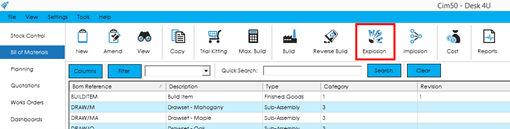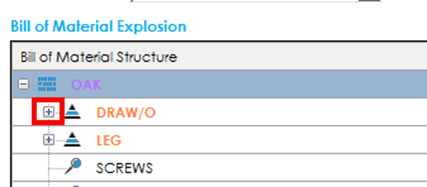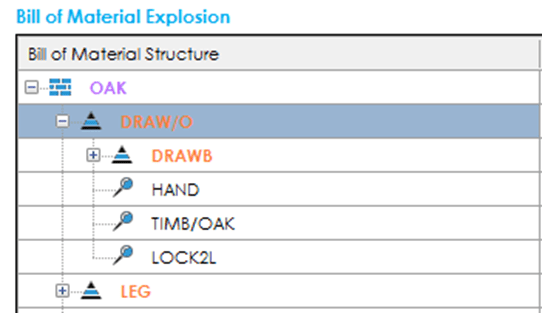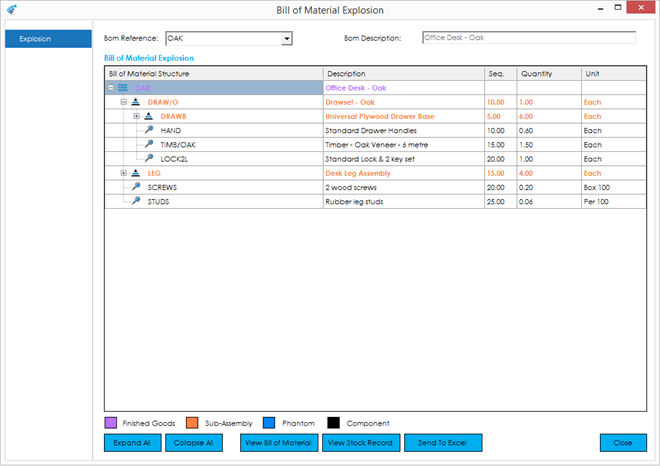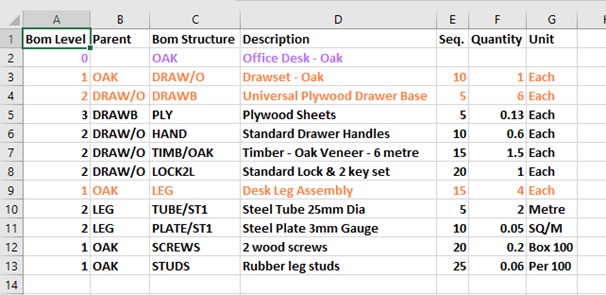The BOM Explosion screen shows you the structure of a BOM, including all components, sub-assemblies, and sub-assembly components, in a structured tree-based view.
When selecting the Explosion option from the BOM list, if you have a bill of material selected, it will be pulled through onto the explosion screen automatically.
You can explode another BOM by selecting an alternative from the ‘Bom Reference’ drop down at the top of the screen. When a BOM has been selected, its description will be displayed in the ‘Bom Description’ field in the top right-hand corner of the screen.
The item that you have selected will be displayed at the top of the explosion grid, with everything within the BOM Structure being displayed beneath. Where an item is a sub-assembly, you can drill down through the sub-assembly into the next level by clicking the ‘+’ symbol on the tree structure.
This will then expand the tree structure, adding additional rows for the component items that are defined for that sub-assembly.