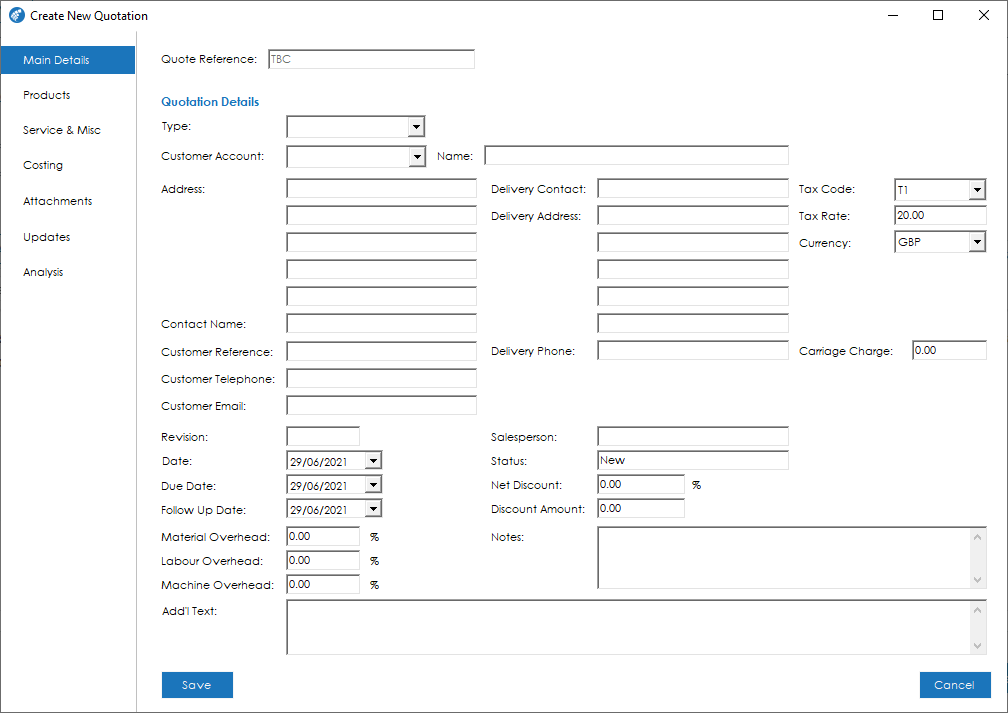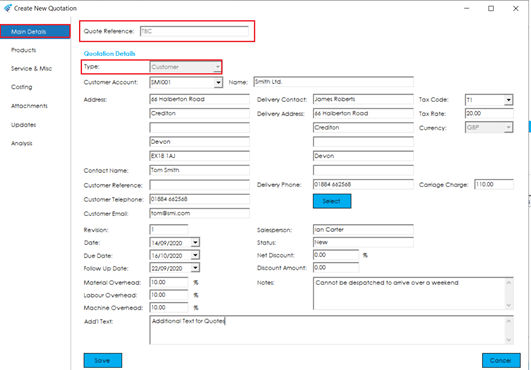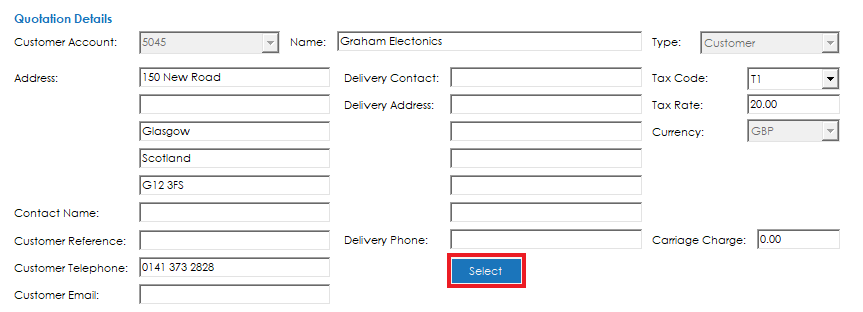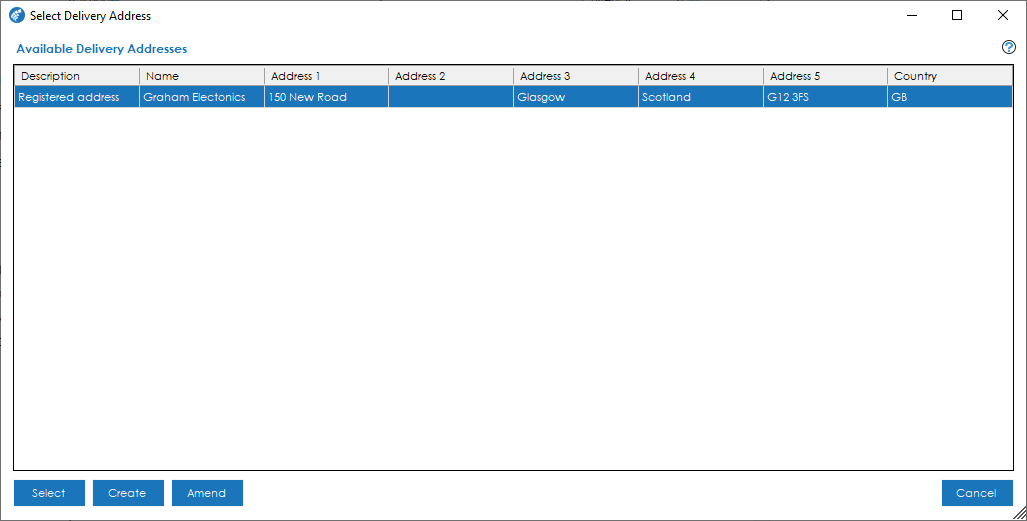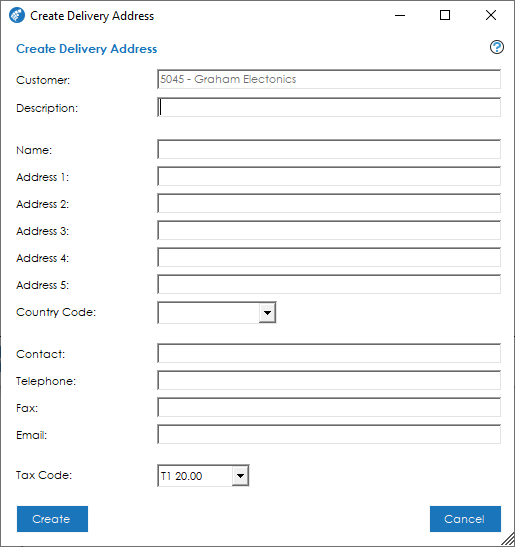The main details screen shows details and information relating to a Quotation header:
Quote Reference: If you have automated the quote numbering, this will show as TBC. If you have chosen to use your own numbering, you can type in the reference here.
Type: A quotation can be raised against either an existing customer account, or a prospect. If you select ‘Customer’, you can proceed to select the relevant customer account that you wish to create a quotation for. If you are raising a quotation for a prospect, you can enter in all relevant details for the prospect. Should the quotation proceed through to an order, you can convert the prospect to a customer account at that stage.
Customer Account: Select the relevant customer account you wish to raise a quotation for. This box will be greyed out if you are raising a quotation for a prospect.
Address: The customer address details. This will default to the address held in Sage 50 Accounts. For prospect quotations this will be blank and can be populated as required.
Delivery Contact/Address: The relevant delivery contact/address for this quotation. For more information, please see the Delivery Addresses section below.
Tax Code: The tax code that will be applied to items on the quotation.
Currency: The currency the quotation will use. If you are raising a quotation for a customer, this field will be set to the relevant currency held against the customer account in Sage 50 Accounts and will be greyed out. For prospects, you can select the currency you would like to use on the quotation.
Exchange Rate: If you trade with the customer/prospect in a foreign currency, an ‘Exchange Rate’ field will be visible directly beneath the currency. You can set the exchange rate you would like to use on the quotation in this field. If the quotation is converted into an order, this exchange rate will be used on the order.
Contact Name: The customer/prospect contact for the quotation.
Customer Reference: The customer/prospect reference for the quotation.
Revision: The current revision of the quotation. If this field is populated, the quotation reference number will be generated with the revision number as a suffix at the end of the quotation reference number. For example, if you set the revision number to 1, the quotation reference number would end up QUO######/1
Date: The quotation date.
Due Date: The date the customer/prospect requires the items in the quotation.
Follow Up Date: The date you need to follow up on the quotation with the customer/prospect.
Salesperson: The salesperson responsible for the quotation.
Status: The current quotation status.
Net Discount/Discount Amount: If you would like to apply an overall discount to the quotation, you can use one of these fields to achieve it. If you wish to apply a discount percentage, use the ‘Net Discount’ field, alternatively, if you wish to apply a specific discount amount, use the ‘Discount Amount’ field.
Note: You cannot use both fields, if you wish to apply a discount, either a discount percentage or amount must be specified.
Material Overhead: Defines the overhead percentage rate to be applied when calculating material costs.
Labour Overhead: Defines the overhead percentage rate to be applied when calculating labour costs.
Machine Overhead: Defines the overhead percentage rate to be applied when calculating machine costs.
Notes: Any internal notes you wish to record against the quotation.
Add’l Text: Any external notes/additional text you wish to record against the quotation. This text can appear on all customer facing documentation if required.