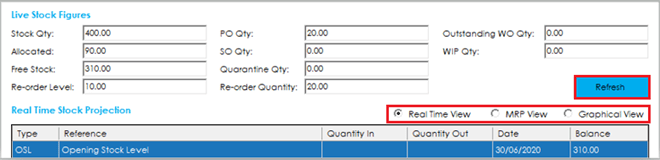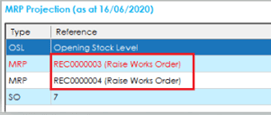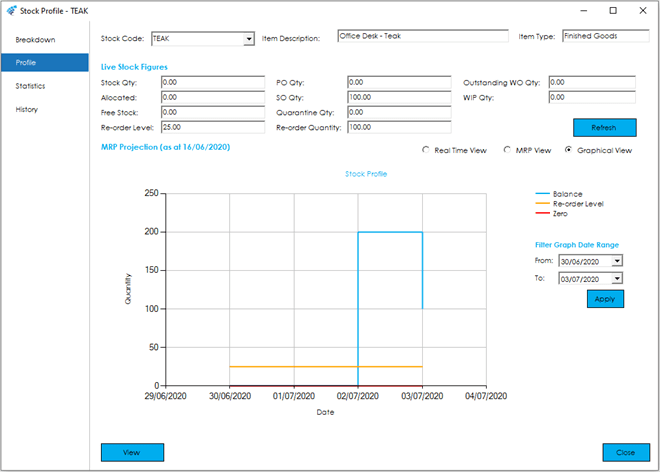The Profile tab shows the transaction forecast for the selected stock item, in date order. You can see the affect these transactions will have on the stock holding for the item, and whether you need to take any action to ensure you can satisfy all future requirements.
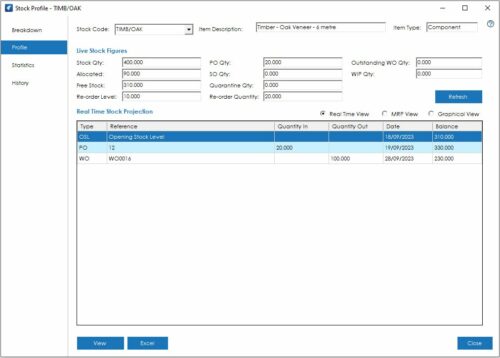
The screen is broken down into three views, ‘Real Time View’, ‘MRP View’ and ‘Graphical View’. The view that is displayed is controlled by the three radio buttons in the middle of the screen, and the ‘Live Stock Figures’ fields remain on each screen.
There is also a Refresh button to include any changes made to data since the Stock Item was selected.
The fields within the ‘Live Stock Figures’ section of the screen are described below:
Stock Qty: The total quantity currently held in stock.
Allocated: The total quantity allocated to Sales Orders and Works Orders.
Free Stock: The Stock Qty less the Allocated.
Re-order Level: The stock level at which you would like the Planning module to raise recommendations to purchase or manufacture more stock.
This is also referred to as Minimum Stock or Safety Stock i.e. the lowest level a business would like to hold stock at, before looking to replenish.
PO Qty: The total quantity outstanding on Purchase Orders in Sage 50 Accounts. (Purchase Order will need to be On-Order)
SO Qty: The total quantity outstanding on Sales Orders in Sage 50 Accounts.
Quarantine Qty: The total quantity current held in Quarantine.
Re-order Quantity: The minimum quantity to be ordered.
WIP Qty: The total quantity currently issued to all Work Orders and known as Work in Progress.
Outstanding WO Qty: The total quantity outstanding with Works Orders and being manufactured.
Real Time View
The Real Time View is available in the bottom half of the screen and is the default view when accessing the Profile screen from the Stock Item. It is also available in the MRP feature of the Planning Module, assuming the module is enabled on the Cim50 licence.
This provides a running total of stock into the future, taking into consideration current free stock, unallocated demands for Sales Orders from Sage 50 Accounts and components in Works Orders in Cim50. Any stock replenishments such as Purchase Orders from Sage 50 Accounts and Works Orders in Cim50 are also included.
The fields within the ‘Real Time Stock Projection’ area of the screen are described below:
Type: An abbreviation of the type of demand or replenishment, as follows:
OSL: Opening Stock Balance. (Current Free Stock)
PO: Outstanding Purchase Order line from Sage 50 Accounts. (Purchase Order will need to be On-Order)
SO: Outstanding Sales Order line from Sage 50 Accounts not allocated.
WO: Works Order component requirement not allocated or Outstanding Works Order of a manufactured item.
Reference: The Sales Order, Purchase Order or Works Order giving rise to the entry in the Profile.
Quantity In: The quantity of the Stock Item that will be booked into stock when the Purchase Order line is received into stock, or the Works Order for manufactured item is completed.
Quantity Out: The quantity of the Stock Item that will be booked out of stock when the Sales Order line is allocated or despatched, or the Works Order component is allocated or issued.
Date: The date at which the transaction is expected to take place i.e. Due Dates of Purchase Orders and End Dates of Works Orders for ‘In’ transaction and Due Dates of Sales and Start Dates of Works Orders for ‘Out’ transactions. If no date is specified on orders, then today’s date is assumed.
Balance: The running balance calculates the Opening Balance and adds any ‘Quantity In’ transactions and subtracts any ‘Quantity Out’ transactions in date order, providing a running total into the future.
View
At the bottom left of the screen there is a button to allow you to view Purchase & Sales Orders from Sage 50 Accounts and Works Orders from Cim50.
To view an order, highlight this in the grid and click the View button. This will require Sage 50 Accounts to be open and the user to have the relevant access rights.
Excel
Also in the bottom left of the screen there is a button to allow the contents of the list to be exported to Excel.
MRP (Materials Requirements Planning) View
With the Planning Module enabled on the Cim50 licence, the ‘MRP View’ is available in the bottom half of the screen and is the default view when accessing the Profile screen from the MRP feature of the Planning Module, it can also be accessed from Stock Control.
As with the ‘Real Time View’, this provides a running total of stock into the future, taking into consideration current free stock, unallocated demands for Sales Orders from Sage 50 Accounts and components Works Order in Cim50. Any stock replenishments, such as Purchase Orders from Sage 50 Accounts and Works Orders in Cim50 are included, with the addition of MRP recommendations for Purchase Orders and Works Orders that meet demands of Sales Orders and Works Orders component requirements.
Note: This view will only be populated if the MRP feature within the Planning Module has been run.
The fields within the ‘MRP View’ area of the screen are described below:
Type: These are the same as the ‘Real Time View’ with the addition of following types:
XPL: An Explosion of a MRP recommendation to manufacture an item through its Bill of Material i.e. a component of a higher level demand.
MRP: Recommendations to purchase or manufacture a Stock Item to replenish a demand i.e. a recommendation to create a Works Order to meet the demand of a Sales Order where there is insufficient stock to fulfil the demand.
MRP Recommendations listed within the profile retain their colour coding, with Red indicating the replenishment will be late, and orange indicating the replenishment is at risk of being late.
Reference: In addition to the Sales Order, Purchase Order or Works Order giving rise to the entry in the Profile, there is also the MRP recommendation that is creating the demand or recommendation. These will have an ‘REC’ number with a message stating whether a Purchase Order or Works Order requires actioning.
Quantity In: The quantity of the Stock Item that will be booked into stock when the Purchase Order line is received, or the Works Order for manufactured item is completed. In the case of MRP types, this assumes the relevant recommendation will be actioned.
Quantity Out: The quantity of the Stock Item that will be booked out of stock when the Sales Order line is allocated or despatched, or the Works Order component is allocated or issued. In the case of XPL types, this assumes the relevant recommendation for the demand triggering this transaction, will be actioned.
Date: The date at which the transaction is expected to take place i.e. Due Dates of Purchase Orders and End Dates of Works Orders for ‘In’ transactions, and Due Dates of Sales Orders and Start Dates of Works Orders for ‘Out’ transactions. If no date is specified on orders, today’s date is assumed.
Balance: The running balance calculates the Opening Balance and adds any ‘Quantity In’ transactions and subtracts any ‘Quantity Out’ transactions in date order, providing a running total into the future.
View
At the bottom left of the screen there is a button to allow you to view Purchase & Sales Orders from Sage 50 Accounts and Works Orders from Cim50.
To view an order, highlight this in the grid and click the View button. This will require Sage 50 Accounts to be open and for you to have the relevant access rights.
Excel
Also in the bottom left of the screen there is a button to allow the contents of the list to be exported to Excel.
Graphical View
The graphical view shows a line graph of the projected stock position based on the ‘MRP View’, which can be filtered based on a specific date range if required.
The Blue line shows the stock holding balance after each transaction is applied, the Orange line shows the re-order level set in the system and the Red line is zero, which could move up the graph if the stock position is projected to go negative.
Note: Whilst the Projection list and Graph can report negative Stock, Cim50 does not allow this. If it is switched on in Sage 50 Accounts this will be ignored and Cim50 will look to replenish stock back to zero as a minimum via the MRP feature of the Planning Module.