The main details screen shows details and information relating to a BOM item:
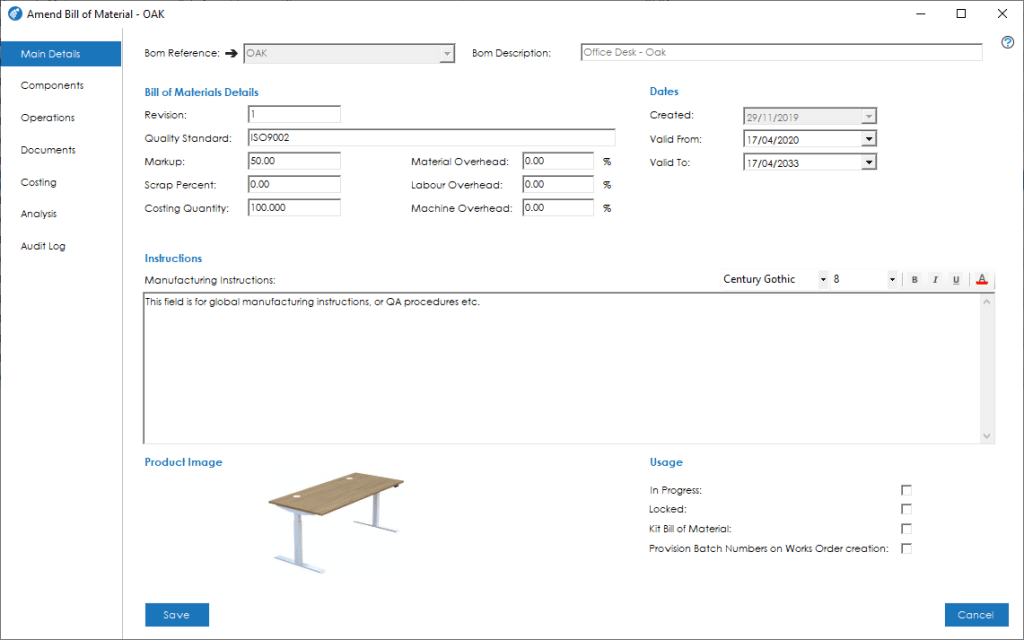
The screen is broken down into the following sections and the fields within them are described below:
Home > Knowledgebase > Cim50 > Bill of Materials > Maintaining BOM Records > Main Details Tab
The main details screen shows details and information relating to a BOM item:
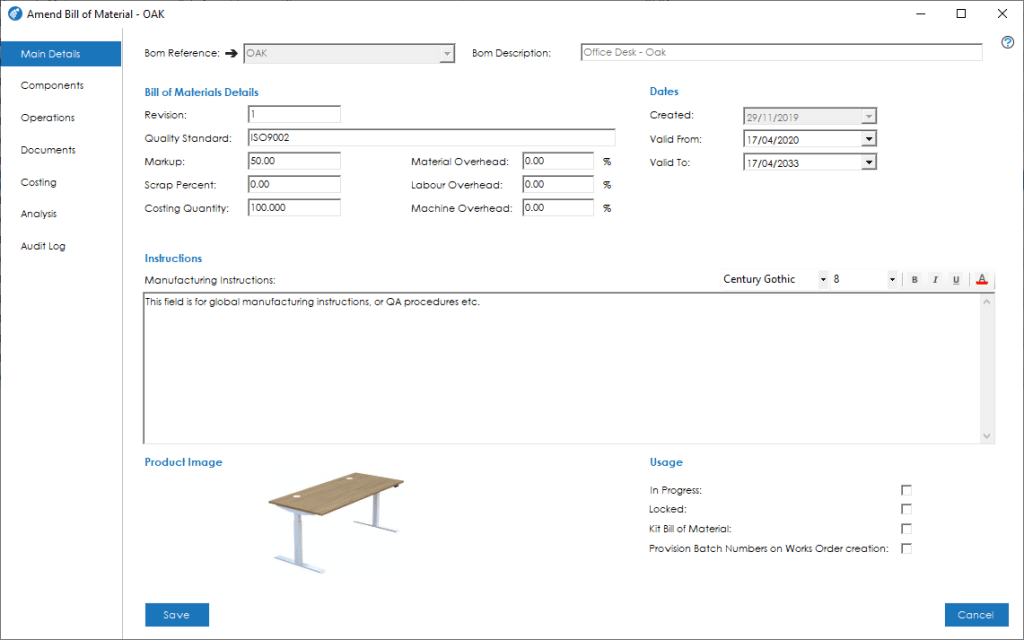
The screen is broken down into the following sections and the fields within them are described below:
This area allows the setting of information relevant to the BOM record, and the costing process:
BOM Reference: This is the stock code, used to identify the BOM throughout the system.
When creating a New Bill of Material record, it is only possible to enter or select stock records that have a BOM Item Type of Finished Goods, ‘Sub-assembly or Phantom. If the stock record does not exist, the system will ask if you wish to create a new stock record on-the-fly. Populating the Bill of Material screen with the relevant information from the newly created stock record that has been entered.
Note: For further details relating to creating new stock records, please refer the the ‘Maintaining Stock Records‘ knowledgebase article.
If you choose to drop down the Bom Reference selection box, it will only contain stock records that have a BOM Item Type specified above. However, if you type in a stock code that already exists as a BOM or is not defined as a Finished Goods, Sub-assembly or Phantom item, a red cross will appear next to the Bom Reference field. If you hover the mouse over this cross, a message showing the issue, will be displayed.
Note: The BOM Description is inherited from the Stock Record and cannot be amended separately.
Note: If the stock code selected from the list currently has an archived Bill of Material, you will be prompted to reinstate the BOM from the archive. Doing so will remove the BOM from the archive and open it for you in the Amend Bill of Material screen. Selecting No will cancel the operation. You cannot create a new BOM where an archived BOM exists for the same item.
Once the Bill of Material has been assigned to a stock code the arrow next to the BOM Reference field is a ‘Smart Link’ to view the Stock Record.
Revision: The current revision of the bill of material. This can contain letters or numbers.
Revision numbers are automatically included on a works order when it is created.
Note: Full revision control is not available in Cim50. You can define a current revision number against a BOM, which is carried over to a Works Order when it is created. You can also see revision history via the Audit log function, and costing history. There is no ability to reactivate previous revisions or switch between revisions.
Quality Standard: Use this field to identify what quality standard you manufacture the item to. For example, an ISO or BS number.
Markup: The markup percentage you want to apply against the cost when calculating suggested selling prices.
Scrap Percent: The expected scrap percentage for this bill of material. This figure will be applied to all components added to the BOM and will ultimately impact the cost for this item, as calculated by the system (further information detailed in the costing section below).
Costing Quantity: The default costing quantity for this item.
Note: This is used for costing purposes only. You should configure the bill of material based on a build quantity of 1.
Note: Variations on the costing quantity can have a significant impact on the calculated unit cost. As such, we recommend this quantity is set to your usual manufacture quantity, to get a representative, real world cost.
Material Overhead: Defines the overhead percentage rate to be applied when calculating material costs. Defaults from the value entered in the BOM Settings but can be changed individually on each BOM.
Labour Overhead: Defines the overhead percentage rate to be applied when calculating labour costs. Defaults from the value entered in the BOM Settings but can be changed individually on each BOM.
Machine Overhead: Defines the overhead percentage rate to be applied when calculating machine costs. Defaults from the value entered in the BOM Settings but can be changed individually on each BOM.
This section shows important dates relevant to this BOM.
Date Created: The date the BOM was created.
Valid From: If the BOM is only valid between certain dates, you can determine the date it is valid, from using this field.
Valid To: If the BOM is only valid between certain dates, you can determine the date it is valid to, using this field.
Note: These values are for reference and reporting purposes only and are not taken into account when raising works orders, or recommendations within the planning module.
Manufacturing Instructions: Use this field to record manufacturing instructions relevant to the overall build. You will have the opportunity to enter specific instructions relevant to individual components or processes, within those sections if desired.
Instructions across the BOM, Quotes and Works Order modules can all be formatted as rich text. Allowing you to highlight particularly important areas of text, by changing the font size, colour, type, and boldness.
When processing an operation in the Shop Floor Data Capture system, the instructions are displayed in the same rich text as they are entered. Works Order documentation can also be formatted to display the same rich text.
Product Image: A product image will be shown if a product image has been added to the stock record.
This area allows you to limit the usage of a BOM, or to define how it is used in the system.
In Progress: This field indicates whether the bill of material has been fully configured and is ready for use or not. If the bill of material is incomplete, mark it as ‘In Progress’, and it will be unavailable for use in the Works Order module, including raising of Works Orders from the Planning module.
Locked: This field indicates whether the bill of material is locked for editing or not. A locked bill of material can only be edited by someone who has permission to edit a locked bill of material.
Kit Bill of Material: This field indicates whether the bill of material is defined as a “Kit” or not. A kit bill of material is a collection of purchased components that are pulled together into a “Kit” during despatch of a Sales Order, rather than an item that is manufactured using a Works Order.
The main impact this setting has is how a bill of material would be processed through the system. A standard bill of material would be processed through the system either via a BOM Build, or via a Works Order, resulting in the bill of material item being booked into stock. A kit bill of material cannot be processed through a BOM Build or Works Order, instead, when you go to despatch a sales order containing a kit via the Delivery Notes feature in Cim50, the system will carry out a BOM Build at the point of despatch, booking the component items out of stock to the kit and dispatching the kit item automatically.
Note: Where applicable, when dispatching Traceability will be taken into account for Components and Finished Kits.
Provision Batch/Serial Numbers on Works Order creation: This field determines whether batches or serial numbers should be provisioned to works orders at the point of creation. The default value on new BOMs will be determined by the Works Order Setting Provision Batch/Serial numbers on works order creation. This will enable you to generate labels/documentation that contains the batch/serial number prior to completion of the job.
Park House, Franconia Drive
Nursling Industrial Estate
Southampton
Hampshire
SO16 0YW
