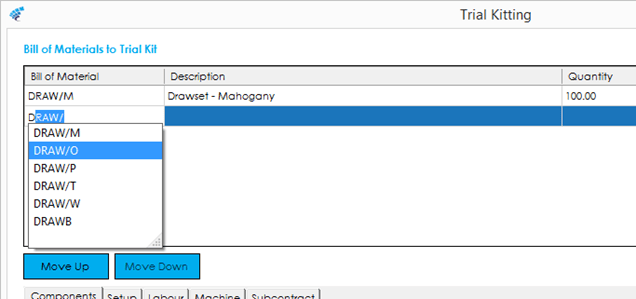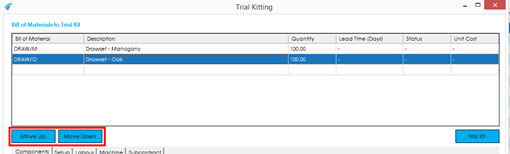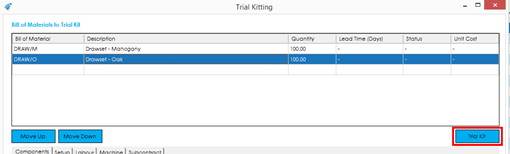You can process a trial kit for a single BOM or multiple BOMs. The list of items you would like to trial kit are determined from the items listed in the top ‘Bill of Materials to Trial Kit’ grid.
As detailed above, if you had one or more items selected in the Bill of Materials list view, these will be pre-populated into the grid.
Alternatively you can add items to the list by typing the appropriate reference into the Bill of Material column.
As you type, a smart list will popup, that narrows down the options available based on what is typed in. You can select an item from the popup list, or continue typing, and press tab to commit the item to the list.
The columns in the grid contain the following information:
Bill of Material: The bill of material/stock code(s) that you wish to trial kit.
Description: The description for the items that you wish to trial kit.
Quantity: The quantity that you wish to trial kit. This is defaulted from the Bill of Material ‘Default Costing Quantity’ defined on the BOM record.
Lead Time (Days): This column will initially display “-“ until the trial kit is processed. Once processed, it will display the expected lead time required, in order to produce the quantity that is trial kitted. This is based on component lead time and production process time defined on the BOM.
Status: This column will initially display “-“ until the trial kit is processed. Once processed, it will display either ‘OK’, or ‘Shortage’, depending on the result of the trial kit.
Unit Cost: This column may, or may not, be visible, depending on the ‘Cost BOM when trial kitting’ setting. If it is visible, this column will initially display “-“ until the trial kit is processed. Once processed, it will display the calculated unit cost price for the quantity that was trial kitted.
Carbon Emissions: If the system is enabled to capture carbon emissions, an additional ‘KgCO2e’ column will be visible. This shows the calculated carbon emissions for the quantity costed at the time.