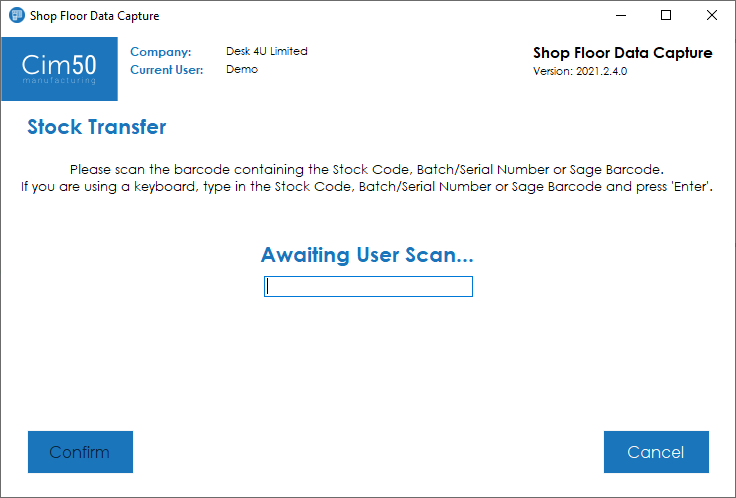To carry out a stock location transfer, press the Stock Transfer button from the main menu.
You will be presented with the following screen:
You can scan either a barcode containing the stock code, or the batch/serial number, depending on whether you wish to transfer a traceable item or not.
If you scan an invalid barcode you will be presented with the following error message:
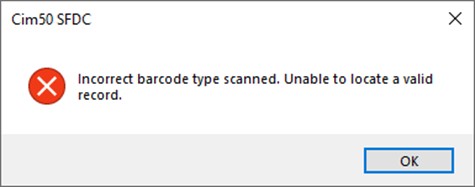
Once you have scanned the correct barcode, you will be presented with the transfer confirmation screen:
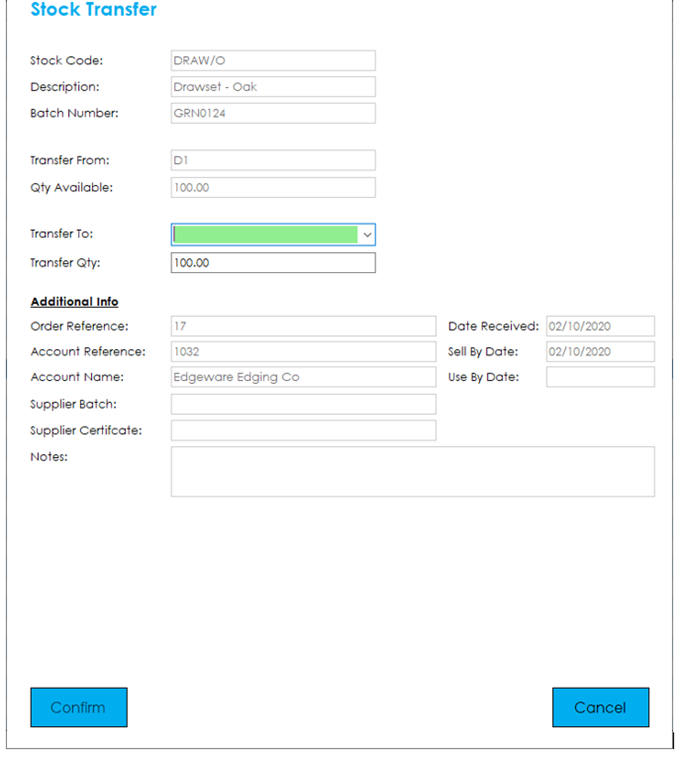
This screen shows the Stockcode, Batch/Serial Number, where it is currently located, and the quantity that are available to transfer.
The screen highlights the fields in green that it requires input for.
Select a new location from the ‘Transfer To’ drop down, then confirm the quantity you would like to transfer.
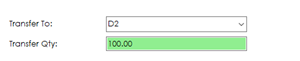
Press Confirm to carry out the transfer.
A confirmation question will be displayed, allowing you to confirm or cancel the transfer.
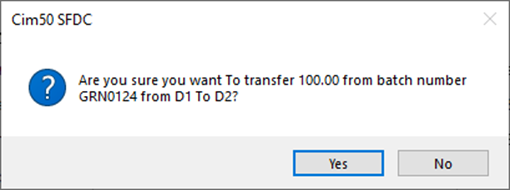
Note: The additional info section will only be visible for traceable items.
You will then be returned to the stock transfer screen where you can scan another item/batch/serial number for transfer.
Pressing the Cancel button will return you to the main menu.