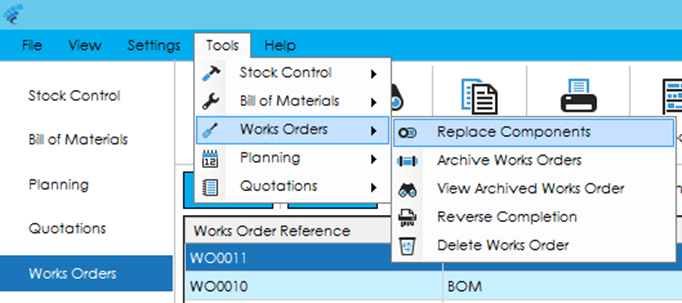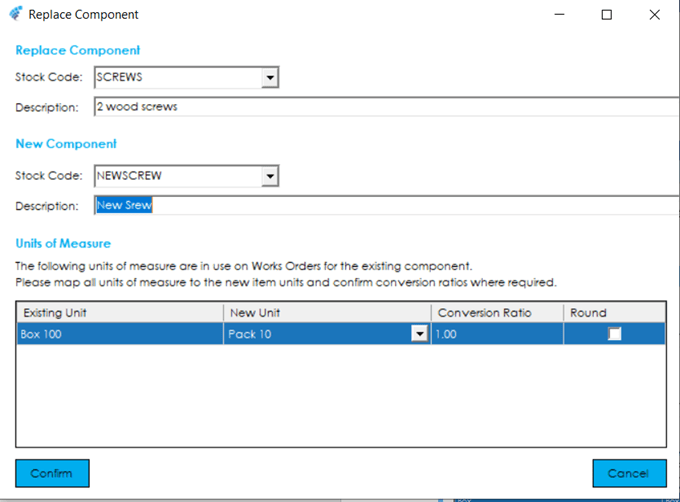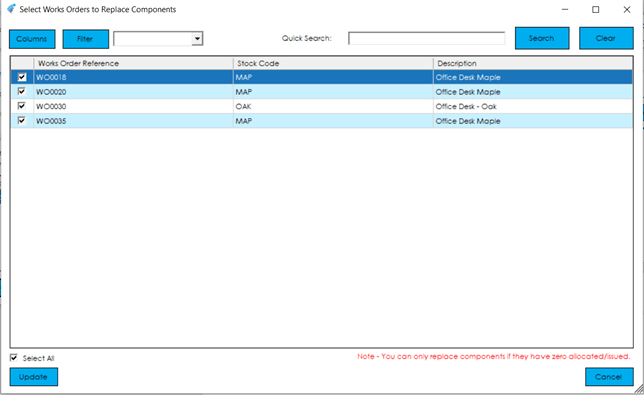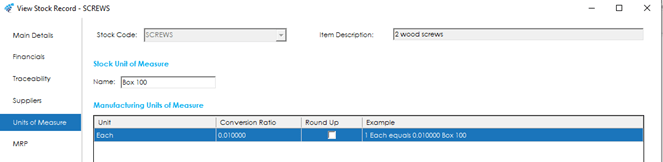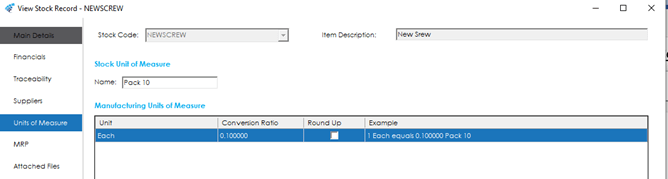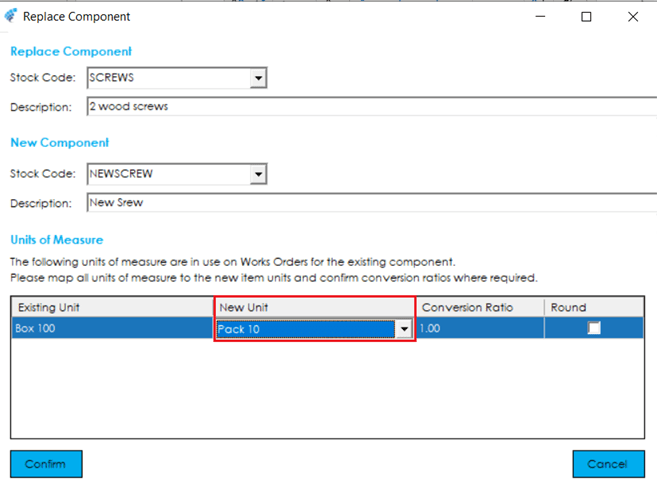In addition to amending each Works Order individually, the replacement of a component can be carried out across multiple Works Orders using standard Cim50 functionality.
Knowledgebase
Home > Knowledgebase > Cim50 > Works Orders > Tools and Utilities > Replace Components
In addition to amending each Works Order individually, the replacement of a component can be carried out across multiple Works Orders using standard Cim50 functionality.
In this example, the component SCREW will be replaced with NEWSCREW.
Note: Components can only be replaced if they have a zero allocated / issued quantity. If this is not the case, these components will need to reverse allocated/issued to zero quantities before proceeding with the replacement of the component item can take place.
From the Settings – Works Order menu, select Replace Components.
If a user does not have access to this function it will be greyed out on the menu.
Within the ‘Replace Component’ screen, select or type in the Stock code being replaced in the first dropdown. In this scenario ‘SCREWS’
In the second dropdown select or type in the replacement Stock code. In this scenario ‘NEWSCREW’
This will present a list of outstanding Works Orders that contain the item ‘SCREWS’.
Select the Works Orders that require updating with the new component, either by ticking individually on the left-hand side, or ticking ‘Select All’
This list can be searched and filtered using standard Cim50 functionality.
Click the Update button and confirm you want to update by clicking Yes on the next window.
Depending on the number of Works Orders, this process may take a few minutes. Once the processed has finished, you will receive confirmation of the update.
Any changes made can be seen on the Components tab, and Audit log, of the Works Order.
When replacing components with Units of Measure (UOMs) you will be asked to confirm the Unit of Measure, and conversion ratio, for the new item.
The UOMs for ‘SCREWS’ and ‘NEWSCREW’ are setup as below:
Existing item – SCREWS are bought in boxes of 100 with a UOM of Each.
New Item – NEWSCREW is bought in Packs of 10.
When replacing ‘SCREWS’ with ‘NEWSCREW’, you are asked to confirm the ‘New Unit’ to be used, and the conversion ratio. In the scenario below, the conversion ratio should be changed to ‘10’.
The New Unit dropdown will contain the UOMs for the New component (NEWSCREW).
Select ‘Confirm’.
Park House, Franconia Drive
Nursling Industrial Estate
Southampton
Hampshire
SO16 0YW