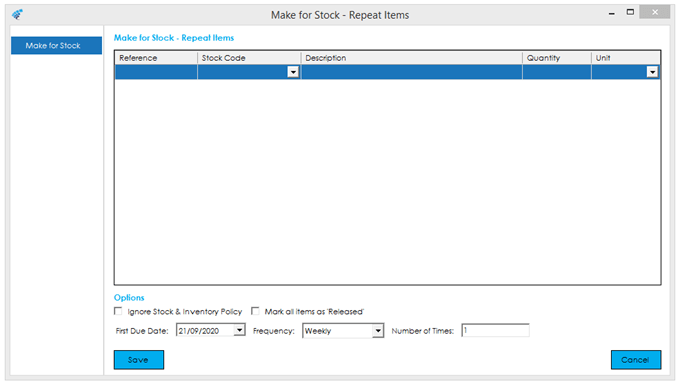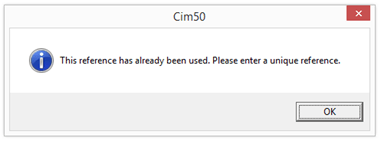The Repeat MFS option allows you to setup multiple repeating MFS demands quickly and easily. The same options are available as when entering an MFS demand via the ‘New’ screen (except for notes), however the fields are presented in a grid format.
Also, as per the ‘New’ screen, the MFS reference must be unique. Should you enter a reference used previously, or on another line on the grid, you will be presented with the following message:
To create new MFS demands, populate the repeat items grid. Details on each of the columns is detailed below:
Reference: The reference that you would like to use in the MRP screens when referring to this item.
Stock Code: Select the stock code that you would like to manufacture from this demand.
Quantity: Enter the quantity you would like to have manufactured for stock.
Unit: The unit of measure will default to the stock unit of measure; however, you can change this if desired.
You can add multiple stock codes/lines to the repeat demand.
Once you have added all the items you wish, you can further configure the MFS demands from the options available underneath the grid:
Ignore Stock & Inventory Policy: This flag determines whether the system will consider current stock holding and other manufacturing/planning rules when calculating this demand. If this flag is unticked, the system will offset the current stock holding against the demand quantity, along with processing the demand through the various replenishment rules as specified on the stock record. If this flag is ticked, the system will ignore all current stock holding, and replenishment rules, and recommend manufacturing the specified quantity regardless.
Mark all items as ‘Released’: This flag determines whether all demands listed in the repeat MFS grid will be ‘Released’ to the MRP/Planning system or not.
First Due Date: Specify the date that you would like to have the stock manufactured by in the first instance. .
Frequency: Select the frequency that you would like to repeat these demands on.
Number of Times: Confirm the number of times you would like to repeat the demand based on the selected frequency.