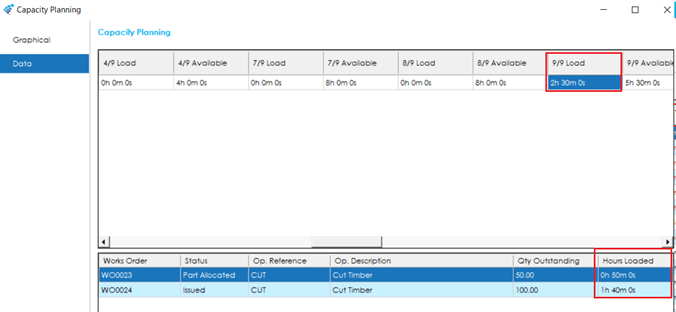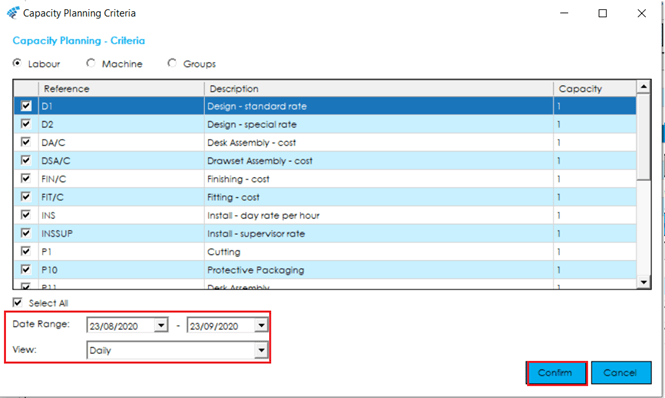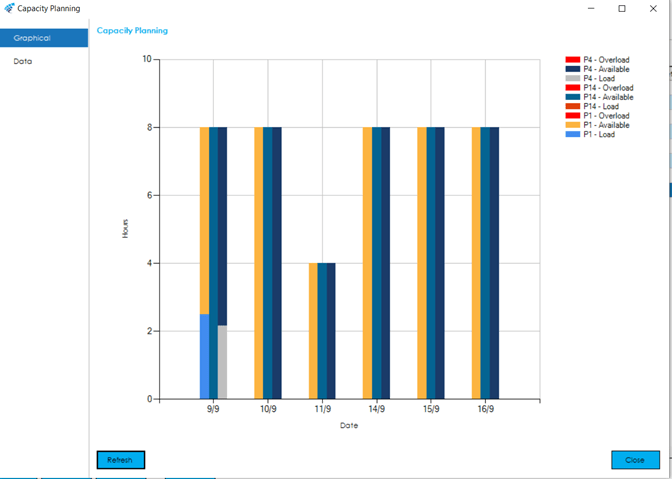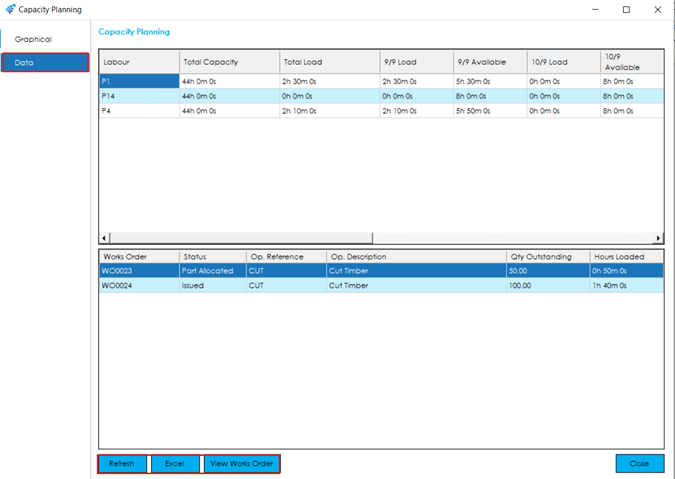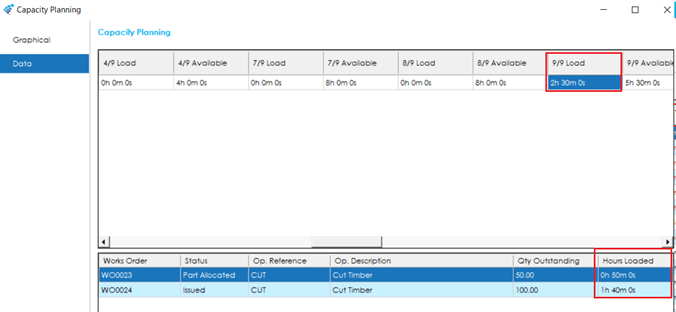Capacity Planning
The Cim50 provides ‘Rough Cut Capacity Planning’ of Works Order Operations by resource and can be accessed from within the Works Order List or ‘Work-To’ List by selecting Routings > Capacity Planning, you are then presented with the Capacity Planning Criteria screen to allow the selection of resources to be reported.
The Capacity Planning feature allows resources (Labour/Machine/Groups) to work to a calendar set for the whole business or that of an individual resource for reporting, with infinite capacity assumed for planning purposes.
Further information for the setup of a business wide working week can be found here and calendars for individual resources here.
Capacity Planning Criteria
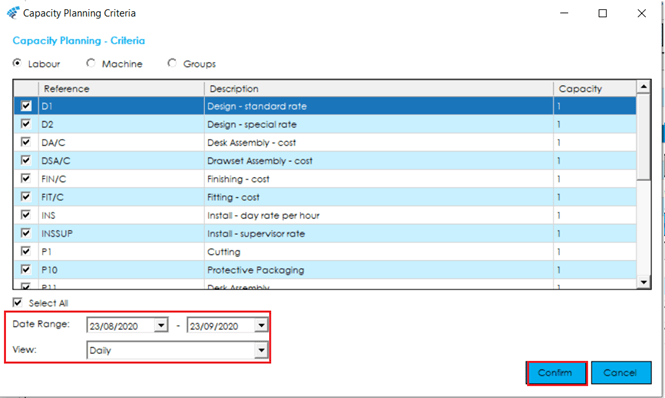
You can review capacity by Labour, Machine, or Groups by selecting the resources you would like to review capacity for, or alternatively tick the Select All option on the bottom left below the grid.
The Capacity number is the Capacity Planning Qty for each Reference, as setup in the Resource registers detailed here and for Capacity Planning report purposes, allows for the availability of a resource to be multiplied by the number of resources. I.e. You may have two Drilling Machines that can carry out the same tasks.
The date range to review capacity can be set accordingly, this will default to the next 7 days and will select Load based on the individual Works Order Operation start and end dates.
You can view the planner either Daily, Weekly, or Monthly. Select Confirm to load the planner.
Capacity Planning Graphical View
You can interrogate the Availability, Load and Overload of the selected resources by clicking the Graphical tab on the left.
Looking at the chart below you can see that on the 9th September there is 2.30 hours load for Labour code P1 and 2.10 hours load for Labour code P4.
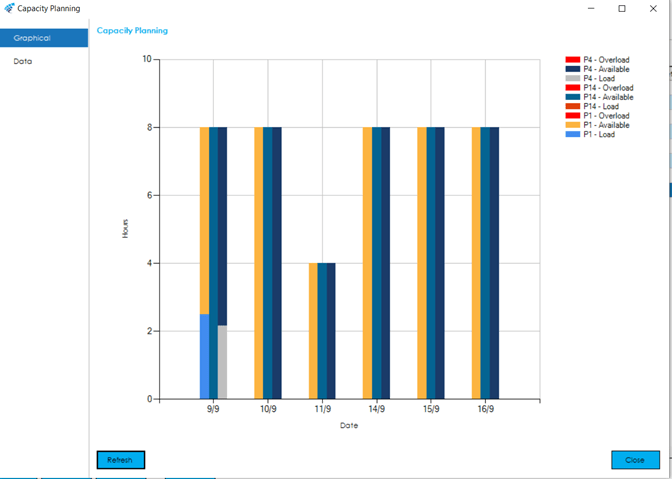
Data View
You can select the Data tab on the left to view the Total Capacity, Load and Availability of resources in hours, minutes and seconds. This screen is easier to read if you are reviewing the capacity of a number of Labour or Machine resources.
You can utilise the following buttons to interrogate the data further:
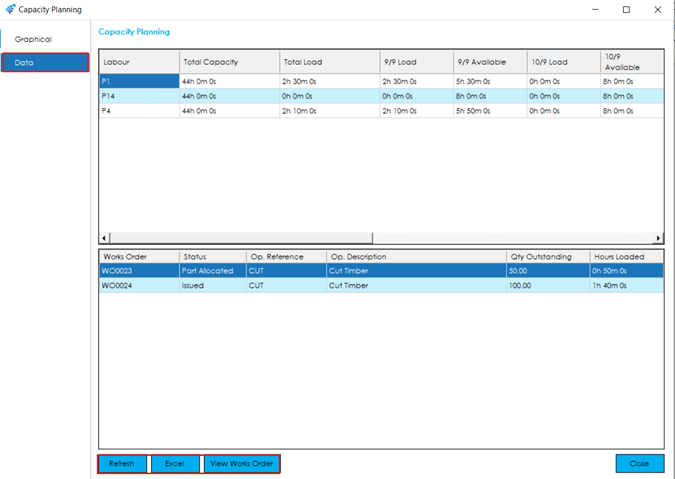
View Works Order: You can interrogate the current load demand by clicking on the relevant Load date you are interested in. The bottom grid will then display all Works Orders that have demand for that resource on that day.
You can click on any Works Order in the grid and press this button to open the View Works Order screen.
If resources need to be freed up to overcome an overload, this will need to be done by amending the start and end dates of the relevant Works Order.
Refresh: You can reset your capacity planning criteria using this button. This will re-open the ‘Capacity Planning Criteria’ screen, allowing you to select alternative resources, change available capacity, or amend planning periods.
Excel: You can export your capacity planning data to Excel by pressing this button. The export details ‘load and availability’ for each resource, for each working day, in the selected period.