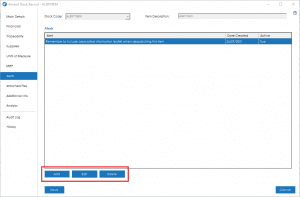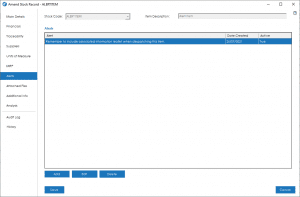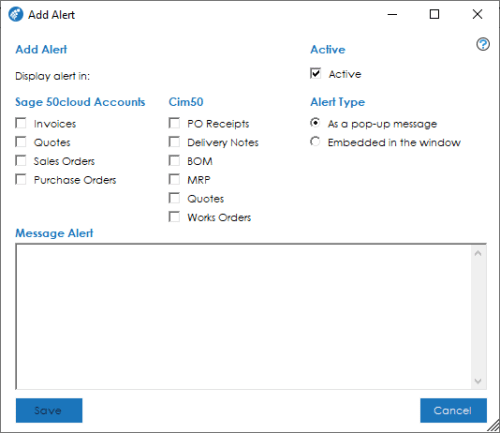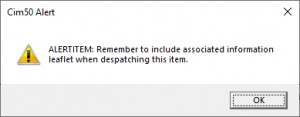Alerts Tab
The Alerts tab is used to manage any user alert messages that you would like to be displayed throughout the system when interacting with this stock record.
The Cim50 alerts functionality integrates with and extends the alerts functionality available within Sage 50 Accounts.
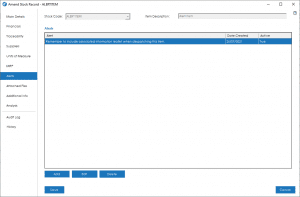
The screen contains a list of all currently defined alerts setup for this item, when those alerts were created and whether they are currently active or not.
Beneath the Alerts list, within the New and Amend screens you will see the addition of the Add, Edit and Remove buttons, and a View button when viewing a stock record.
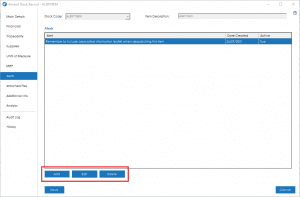
Adding a new Alert
When clicking on this button you will be presented with a screen where you can define a new alert.
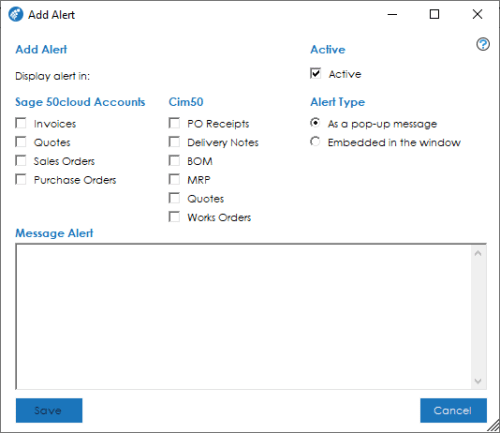
The available fields when defining a new alert are as follows:
Display Alert in: These options define which modules this alert should be presented to the user.
- Invoices: Sage 50 Accounts Invoice module
Alerts will be displayed when adding an item to an invoice in Sage 50.
- Quotes: Sage 50 Accounts Quotations module and Cim50 Quotations module
Alerts will be displayed when adding an item to a quotation in Sage 50 or Cim50
- Sales Orders: Sage 50 Accounts Sales Order module
Alerts will be displayed when adding an item to a sales order in Sage 50 or Cim50
- Purchase Orders: Sage 50 Accounts Purchase Order module
Alerts will be displayed when adding an item to a purchase order in Sage 50
- PO Receipts: Cim50 Goods Receipt
Alerts will be displayed when a user receives an item through Cim50
- Delivery Notes: Cim50 Delivery Notes
Alerts will be displayed when a user despatches an item through Cim50
- BOM: Cim50 Bill of Materials module
Alerts will be displayed when creating a BOM or adding an item to a BOM in Cim50
- MRP: Cim50 MRP module
Alerts will be displayed when amending an MRP Recommendation or when actioning an MRP Recommendation in Cim50
- Works Orders: Cim50 Works Order module
Alerts will be displayed when creating a Works Order or adding an item to a Works Order in Cim50
Active: This flag indicates whether an alert is currently active or not. Alerts not marked as active will not be displayed to users.
Alert Type: This option determines how the alert will be presented to a user. The way the alert is presented also affects when a user will see an alert also.
- As a pop-up message: This option ensures the alert will get the users attention when interacting with this stock code. They will be presented with a pop-up message that they must click through in order to proceed. For example:
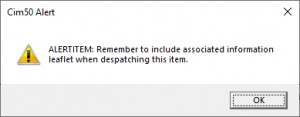 However, for the majority of display alert options a pop-up alert will only be displayed the first time a user interacts with the item. For example, if the item is added to a BOM, the popup will only be displayed the first time the item is added to the BOM. Any subsequent times users amend or view that BOM, the pop-up alert will not be displayed. The only display options this rule does not apply to is Cim50 Delivery Notes and Cim50 MRP, where there alert will be displayed each time a user despatches an item or actions a recommendation.
However, for the majority of display alert options a pop-up alert will only be displayed the first time a user interacts with the item. For example, if the item is added to a BOM, the popup will only be displayed the first time the item is added to the BOM. Any subsequent times users amend or view that BOM, the pop-up alert will not be displayed. The only display options this rule does not apply to is Cim50 Delivery Notes and Cim50 MRP, where there alert will be displayed each time a user despatches an item or actions a recommendation.
- Embedded in the window: This option presents the alert to the user in the form of an exclamation mark in Cim50, and a question mark in Sage 50.The user must click on the icon to be presented with the alert. For example:

 Unlike the pop-up alert, embedded alerts are visible each time the user accesses a record.
Unlike the pop-up alert, embedded alerts are visible each time the user accesses a record.
Note: Taking the circumstances under which an alert are presented to a user, it may be useful to duplicate an alert and set one up as a pop-up and one as an embedded alert. This would ensure the user is presented with the pop-up when first interacting with the item, but will also have the embedded alert for any subsequent interactions with that item/record.
Message Alert: This text box is used to detail the message you want to bring to users attention when the alert is displayed.
Note: An alert record will only be created in the Product record in Sage 50 if the user selects to display the alert in one of the Sage 50 modules.
Editing an Alert
The ‘Edit’ button will give you access to change an alert. The screen definition is as defined above.
Deleting an Alert
Should you wish to delete an alert, highlight the relevant alert in the list view and press the ‘Delete’ button. A user confirmation box is presented asking them to confirm they wish to delete the selected alert.
See also
Related
Other tasks