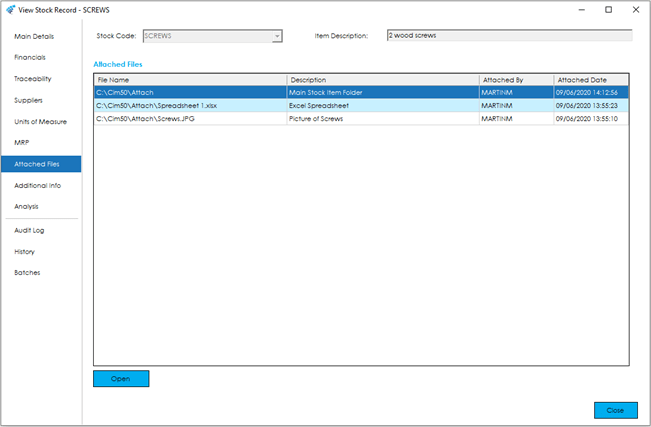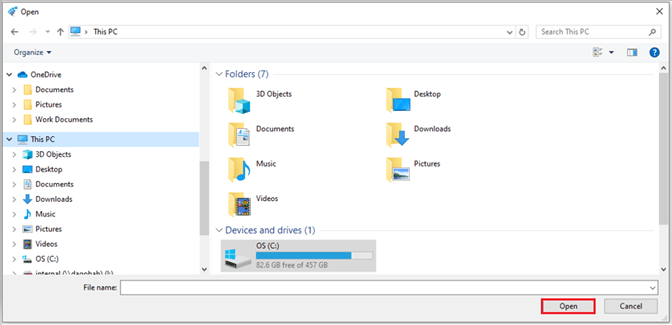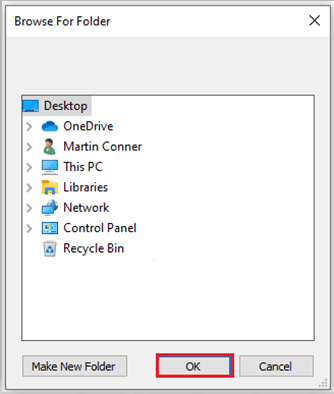The Attached Files tab allows you to attach any relevant documents, images, pdf files or folders etc. to the stock record.
You will be able to open the document or folder from within the Cim50 program using the Open button (assuming you have access to the document within the windows file system and the relevant application such as Excel).
Note: If you change the location of the attachment/folder then you will need to update the details within the relevant stock items.
The fields within the ‘Attached Files’ grid are described below:
File Name: As well as the filename, this field also includes the path to the file.
It is generally recommended that these files and folders are from a network drive, this will allow all users with the relevant access to view the files and folders.
Description: A user defined description/title of the file or folder.
Attached By: The user who attached the file or folder.
Attached Date: The date at which the user attached the file or folder.
Open Button: This will open the document or folder, assuming you have the relevant program installed and access to the file or folder.
Within the New and Amend screens the Attach File, Attach Folder and Remove buttons will become active.
The Attach File button will open a Windows ‘Open’ screen, allowing you to browse to a file as required. Once located, either double click or click open to attach.
The Attach Folder button will open a Windows ‘Browse For Folder’ screen, allowing you to browse to a folder as required. Once located, either double click or click OK to attach.
Once a file or folder is attached, the Description can be added or amended accordingly by clicking into the Description field of the entry in the grid.