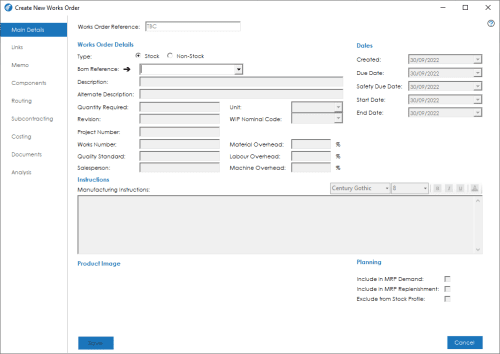Main Details Tab
The main details screen shows details and information relating to the Works Order:
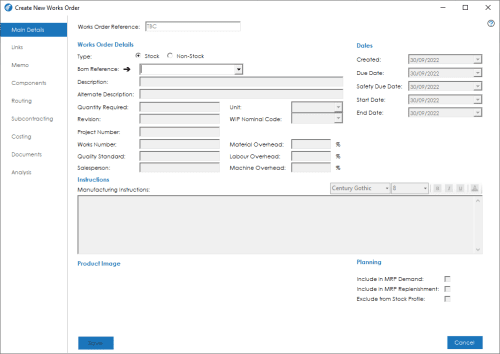
The screen is broken down into the following sections and the fields within them are described below:
Works Order Reference: Depending on your system settings, you will either see ‘TBC’, with this field being greyed out, or you will be able to manually enter a unique works order reference. If the field shows ‘TBC’, the works order will be issued the next sequential number available, upon saving.
Works Order Details
Type: When raising a new Works Order, you can choose to raise a works order for an item that has an existing BOM by selecting the Stock option, or raise a non-stock works order by selecting the Non-Stock option.

Note: Regardless of the type of works order selected, processing the order through the system will be identical until the point of completing the works order, where a non-stock works order would not book anything into stock on completion.
Bom Reference: Depending on the type of order you are raising, you will either be presented with a drop down box to select or enter an existing BOM reference into, or a text box where you can enter an appropriate reference for the non-stock item being produced by this order.
For Stock items the BOM reference drop down contains all available stock records that have bill of materials that are not marked as ‘In Progress’. You must select the stock record you want to raise a works order, for before you can continue.
Once the Works Order has been assigned a BOM Reference, the arrow next to the BOM Reference field is a ‘Smart Link’ to the Bill of Material record.
Note: All information relevant to the works order is automatically populated from the Bill of Material record. You can amend any data if required prior to saving the works order.
Description: This is the stock item description. This can be manually populated for non-stock item types.
Alternate Description: This is an alternate description which can be used to describe the item on the works order. If the works order was raised via MRP it will be populated with the Demand Description.
Quantity Required: The quantity of the product you wish to manufacture. Once you have selected a bill of material reference, you must enter a quantity to manufacture before you can continue creating the works order.
Revision: The revision number from the bill of material.
Unit: If the Item you are building has more than one unit of measure, the required unit can be selected here.
WIP Nominal Code: If you have WIP Nominal Integration turned on in your works order settings, this field will display the WIP account that will be used to control WIP values for this job.
Quality Standard: This field identifies what quality standard you manufacture the item to.
Works Number: An internal reference field that you can assign to the job, separate to the works order reference.
Project Number/Project: Depending on whether your Sage 50 system has Project Costing enabled or not, you will either see a Project Number field, which is an internal project number that you can assign to the job, or, you will see a Project and Project Cost Code options where in you can select a Project and Project Cost Code from the active projects setup in Sage 50.
Note: For systems that have Project Costing enabled, if a Works Order is linked to a Project, it will not be available to be linked to a Sales Order or parent Works Order, either manually or via the Planning module. If you attempt to link a works order to a project after it has existing links to Sales Order(s) or parent Works Order(s) you will be presented with a message informing you that it is not possible to link the Works Order to the project.
Salesperson: The salesperson that is responsible for the order the job is being manufactured for.
Material Overhead: Defines the overhead percentage rate to be applied when calculating material costs.
Labour Overhead: Defines the overhead percentage rate to be applied when calculating labour costs.
Machine Overhead: Defines the overhead percentage rate to be applied when calculating machine costs.
Note: The Overhead rates will pull through from the Bill of Material if set.
Dates
Date Created: The date the works order record was created.
Due Date: The date the works order record is due to be completed.
Safety Due Date: The date the works order record is due to be completed, less any safety planning period days that are configured in your system from the Stock Record.
Start Date: The date the job is scheduled to start. This is calculated from the Routing setup and production time.
End Date: The date the job is due to be finished. This is elapsed time calculated from the Routing setup and production time. The End Date will ideally be on, or before the Due Date, or on, or after the Safety Due Date.
Instructions
Manufacturing Instructions: Use this field to record manufacturing instructions relevant to the overall build. If this is set on the Bill of Material itself, it will automatically pull through onto the Works Order.
Product Image: A product image will be shown if a product image has been added to the stock record.
Planning
Include in MRP Demand: This field indicates whether the works order record should be included in the Planning Demand Schedule. If this is unchecked, the planning system will ignore the component requirements on the works order.
Include in MRP Replenishment: This field indicates whether the works order is to be considered as a replenishment by the Planning MRP system.
Exclude from Stock Profile: This field indicates whether the works order is to be included in the stock profile projection. It is recommended that this setting matches the ‘Include in MRP Replenishment’ option.
See also
Related
Other tasks