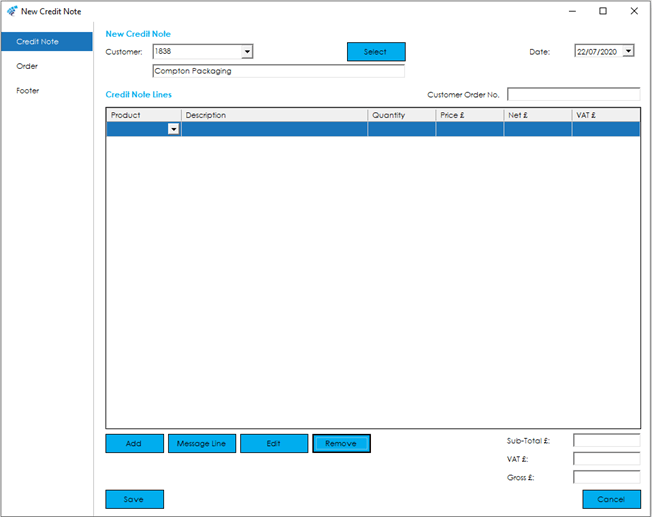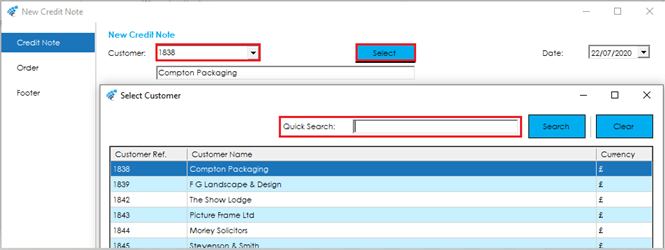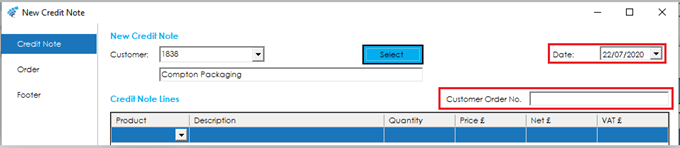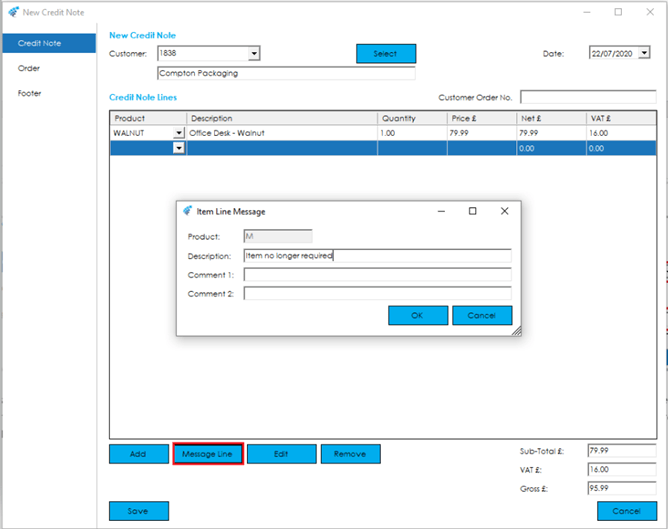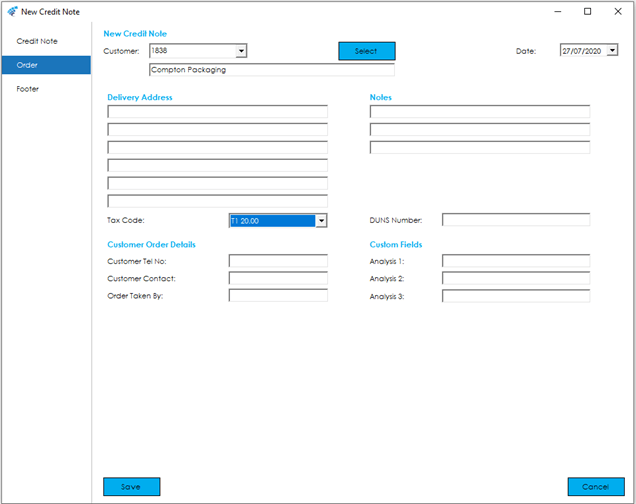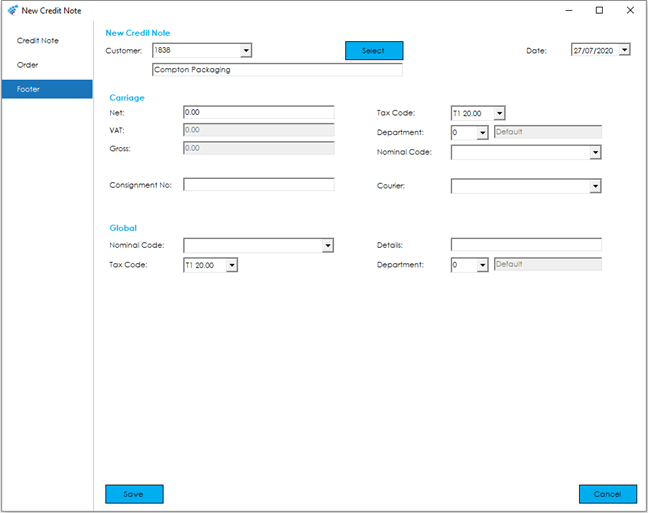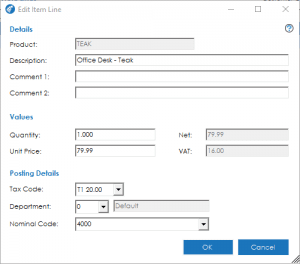To allow the Credit to populate all of the relevant data in Sage 50 Accounts, the fields and tabs have been replicated to include the Customer Details, Credit Note Lines, Delivery Address and Financials data such as VAT and Nominal Codes.
To raise a new credit note, firstly, select a customer from the ‘Customer’ drop down, or search from a customer by pressing the Select button, this allows the Quick Search facility to be used to find a customer by Customer Ref or Name.
Once the customer has been selected, you can amend the date of the Credit Note via the ‘Date’ option and enter a Customer Order Number/Reference at the top right of the screen.
To add items to the credit note, either use the drop down provided in the grid, or use the ‘Add’ button underneath. Once an item has been added/selected, you can amend the description as required, enter a quantity, and specify a price for the Credit Note for which the Customers currency will be used.
For Traceable Items (Batch and Serial Numbers) you will see a screen popup immediately after entering the quantity. This screen allows you to confirm the batch/serial numbers that you wish to return to stock. You will only be able to credit a traceable item if it has been despatched through Cim50. The list of available batches displayed will be all those that have been previously despatched for that item to that customer.
Should you cancel out of the traceable credit note screen, the credit note quantity will be reset to zero.
There is also the option to add Message Lines as required.
You can Edit and Remove items as required by selecting the relevant line and pressing the Edit and Remove buttons.
To enter Delivery Address Details and Notes etc, move to the Order tab of the Credit Note.
To enter further financial data against the Credit, use the Footer tab of the Credit Note.
Once you have completed data entry for the Credit Note, press the Save button to generate the Credit Note for Printing in Sage 50 Accounts or Cancel to close out without creating a Credit Note.
Note: As the Credit Note carries out Stock Movements, to avoid duplications of stock movements for Traceable Items, the Credit Note raised will be automatically posted to the Customer Account. There is no opportunity to amend it from within the Sage 50 Accounts system prior to updating.