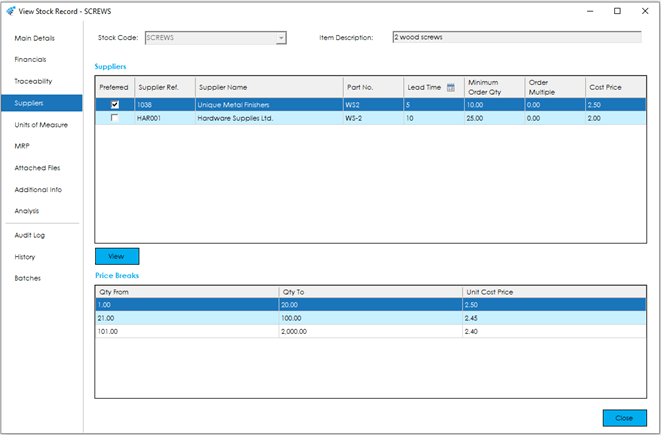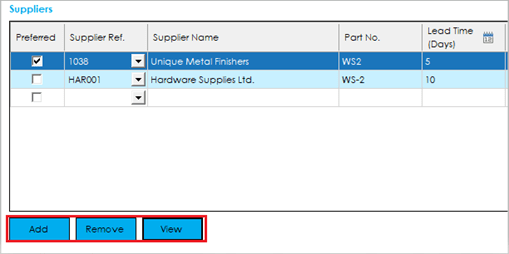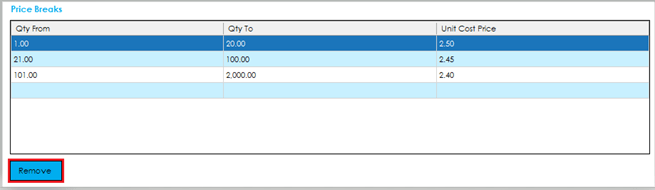The Suppliers screen holds the preferred and alternative suppliers and their defaults relating to the Stock Record which controls how various Cim50 features behave when raising purchase orders from shortage lists and recommendations.
The screen is broken down into the following sections and the fields within them are described below:
Suppliers
Cim50 allows Stock Items to be purchased from multiple suppliers via Trial Kitting in the Bill of Material & Works Order modules, shortages in Quotations, along with MRP recommendations raised within the planning module.
The suppliers grid shows which suppliers a company purchases the Stock Item from. You can view the multiple suppliers, and the ‘Preferred’ supplier which will be used by MRP (Materials Requirement Planning) when recommending purchases. You can also view a supplier part number, lead time, minimum order quantity, order multiple and cost price per supplier.
A definition of fields available in the grid are as follows:
Preferred: This is the preferred supplier for the Stock Item.
It is set when the first supplier is added or can be changed manually. It could also be set via the Supplier field in the Sage 50 Accounts Product Record if in use prior to Cim50 being installed.
At least one supplier will need to be set as the ‘preferred’ as this will be the default used when generating or recommending purchase orders.
Note: If a preferred supplier is not set when saving the Stock Record, the following message will be displayed.
Supplier Ref and Name: These are the Supplier Account Reference and Name from Sage 50 Accounts for the suppliers listed.
Part No.: The part number the supplier identifies for their Stock Records.
It is set manually or carried over from the Supplier field in the Sage 50 Accounts Product Record, if in use prior to Cim50 being installed.
Depending on the Settings within the ‘MRP’ section of the ‘Planning Settings’, this can show on your purchase order document in ‘PO Comment 1’ or ‘PO Comment 2, when Actioning purchase recommendations raised from within the Planning Module. This enables the supplier to identify the part by their own part number when they receive the purchase order.
Note: When a Stock Record is saved, the ‘Part No.’ of the Preferred Supplier will be written to the Sage 50 Accounts field ‘Part No.’, however as Sage has a 16 character restriction on this field, this value would be truncated in Sage 50 Accounts if the Cim50 value exceeds 16 characters. The data will be retained in Cim50.
Lead Time: The number of days required for the supplier to get the item to you.
The system calculates the supplier lead time based on a 7 day week.
Minimum Order Quantity: The minimum quantity that the supplier will allow you to order.
This ‘Minimum Order Quantity’ will override the ‘Reorder Quantity’ specified within the Replenishments section of the MRP tab of the Stock Record.
Note: For Stock Items where MRQ (Multiples of Re-Order Quantity) Ordering Method is set within the Replenishments section of the MRP tab, once the Minimum Order Qty from the Preferred Supplier has been reached, the Re-Order Quantity from within the Replenishments section of the MRP tab will be used to calculate MRP recommendations.
Order Multiple: When certain suppliers will only supply items in certain multiples, you can view the multiple quantities specified for that supplier.
Note: This ‘Order Multiple’ will override that specified within the Replenishments section of the MRP tab of the Stock Record. The impact of this field will be detailed within this section of the help guide.
Cost Price: The cost price for this item from the specific supplier. This will be entered and displayed in the currency of the specific supplier.
Carbon Emissions: If the system is enabled to capture carbon emissions, an additional ‘KgCO2e’ column will be visible within the grid. This column allows you to enter a carbon cost for that material item. You can define a carbon cost for a stock item on the stock record against each supplier record. You will need to contact each supplier for the carbon cost of the items they supply, along with calculating the carbon cost for shipping those items to you. There are several calculators online that allow you to calculate delivery/shipping carbon estimates based on your supplier’s location and your own.
The value entered should be the cost per 1 of the stocked unit.
Within the New and Amend screens you will see the addition of the Add and Remove buttons, along with the View button.
Add Button: When clicking on this button you will have the ability to search for the supplier you wish to add to the list. There is also the option to add the supplier by Supplier Reference in the grid.
Remove Button: This will remove the selected supplier from the grid when pressed.
View Button: The supplier record from Sage 50 Accounts will appear on screen for review, if Sage 50 Accounts is open, and you have the required access rights.
Price Breaks
Against each supplier you can define unlimited quantity based price breaks. The supplier price breaks are utilised when raising purchase orders via Trial Kitting in the Bill of Material & Works Order modules, along with recommendations raised from the MRP feature within the Planning Module.
A definition of fields available in the grid are as follows:
Qty From: The lower range of the price break quantity.
Qty To: The upper range of the price break quantity.
Unit Cost Price: The unit cost price in the supplier’s currency for the quantity defined in that price break.
Price break quantities can overlap; however, the system will warn you of this, and will advise which price break will be used should a demand quantity fall within the overlap.
Should the system recognise a demand that does not fall within a quantity price break, it will default to the ‘Cost Price’ defined on the supplier grid.
Note: Supplier Price Breaks are not utilised within Bill of Material Costing, or within the Quotations module.
Within the New and Amend screens there will also be the addition of the Remove button, which allows the deletion of the selected price break.