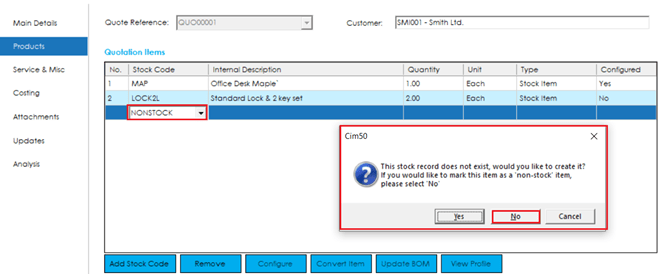You can add a product to the quotation by selecting the next blank line in the ‘Quotation Items’ grid and selecting/typing in the relevant product code. Alternatively, you can use the Add Stock Code button. This will load a search screen where you can search for the product you wish to add.
Non-Stock Items – you can also add products to a quotation that do not yet exist in Cim50 or Sage 50. This may be because you don’t want to add the item to Cim50 unless you win the quote, or that the item is a ‘one-off’, and therefore, do not wish to add it to the stock list. To do this, type in a product code that you intend to use and you will be asked if you wish to create the product record, or if you would like to mark the item as a ‘non-stock’ item.
Note: For further details relating to creating new stock records, please refer the the ‘Maintaining Stock Records‘ knowledgebase article.
Note: If you choose to mark a new stock code as ‘non-stock’, the item cannot already exist in the stock file.
Unless you select Cancel, you will then be prompted to populate the rest of the grid with the following:
Internal Description: This is the description that will be used by default if you convert a Non-Stock Item to a Stock Item. You can also amend the stock item description as pulled through from the Stock Header if you wish to show a variation to the standard description within the Quote. It is also the description that will show on any Purchase Orders raised for these items, either through the Quotations Module or Planning Module.
Quantity: The Quantity required of each item.
Unit: The Unit of Measure. This can be shown on the PO to the supplier.
Type: Will default from the Stock Record within Sage 50 accounts. The options are Stock Item or Non-Stock Item. if you add a Non-Stock Item manually. this will also show as a Non-Stock Item.
Configured: This field will show if the item has been configured to use a Bill of Material.
Carbon Emissions: If the system is enabled to capture carbon emissions, an additional ‘KgCO2e’ column will be visible. This shows the calculated carbon emissions for the quantity defined, based on the configuration or supplier carbon emissions value.
Note: If you do not wish to enter the Quotation item as ‘non-stock’ you will be presented with the Stock Item setup screen. You can populate the required fields immediately, or you can save the record, and populate the required fields at a later stage.