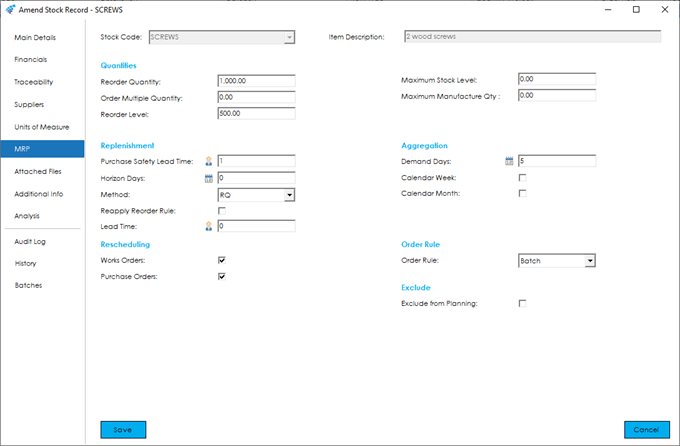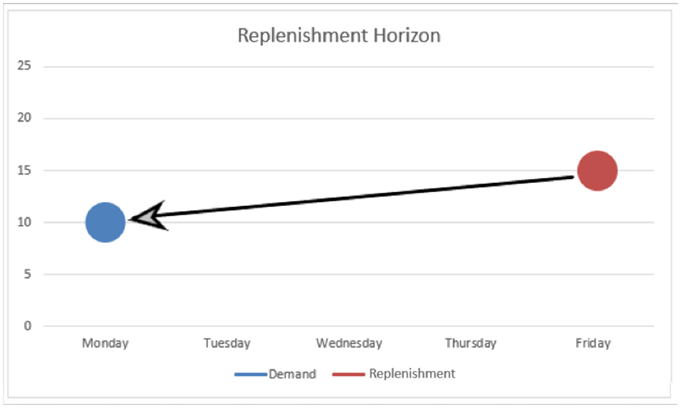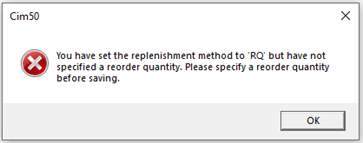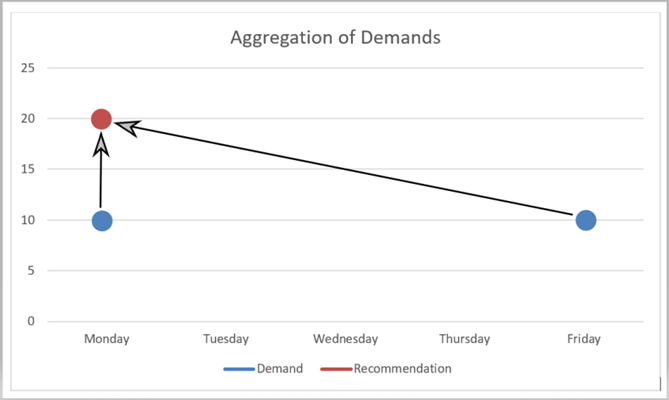The MRP tab is used to specify planning information for this item. These defaults and settings will be used by the MRP (Materials Requirement Planning) feature within the Planning module of Cim50, when recommending purchasing, manufacturing, and rescheduling actions.
Further details regarding the functionality of the Planning Module can be found in the Planning section of this knowledgebase.
Note: The way these defaults are setup can significantly change how the MRP feature of the Planning Module calculates recommendations. For example, on the one hand the number of recommendations is reduced, but on the other they increase stock holdings. Therefore it is not ‘one size fits all’ from company to company or even product to product, as this could depend on a number of limiting factors, from the number of items that can physically be manufactured or stored at a time, to how a supplier provides or transports their items. It is also recommended that these settings are not set once and forgotten, they should be reviewed and amended to suit on a regular basis.
The screen is broken down into the following sections and the fields within them are described below:
Quantities
Reorder Quantity: Used in conjunction with the ‘Method’ field detailed in the ‘Replenishment’ section of this screen, the minimum quantity to be ordered or recommended by MRP.
Note: For Stock Item’s that are purchased, if present the Minimum Order Qty from the Preferred Supplier from the Suppliers Tab will be used for MRP recommendations.
Order Multiple Quantity: Used in conjunction with the ‘Method’ field in the ‘Replenishment’ section of this screen, the default order multiple quantity for this item.
Note: To not receive unexpected results in the MRP (Materials Requirement Planning) feature of the Planning Module, generally it is recommended that the ‘Order Multiple Quantity’ divides into the ‘Reorder Quantity’. For example, an ‘Order Multiple Quantity’ of 250 divides into a ‘Reorder Quantity’ of 1000.
Reorder Level: The level at which you would like the Planning module to recommend purchasing or manufacturing of more stock.
This is also referred to as Minimum Stock or Safety Stock i.e. the lowest level a business would like to hold stock at, before looking to replenish.
Maximum Stock Level: The maximum stock level you wish to hold of this Stock Item. The Cim50 solution will not stop this being exceeded, however the level can be reported against.
Maximum Manufacture Quantity: Used in conjunction with the ‘Method’ in the ‘Replenishment’ section of this screen, the maximum quantity that you can manufacturer of this item in a single run.
For example, a food manufacturer may only be able to mix a maximum of a 100 Kilos of dough at one time.
Once the ‘Maximum Manufacture Quantity’ is met, how the remaining demand is dealt with, will depend on the ‘Reapply Reorder Rule’ in the ‘Replenishment’ section of this screen.
Replenishment
Purchase Safety Lead Time: The number of safety days on top of any ‘lead times’ a company would like to allow for manufactured or purchased items. Usually to take into consideration the time of day a supplier processes their internal goods receipts.
![]() Indicates working week defined in the Planning Settings.
Indicates working week defined in the Planning Settings.
For example, if this were set to 2 days, the system would try and ensure all item demands were satisfied 2 days before the demand date.
Horizon Days: The number of days forward that the MRP (Materials Requirement Planning) feature of the Planning Module can check for a suitable replenishment.
![]() Indicates a standard 24-hour calendar, 7 days per week.
Indicates a standard 24-hour calendar, 7 days per week.
Note: When creating a new Stock Record this will default to the value set in Cim50 via Settings> Stock Control Settings.
An example of this would be when there is an outstanding Purchase Order with a due date within 5 days of the demand date which is acceptable to the business for the MRP feature of the Planning Module. In this case, the replenishment date would be viewed as the same date as the demand date for the calculation of shortages.
Method: Within Cim50 there are four Replenishment Methods that the MRP (Materials Requirement Planning) feature of the Planning Module will consider when generating recommendations, these are as follows:
PQ: Precise quantity. The Planning module will recommend ordering/manufacturing the precise quantity required to satisfy demand, ignoring the Reorder Quantity.
RQ: Re-order quantity. The Planning module will recommend ordering/manufacturing the ‘Reorder Quantity’ specified in the ‘Quantities’ section of this screen.
Note: For Stock Item’s that are purchased, if present the Minimum Order Qty from the Preferred Supplier in the Suppliers Tab will be used for MRP recommendations.
MRQ: Multiples of Reorder Quantity. The planning module will recommend purchasing or manufacturing the next multiple of the ‘Reorder Quantity’ specified in the ‘Quantities’ section of this screen, that is satisfactory to cover the demand.
Note: For Stock Item’s that are purchased, if present, once the Minimum Order Qty from the Preferred Supplier in the Suppliers Tab has been reached the Re-Order Quantity from the Stock Item will be used to calculate MRP recommendations.
RQ + OM: ‘Reorder Quantity’ plus ‘Order Multiple’. The planning module will recommend purchasing or manufacturing the ‘Reorder Quantity’ as a minimum, and then in multiples of the ‘Order Multiple’ quantity until the demand quantity is satisfied. For example, it could be that paint is supplied in drums of 250 litres, but are charged by the litre, therefore once a minimum order quantity is met, there is a secondary order quantity that needs to be considered.
Note: If the Method is set to anything other than PQ (Precise Quantity) and the Reorder Quantity is set to Zero, the MRP feature cannot recommend a zero quantity as a minimum or multiple of. In this instance, when saving the Stock Record, the following message will appear.
Example scenarios for different Methods:
With the Reorder Quantity set to 1000, Order Multiple set to 250 and assuming there is zero stock, with various demands the different Replenishment Methods will provide the following results.
As shown above, there can be a significant effect on the recommendation results from method to method.
Reapply Reorder Rule: Select this option if you would like the ordering method to be applied after the maximum batch size is applied.
Using the dough example from the ‘Maximum Manufacture Quantity’ explanation above, if the demand quantity is 101, would we like MRP to recommend we manufacture an additional batch of 1 kilo or revisit the Reorder Rule.
E.g. a Reorder Quantity set to 100 would recommend the manufacture of additional batch of 100 Kilos if this option is checked.
Lead Time: Specify the lead time to be used for manufactured items to satisfy ROL demands. For example, if you have a ROL demand in the system, and a replenishment Works Order due in next week, the system will check this lead time and look forward that many days to find any suitable replenishments. If the system does not find a replenishment within this lead time, it will recommend a works order with the lead time amount being added to the total build time to assign the dates of order/receipt. This setting only applies to manufactured items, allowing you to consider average build time to include sub-assemblies etc. For purchased items, the supplier lead time is used for ROL demand horizon.
![]() Indicates working week defined in the Planning Settings.
Indicates working week defined in the Planning Settings.
Aggregation
Aggregation allows demand to be grouped together with various methods that can be employed. These are set for each Stock item in this area.
An example is a requirement on a Monday for 10 and a requirement on a Friday for 10, with aggregation of demand switched on, this would be grouped together as 20 on the Monday, as it is the first demand.
As with other settings in the MRP section, the aggregation can have a significant impact on the recommendation results within the MRP feature of the Planning Module. For example there is the temptation to set a lengthy aggregation to maybe catch all demands for the next 6 months and replenish the shortages, however if you have sufficient stock to cover the demands in the first 3 months, you may not want to replenish stock in this period, as this will just result in unnecessary stock holding that will not be used for a number of months. In this instance you may want to consider a shorter aggregation period that suits the Stock Record’s circumstances.
Demand Days: Specify the number of calendar days over which to combine demand within the Planning module. For example, with this field set to 5, if there are demands today and within 5 days, these will be combined, and both considered a requirement for today. This will then continue for the next 5 day window and so on.
![]() Indicates a standard 24-hour calendar, 7 days per week.
Indicates a standard 24-hour calendar, 7 days per week.
Calendar Week: Specifies whether you would like to combine demand on a calendar week basis, rather than days within the Planning module. For example, if there are demands on a Tuesday and a Friday of a given week, these will be combined, and both considered as required for the first day of the working week. (Monday) This will then repeat for the next weekly window and so on.
Aggregate Calendar Month: Specifies whether you would like to combine demand on a calendar month basis, rather than days within the Planning module. For example, if there are demands on the 10th and 25th of a given month, these will be combined, and both considered as required on the 1st of the month. This will then repeat for the next calendar month window and so on.
Note: When creating a new Stock Record these fields will default to the values set in Cim50 via Settings> Stock Control Settings.
Rescheduling
Works Orders: Select this option if you would like MRP to provide a message recommending re-schedule of Works Orders for the Stock Item. This may be due to a demand date for the Stock Item changing since the Works Order was created.
Purchase Orders: Select this option if you would like MRP to provide a message recommending re-schedule of Purchase Orders for the Stock Item. This may be due to a demand date for the Stock Item changing since the Purchase Order was created.
Note: When creating a new Stock Record these fields will default to the values set in Cim50 via Settings> Stock Control Settings.
Order Rule
Order Rule: This option specifies whether you would like MRP to treat this item as a ‘Batch’ or a ‘Jobbing’ Item.
‘Batch’ items can be combined using aggregation, and offset against replenishments that are not firm linked etc.
A ‘Jobbing’ item will have replenishments firm linked to demands when recommendations are actioned via MRP, and replenishments will be satisfied on an individual demand basis, i.e. one to one with no aggregation, but taking into account ‘Replenishment Methods’ such as ‘Reorder Quantities’.
Note: When creating a new Stock Record this will default to the value set in Cim50 via Settings> Stock Control Settings.
Exclude
Exclude from Planning: This option specifies whether you would like the item to be excluded from the Planning system. Selecting this option would result in any demand for this item being excluded from both the Demand Schedule and MRP, with no subsequent recommendations to satisfy any demand being raised.