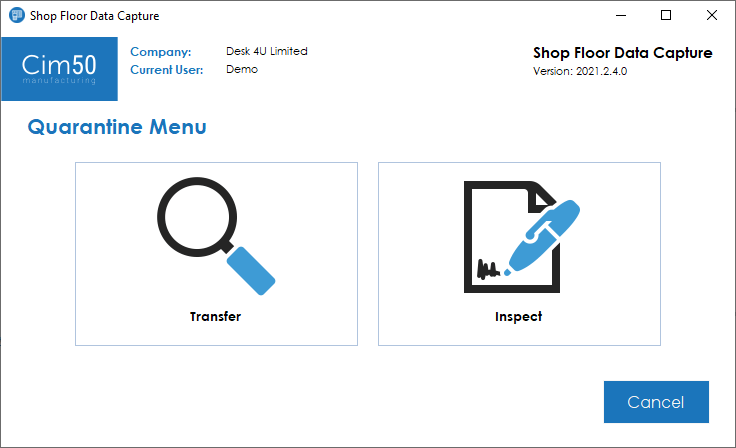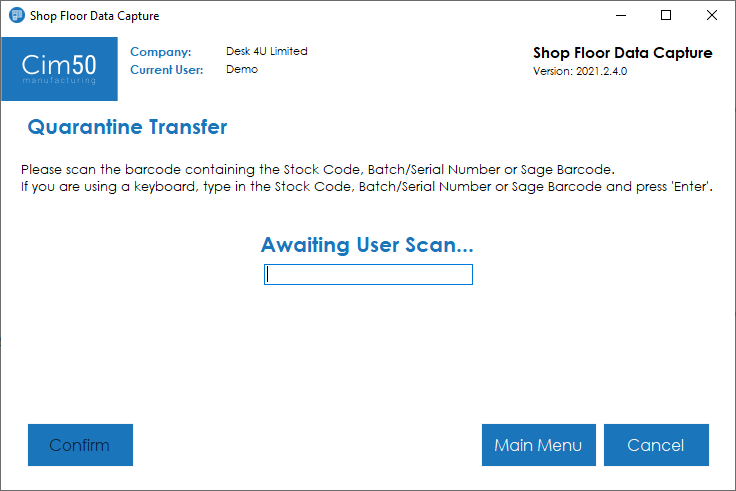To carry out a quarantine transfer, press the Quarantine button from the main menu. You will be presented with the following screen:
Press the Transfer button to begin the quarantine transfer. You will then be presented with the following screen:
You can scan either a barcode containing the stock code, or the batch/serial number, depending on whether you wish to transfer a traceable item or not.
If you scan an invalid barcode you will be presented with the following error message:
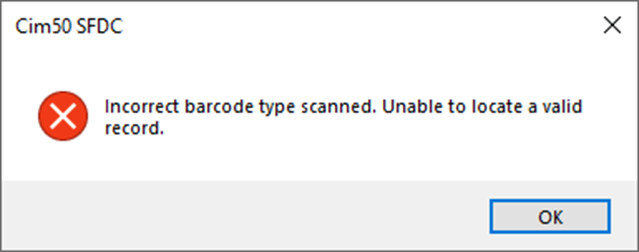
Once you have scanned the correct barcode, you will be presented with the quarantine confirmation screen:
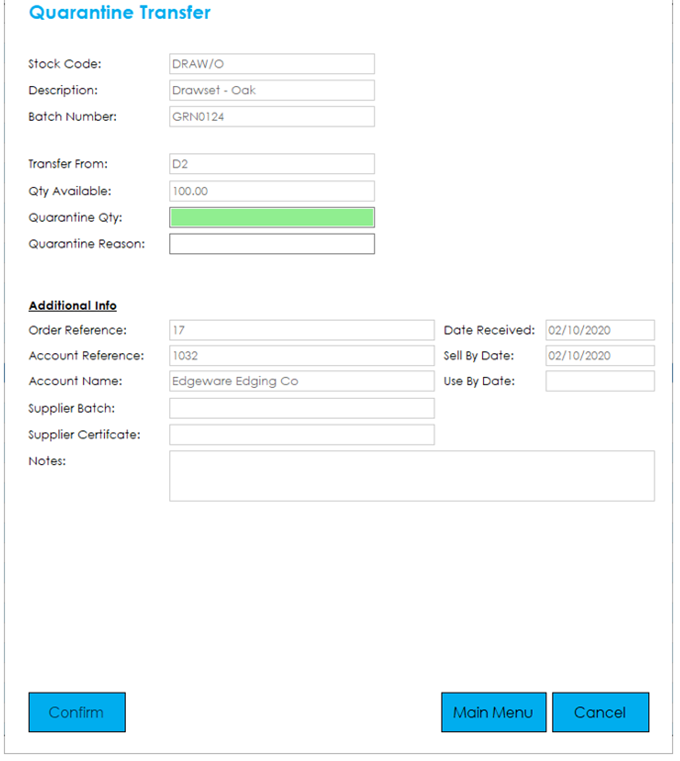
This screen shows the Stockcode, Batch/Serial Number, where it is currently located and the quantity that are available to transfer.
The screen highlights the fields in green that it requires input for.
Enter the quantity you wish to transfer to quarantine, then enter a reason you wish to quarantine the items.
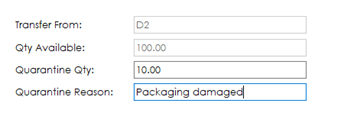
Press Confirm to carry out the transfer.
A confirmation question will be displayed, allowing you to confirm or cancel the transfer.
Note: The additional info section will only be visible for traceable items.
If within the Shop Floor Data Capture Stock Control Settings it is configured to automatically print a ‘Transfer Note’ this will be printed now.
You will then be returned to the quarantine menu screen where you can choose to transfer or inspect another item.
Pressing the Cancel button will return you to the main menu.