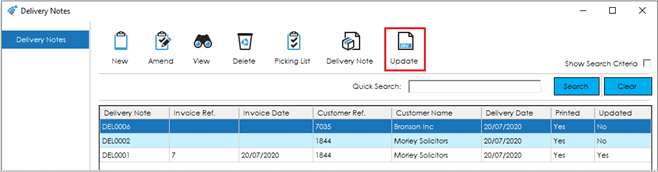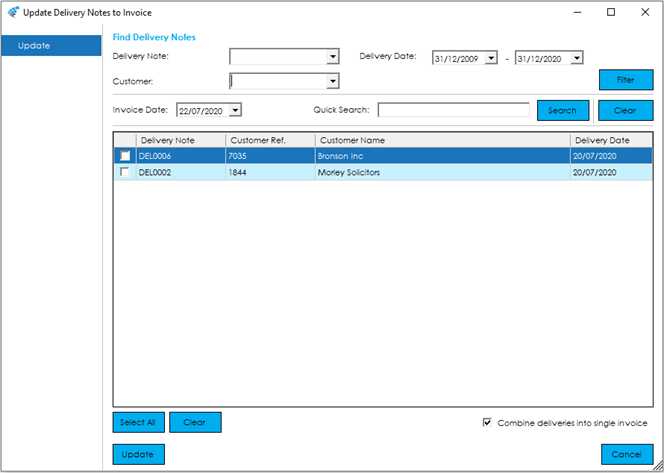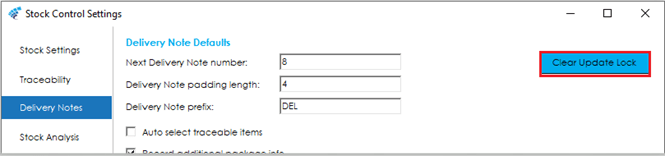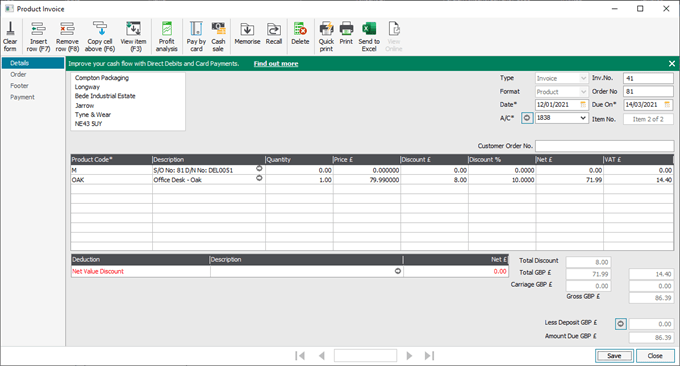Once the goods have been despatched, Delivery Notes can be updated to Invoices in Sage 50 Accounts for Review, Printing and Updating to the ledgers, the same as if it were created from Sage 50 Accounts.
When the Update feature is selected, it will list all outstanding delivery notes that are ready to invoice. You can filter this list using the search functionality available in this section, or by using the Quick Search facility.
Note: Only one user can access the update to invoice screen at any one time.
To process delivery notes through to invoice, firstly select the Invoice Date, which defaults to today’s date.
Select any Delivery Notes you would like to process to Invoice in Sage 50 Accounts by ticking the check box in the first column of the data grid. There are buttons at the bottom of the grid to Select All and Clear selections if required.
Once the required Delivery Notes have been selected, use the Update button to create the invoices.
Note: If a message pops up, stating that there is an update in progress, but this is not the case, you can clear this within Settings> Stock Control Settings> Delivery Notes:
Once the update lock has been cleared, return to Delivery Notes, and progress the Update feature again.
If the ‘Combine delivery notes into single invoice’ setting in the bottom right of the screen is checked, Invoices will be combined into a single Invoice per Customer, or, if unchecked, the system will generate a single Invoice per Delivery Note into Sage 50 Accounts for Review, Amendment, Printing and updating to the ledgers. This options’ default will depend on the setting within Settings > Stock Control> Delivery Notes.
Note: Once a Delivery Note has been updated to Invoice it is not possible to add, remove or amend line items.
Additional Details
Within Settings> Stock Control Settings> Delivery Notes there are also settings to determine what information is included on the Invoice and how this is displayed, such as Detailing Delivery Note Numbers and Order Numbers on the invoice as a memo line, Detailing the Sales Order Memo Lines on the Invoice, and data that will appear in the Invoice Item Line Comment 1 and 2.
Further details can be found in the Stock Control Settings section of this guide.
Global Nominal Codes: Where an invoice is raised that contains items from multiple sales orders. The invoice Global Nominal Code field will be set to match the sales order Global Nominal Code value where all sales orders on that invoice are set to the same Global Nominal Code. Where there are mismatches between multiple orders, the Global Nominal Code on the invoice raised will be blank.
Incoterms: Where an invoice is raised that contains items from multiple sales orders. The invoice Incoterms field will be set to match the sales order Incoterms value where all sales orders on that invoice are set to the same Incoterms value. Where there are mismatches between multiple orders, the Incoterms on the invoice raised will be blank.